
What are the HPE GreenLake cloud APIs
The foundational APIs for common HPE GreenLake cloud services allow IT administrators and IT operators to programmatically operate and manage users and resources in an HPE GreenLake cloud workspace.
This set of APIs for common platform services includes APIs for workspace management, identity and access management, device and subscription, locations, audit logs, and wellness.
Note: The HPE GreenLake cloud documentation for these APIs leverages OpenAPI specifications and associated reference material. The documentation provides a complete explanation of the operations supported by these APIs for common HPE GreenLake cloud services, as well as sample requests and responses.
The following blog posts are an excellent way to learn more about the APIs using Postman.
- Get started with the foundational APIs for the HPE GreenLake edge-to-cloud platform – Part 1: Introduction to the APIs
- Get started with the foundational APIs for the HPE GreenLake edge-to-cloud platform – Part 2: Configuring and managing a workspace
- Get started with the foundational APIs for the HPE GreenLake edge-to-cloud platform – Part 3: Tracking activities and monitoring health
In this blog post here, I will explore the usage of the HPE GreenLake cloud APIs one step further by using the APIs to build automation scripts or custom integrations. To develop my script, I will use bash, python and PowerShell.
Let’s pick a use case
Let’s say I’d like to check what is in my audit log at regular intervals in order to keep an eye on my HPE GreenLake workspace. The following graphics explain what I will be doing:
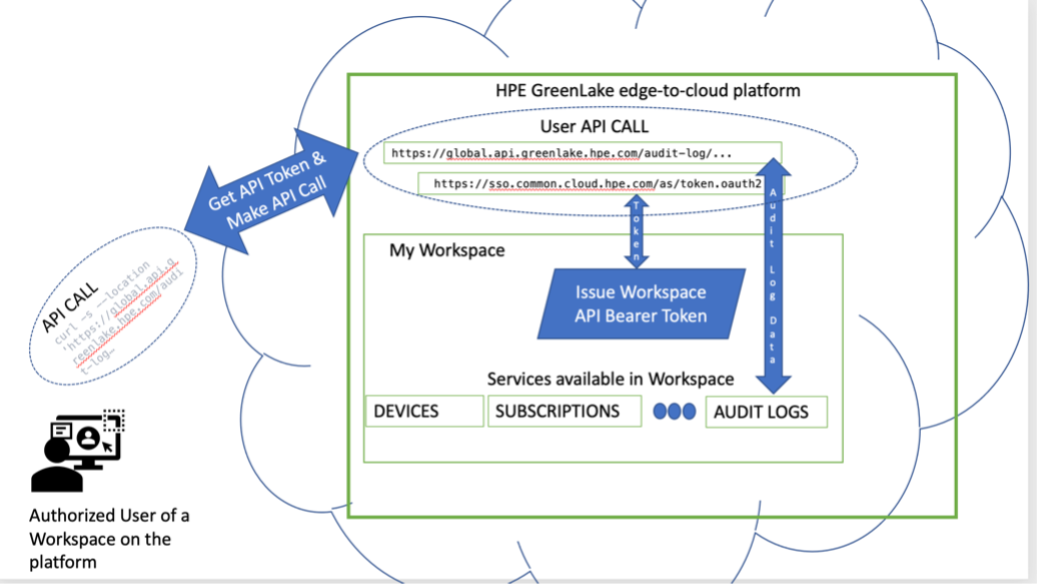
Figure 1: Illustrating the interactions made between workspace users and the HPE GreenLake cloud
For reference, I can also check the content of this audit log in the HPE GreenLake cloud console, under the Manage Workspace tab.
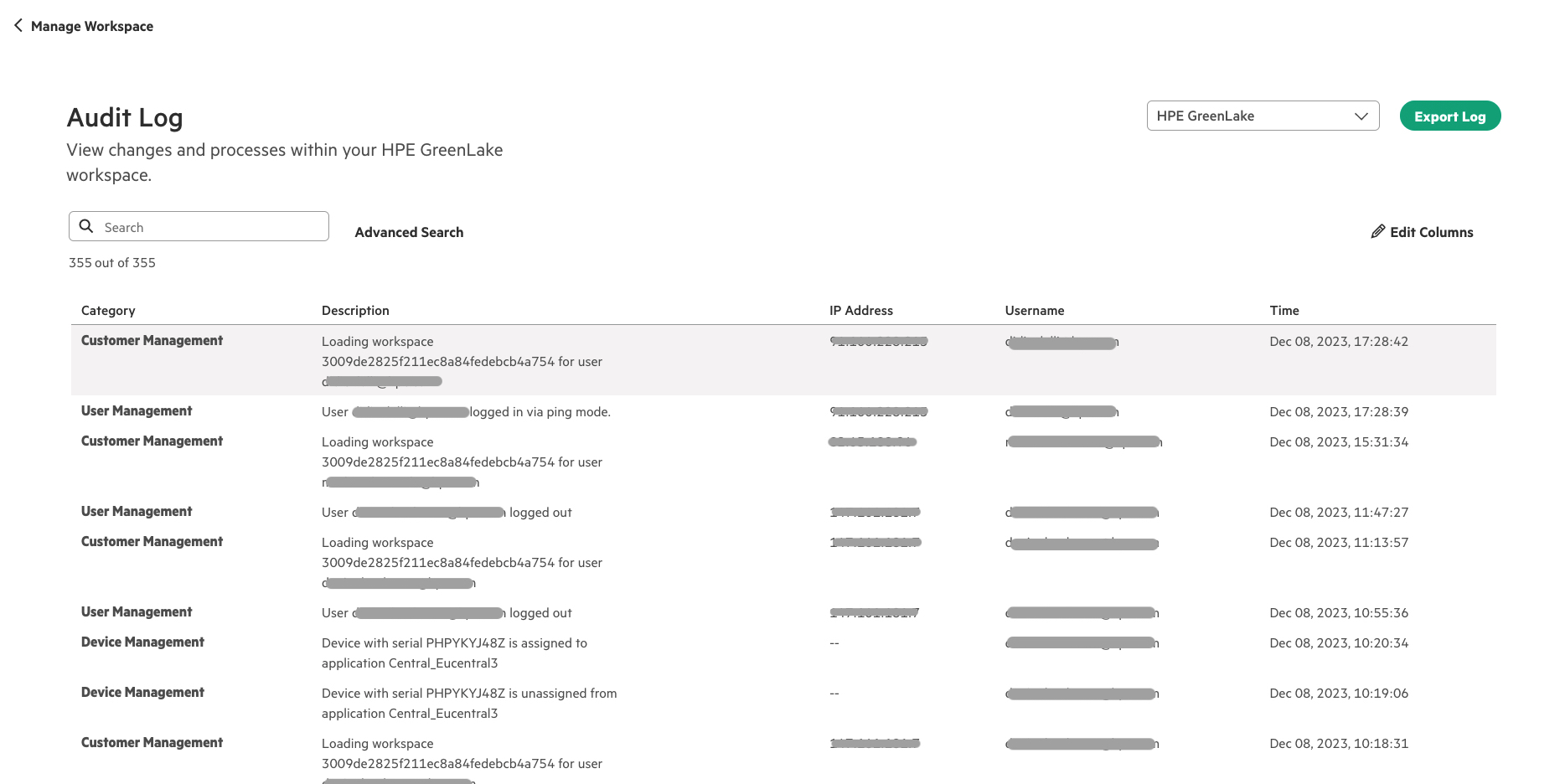
Figure 2: Audit log in HPE GreenLake platform console
High-level algorithm
Let’s look at the steps necessary to accomplish this.
- Gather details about the API access
- Get an API access/session token
- Compute date for filtering events
- Call audit log API
- Extract data and print results
- Wait a bit and go to Step 3
Give me a token, my friend!
The HPE GreenLake cloud console provides a way to create API client credentials (up to 5 per workspace) in the form of a Client ID and a Client Secret pair, which, in turn, I am going to use to generate a session token.
Note: To make REST API calls to HPE GreenLake cloud APIs, you will need to select “HPE GreenLake platform” as an option when configuring API client credentials. To learn how to create API client credentials for HPE GreenLake cloud APIs, check out the Configuring API client credentials and Requesting access to HPE GreenLake cloud APIs in the HPE GreenLake cloud user guide.
My script will prompt for these two values (client_id and client_secret) and will make sure that client_secret is never printed anywhere. Because these values are quite long, I will also test the presence of the operating system’s environment variables CLIENTID and CLIENTSECRET. If present, I will use their values and not prompt the user.
From the HPE GreenLake cloud console, I’ve learned that the cURL command to get a session token is:
curl -s --location 'https://sso.common.cloud.hpe.com/as/token.oauth2' \ --header 'Content-Type: application/x-www-form-urlencoded' \ --data-urlencode 'grant_type=client_credentials' \ --data-urlencode 'client_id='<CLIENTID>' \ --data-urlencode 'client_secret='<CLIENTSECRET>'
You can see this in the API section of the Manage Workspace screen of the HPE GreenLake cloud console shown below:
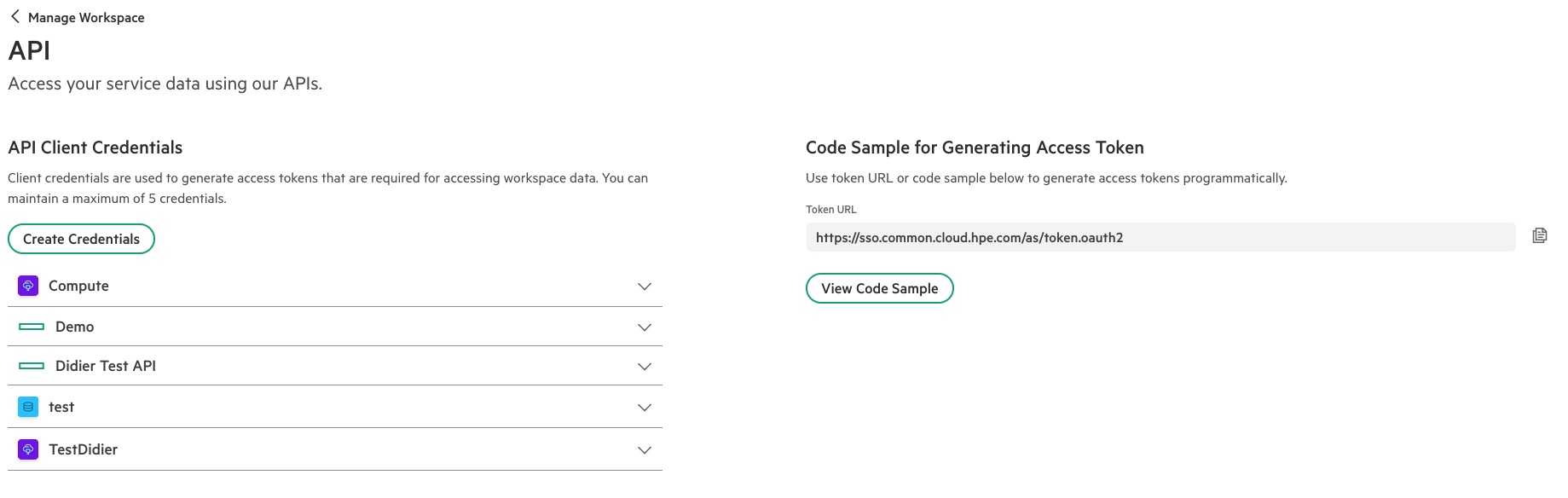
Figure 3: API access management page
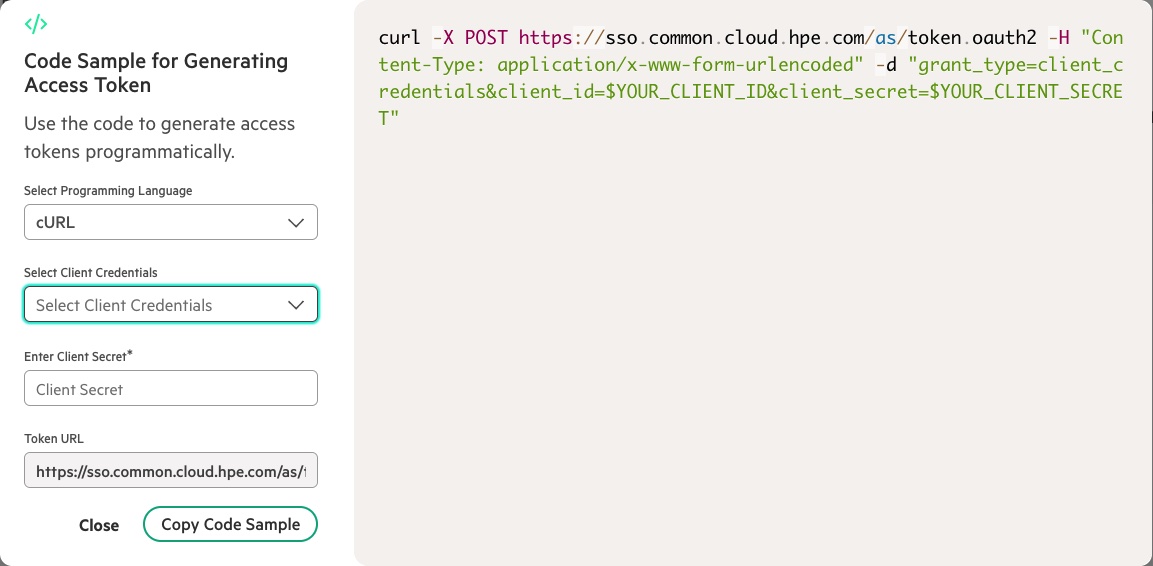
Figure 4: cURL sample code for generating access token
The JSON response is received from this call in the following format:
{ "access_token":"eyJhbGciOiJSUzI1NiIsImtpZCI6IjJGSmhvZ1lRMDZNazNBc2Q4UU8zU09ZVE9wayIsInBpLmF0bSI6ImRlejAifQ.eyJjbGllbnRfaWQiOiI1ZDVjMDVjMi00OGM5LTRmNzAtOWY4ZS1iMzIwZmQxNTA0NmYiLCJpc3MiOiJodHRwczovL3Nzby5jb21tb24uY2xvdWQuaHBZGUyODI1ZjIxMWVjOGE4NGZlZGViY2I0YTc1NCIsImF1dGhfc291cmNlIjoiY2NzX3Rva2VuX21hbmFnZW1lbnQiLCJwbGF0Zm9ybV9jdXN0b21lcl9pZCI6IjMwMQlkZTI4MjVmMjExZWM4YTg0ZmVkZWJjYjRhNzU0IiwiaWF0IjoxNzAyMDUxMDg1LCJhcHBsaWNhdGlvbl9pbnN0YW5jZV9pZCI6IjAwMDAwMDAwLTAwMDAtMDAwMC0wMDAwLTAwMDAwMDAwMDAwMCIsImV4cCI6MTcwMjA1ODI4NX0.ocpBLPKG5XdL1s_ndMmuySGt5S2-ngcaZDTrb3P0L_M4px-6_7JOavSOW-x_lCns1i1mrYKk6vfswgsRtVVq7HQA-NT8PCbxNGBVzeBjhf0SLYtPUsDLr8tfZgIH3-tE4KoW9frAWVOM1plJ5DL8i7xIpj33yyrQiLEb84IAq5TuLQ6KesSvgatQyKgB4dGRZ6lISqh9jeXU7ZuoO2rnFRC8wDcPlx-XNX3oGM0-ZO5U-NXckdmxhaWMETKmDxnvvqmLbr_jvDxUwZWCcbPfIYyqP_OYpCljhtAPkGbj8U4V0xF7HMBms1qazSy9ZVgfJEPwvbdRwo5iRKAxi7oFnQ", "token_type":"Bearer", "expires_in":7199 }
The response provides an access token of type “Bearer” with a time to live of 7200 seconds (2 hours). You should renew a token before expiration, but for the purposes of this blog, I will just check and terminate cleanly if it happens.
Note: The token is returned as a standard JWT (JSON Web Token) described by RFC 7519. You can dissect the content of your token using https://jwt.io/. Part of the data provided in the content is the date of expiration.
Querying the audit log
According to the API Reference documentation for the Audit Log service, I can query the log using:
GET /audit-log/v1/logs
I can also see from the documentation, that I can use a filter to keep only logs after a certain date using the following parameter:
GET /audit-log/v1/logs?filter=createdAt ge '2023-07-24T04:21:22.00Z'
Note: the format of the date used by the API, which is ISO 8601 of the form: YYYY-MM-DDTHH:MM:SS.ss-/+FF:ff. For example: '2023-07-24T04:21:22.00Z' for 4:21AM on the 24th of July, 2023 in UTC (Z=Zero Meridian)
This call needs an Authorization header which contains the access_token preceded with the string “Bearer ”. It is also a best practice to provide an Accept header to specify that a response in JSON (application/json) is expected, although this has become the default nowadays.
The JSON response received from this API call should be in the form of:
{ "items":[], "count": 0, "offset": 0, "total": 0, "remainingRecords": true }
In this response, count provides the size of items, the returned array of items and total, the total number of existing items. If total is greater than count, I would need to call the same API multiple times, specifying an offset parameter to get the next batch, until total is reached or remainingRecords is false.
Items is an array of audit items, with a single audit item being defined as shown below:
{ "id": "string", "type": "/audit-log/logs", "application": { "id": "string" }, "region": "string", "user": { "username": "string" }, "category": "string", "description": "string", "workspace": { "id": "string", "workspaceName": "string" }, "createdAt": "2019-08-24T14:15:22Z", "updatedAt": "2019-08-24T14:15:22Z", "generation": 0, "additionalInfo": { }, "hasDetails": true }
To keep it simple and human readable, in my scripts, I will only display:
- user.username
- description
- createdAt
- additionalInfo.ipAddress
Putting it all together in bash
Let’s first try to assemble a bash script. In the next sections, I will show you how to achieve the same using PowerShell and Python.
Step 1: Gather details about the API Access
The first section of the script needs to take care of collecting the CLIENTID and CLIENTSECRET, checking first for environment variables, and prompting the user if no environment variables are set. Reading the CLIENTSECRET shall be done in a secure way to avoid displaying it.
if [[ -z "${CLIENTID}" ]]; then read -p "Enter your HPE GreenLake Client ID: " client_id else client_id="${CLIENTID}" fi if [[ -z "${CLIENTSECRET}" ]]; then client_secret="" pass_var="Enter your HPE GreenLake Client Secret: " while IFS= read -p "$pass_var" -r -s -n 1 letter do if [[ $letter == $'\0' ]] then break fi client_secret="${client_secret}$letter" pass_var="*" done else client_secret="${CLIENTSECRET}" fi
Step 2: Get a session token
access_token="Bearer "`curl -s --location 'https://sso.common.cloud.hpe.com/as/token.oauth2' \ --header 'Content-Type: application/x-www-form-urlencoded' \ --data-urlencode 'grant_type=client_credentials' \ --data-urlencode 'client_id='$client_id'' \ --data-urlencode 'client_secret='$client_secret'' | jq .access_token | xargs`
Step 3: Compute date for filtering events
I can start this infinite loop and each time, I will collect the audit logs that were generated during the last minute. To do so, I will need to compute the time now and subtract 1 minute.
for (( ; ; )) do d=`date -v "-1M" -u +"%Y-%m-%dT%H:%M:%S.00Z"` echo Last check at \(UTC\): $d echo '---------------------'
Step 4: Call audit log API
I can now call the API with the right authorization header and set the filter parameter, startTime greater than the computed date:
http_response=$(curl -s -o out.json -w "%{http_code}" --location "https://global.api.greenlake.hpe.com/audit-log/v1/logs?filter=startTime%20ge%20'$d'" \ --header 'Accept: application/json' \ --header "Authorization: $access_token")
Step 5: Extract data and print results
I need to check that the call returned an HTTP status code of 200 (Success) and then use jq to display the selected fields:
if [ "$http_response" != "200" ]; then echo "Error calling the API or token has expired!" exit $http_response else cat out.json | jq '.items[] | { createdAt: .createdAt, username: .user.username, description: .description, ipAddress: .additionalInfo.ipAddress}' fi
Step 6: Wait a bit and go to Step 3
I decided that a 1mn was a good interval, so I used the sleep command to wait 60 seconds and go back to the beginning of the infinite loop (Step 3).
sleep 60 done
Running the bash code
When the code is invoked in bash (tested on MacOS and Ubuntu), I can see that, every minute, the script displays time and audit logs (if any have occurred):
$ ./spy_workspace.sh Last check at (UTC): 2023-12-18T09:05:53.00Z --------------------- { "createdAt": "2023-12-18T09:06:11.000000Z", "username": "<usename>" "description": "Loading workspace 3009de2825f211ec8a84fedebcb4a754 for user <username>" "ipAddress": "<ip address>" } { "createdAt": "2023-12-18T09:05:55.000000Z", "username": "<usename>", "description": "User <usename> logged in via ping mode.", "ipAddress": "<ip address>" } Last check at (UTC): 2023-12-18T09:06:54.00Z --------------------- Last check at (UTC): 2023-12-18T09:07:55.00Z ---------------------
Note: The audit log API returns logs in LIFO (Last In First Out) mode. This is great for a GUI interface; however, it makes things a little more complicated for CLI and scripts. Sorting the logs is outside the scope of the blog post.
When the token expires after 2 hours, I can catch the error, display a message, and exit.
Last check at (UTC): 2023-12-18T11:05:55.00Z --------------------- Error calling the API or token has expired!
Putting it all together in PowerShell
Let’s now see how I could do the same (or better) using PowerShell:
Step 1: Gather details about the API Access
if ($Env:CLIENTID -eq $null) { $ClientID = read-host "Enter your HPE GreenLake Client ID" } else { $ClientID = $Env:CLIENTID } if ($Env:CLIENTSECRET -eq $null) { $secClientSecret = read-host "Enter your HPE GreenLake Client Secret" -AsSecureString $bstr = [System.Runtime.InteropServices.Marshal]::SecureStringToBSTR($secClientSecret) $ClientSecret = [System.Runtime.InteropServices.Marshal]::PtrToStringBSTR($bstr) } else { $ClientSecret = $Env:CLIENTSECRET }
Step 2: Get a session token
$headers = @{} $body = "grant_type=client_credentials&client_id=" + $ClientID + "&client_secret=" + $ClientSecret # Get a Token $headers = @{} $headers["Content-Type"] = "application/x-www-form-urlencoded" try { $response = Invoke-webrequest "https://sso.common.cloud.hpe.com/as/token.oauth2" -Method POST -Headers $headers -Body $body } catch { Write-Host "Error retrieving access token!" exit } # Capturing API Access Token $AccessToken = ($response.Content | Convertfrom-Json).access_token
I can now prepare the headers for Step 4
# Headers creation $headers = @{} $headers["Authorization"] = "Bearer $AccessToken" $headers["Accept"] = "application/json"
Step 3: Compute date for filtering events
While ($true) { $d=((Get-Date).AddMinutes(-1)).ToUniversalTime() $sd=$d.tostring('yyyy-MM-ddTHH:mm:ss.00Z') write-host "Last check at (UTC): " $sd write-host "--------------------"
Step 4: Call audit log API
Here, you’ll see that I can leverage exceptions that PowerShell supports:
try { $response = Invoke-webrequest "https://global.api.greenlake.hpe.com/audit-log/v1/logs?filter=startTime%20ge%20'$sd'" -Method GET -Headers $headers } catch { write-host "Error calling the API or token has expired!" exit }
Step 5: Extract data and print results
$my_json=$response | ConvertFrom-Json foreach ($i in $my_json.items){ write-host "createdAt:" $i.createdAt write-host "username: " $i.user.username write-host "description: " $i.description write-host "ipAddress: " $i.additionalInfo.ipAddress write-host "--------------" }
Step 6: Wait a bit and go to Step 3
start-sleep -Seconds 60 }
Running the PowerShell code
Running the code in PowerShell (tested on Windows and MacOS) provides similar results:
PS> ./spy-workspace.ps1 Last check at (UTC): 2023-12-18T15:16:59.00Z -------------------- createdAt: 12/18/2023 3:17:40 PM username: <usename> description: User <usename> logged out ipAddress: <ip address> -------------- createdAt: 12/18/2023 3:17:36 PM username: <usename> description: Platform customer 3009de2825f211ec8a84fedebcb4a754 profile Address updated ipAddress: <ip address> -------------- createdAt: 12/18/2023 3:17:17 PM username: <usename> description: Loading workspace 3009de2825f211ec8a84fedebcb4a754 for user <usename> ipAddress: <ip address> -------------- createdAt: 12/18/2023 3:17:11 PM username: <usename> description: User <usename> logged in via ping mode. ipAddress: <ip address> --------------
Note: The audit log API returns logs in LIFO (Last In First Out) mode. This is great for a GUI interface; however, it makes things a little more complicated for CLI and scripts. Sorting the logs is outside the scope of the blog post.
Here I can catch the exception when the token has expired, display a message, and stop:
Last check at (UTC): 2023-12-18T17:17:02.00Z -------------------- Error calling the API or token has expired!
Putting it all together in Python
Step 1: Gathering details about the API Access
from time import sleep from oauthlib.oauth2 import BackendApplicationClient from requests.auth import HTTPBasicAuth from requests_oauthlib import OAuth2Session from datetime import datetime, timedelta import requests import json import os import pwinput client_id = os.environ.get("CLIENTID", "") client_secret = os.environ.get("CLIENTSECRET", "") if client_id == "": client_id = input("Enter your HPE GreenLake Client ID: ") if client_secret == "": client_secret = pwinput.pwinput("Enter your HPE GreenLake Client Secret: ") client = BackendApplicationClient(client_id) oauth = OAuth2Session(client=client) auth = HTTPBasicAuth(client_id,client_secret)
Step 2: Get a session token
try: token = oauth.fetch_token(token_url='https://sso.common.cloud.hpe.com/as/token.oauth2', auth=auth) except: print("Error retrieving access token.") exit() my_token = "Bearer " + token["access_token"]
Step 3: Compute date for filtering events
while True: # Get date in right format now = datetime.utcnow() + timedelta(minutes = -1) date = now.strftime("%Y-%m-%dT%H:%M:%S.00Z") print("Last check at (UTC): ", date) print('-------------------')
Step 4: Call audit log API
my_headers = { 'accept': 'application/json', 'Authorization': my_token, } my_url = "https://global.api.greenlake.hpe.com/audit-log/v1/logs?filter=startTime%20ge%20'" + date + "'" # Fetch audit logs since last minute response = requests.get(url=my_url, headers=my_headers) try: response.raise_for_status() except: print("Error calling the API or token has expired!") exit()
Step 5: Extract data and print results
json = response.json() e = 0 while (e < json['count']): print('createdAt: '+ json['items'][e]['createdAt']) print('username: ' + json['items'][e]['user']['username']) print('description: ' + json['items'][e]['description']) try: print('ipAddress: ' + json['items'][e]['additionalInfo']['ipAddress']) except: { print('ipAddress:') } print('-----------') e = e + 1
Step 6: Wait a bit and go to Step 3
sleep(60)
Running the Python code
I can now run this script (tested on MacOS) and get the same behavior:
$ python3 ./spy_workspace.py Last check at (UTC): 2023-12-18T15:17:10.00Z ------------------- createdAt: 2023-12-18T15:17:36.000000Z username: <username> description: Platform customer 3009de2825f211ec8a84fedebcb4a754 profile Address updated ipAddress: <ip address> -----------
Similar to how it was done in the other versions, I can catch an exception calling the audit log API, display a message and terminate:
Last check at (UTC): 2023-12-18T17:17:23.00Z ------------------- Error calling the API or token has expired!
What’s next?
The next step for the HPE GreenLake cloud APIs is to provide language specific SDK, which would provide better handling in PowerShell and Python, with stronger type checking and exception handling. In the meantime, I have shown you through this blog post that it is already possible to integrate with HPE GreenLake cloud using the most popular scripting languages. You can get the source code for these scripts from our community tooling repository.
If you’re interested in trying out what I just discussed, you might first want to check out one of our hands-on Workshops-on-Demand that lets you play with the HPE GreenLake cloud APIs mentioned in this blog post. The workshops are free, available 24/7, and very easy to use. They give you a real-world experience without any risk. Check out our catalog of workshops, register for the one you’re interested and go! It’s as simple as that.
If you still have any questions regarding the HPE GreenLake cloud APIs, join the HPE Developer Community Slack Workspace and start a discussion in our #hpe-greenlake-api channel. We’re always here to help.
Related

Bulk onboarding of users in HPE GreenLake edge-to-cloud platform
Apr 24, 2024Get started with the foundational APIs for the HPE GreenLake platform – Part 3: Tracking activities and monitoring health
Feb 2, 2024
Getting started with HPE GreenLake APIs for Data Services
Apr 2, 2024
Getting started with the HPE GreenLake Developer Portal
Mar 8, 2024
HPE GreenLake API - How to fetch and analyze Audit Logs in Python
Jul 26, 2024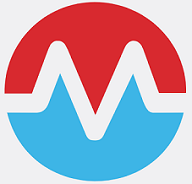
Managing Morpheus Plugins via REST API
Nov 6, 2024