
How to backup and restore stateful applications on Kubernetes using Kasten K10 in HPE GreenLake for Private Cloud Enterprise
January 26, 2024Overview
HPE GreenLake for Private Cloud Enterprise: Containers, one of the HPE GreenLake cloud services available on the HPE GreenLake for Private Cloud Enterprise, allows customers to create a Kubernetes (K8s) cluster, view details about existing clusters, and deploy containerized applications to the cluster. It provides an enterprise-grade container management service using open source K8s.
In the blog post Getting started with volume snapshots on K8s cluster, I explained how to create a volume snapshot of a persistent volume in a MySQL database instance running on a K8s cluster deployed on HPE GreenLake for Private Cloud Enterprise. In this blog post, I will show you how to backup and restore the stateful applications deployed in a K8s cluster in HPE GreenLake for Private Cloud Enterprise using Kasten K10. Kasten K10 uses the volume snapshot capability in the HPE Container Storage Interface (CSI) driver for K8s to connect to different HPE storage systems and take volume snapshots of persistent volumes in K8s. It provides a user-friendly and intuitive interface and platform for easy and reliable backup and restore of the stateful applications running in the cluster.
Kasten K10
Kasten K10 is a data management platform purpose-built for K8s that was developed by Kasten. Following Veeam's acquisition of Kasten early in 2020, Kasten K10 is often referred to as Kasten by Veeam.
Kasten K10 has been named a Leader and Outperformer in GigaOm’s K8s Data Protection report for the third consecutive year. It offers an easy-to-use, scalable, and secure system for K8s backup/restore, disaster recovery and mobility of K8s applications.
Apart from direct integration with a number of storage providers, Kasten K10 supports invoking volume snapshots operations via the CSI driver for K8s. By using the volume snapshot capability in the CSI driver for K8s, Kasten K10 can access different types of storage systems that enable you to backup and restore persistent volumes of the stateful applications running on K8s.
HPE CSI driver for K8s
The CSI defines a standard interface that allows container orchestration systems, such as K8s, to access storage systems. The CSI driver for K8s is a software component that implements the CSI specification and enables K8s to communicate with external storage systems. K8s supports many CSI drivers. HPE CSI Driver for K8s is one of the CSI drivers developed by HPE that uses the CSI to perform data management operations on different HPE storage systems, such as Nimble Storage, 3PAR and Primera.
The K8s cluster provisioned in HPE GreenLake for Private Cloud Enterprise comes with the HPE CSI driver for K8s pre-installed and configured. The details of the HPE CSI driver for K8s deployed in the cluster under the namespace 'hpe-storage' are shown below:
$ kubectl get all -n hpe-storage NAME READY STATUS RESTARTS AGE pod/hpe-csi-controller-54cf448d85-g4w4c 9/9 Running 0 56d pod/hpe-csi-node-5xtdb 2/2 Running 0 56d pod/nimble-csp-74d57f9487-qxwln 1/1 Running 0 56d pod/primera3par-csp-59f5dfc499-hfghx 1/1 Running 0 56d pod/snapshot-controller-5fd799f6b5-f6k7n 1/1 Running 6 (22d ago) 56d pod/snapshot-controller-5fd799f6b5-z62dc 1/1 Running 2 (27d ago) 56d NAME TYPE CLUSTER-IP EXTERNAL-IP PORT(S) AGE service/alletra6000-csp-svc ClusterIP 10.101.79.85 <none> 8080/TCP 56d service/alletra9000-csp-svc ClusterIP 10.97.147.230 <none> 8080/TCP 56d service/nimble-csp-svc ClusterIP 10.110.238.43 <none> 8080/TCP 56d service/primera3par-csp-svc ClusterIP 10.101.42.76 <none> 8080/TCP 56d NAME DESIRED CURRENT READY UP-TO-DATE AVAILABLE NODE SELECTOR AGE daemonset.apps/hpe-csi-node 1 1 1 1 1 <none> 56d NAME READY UP-TO-DATE AVAILABLE AGE deployment.apps/hpe-csi-controller 1/1 1 1 56d deployment.apps/nimble-csp 1/1 1 1 56d deployment.apps/primera3par-csp 1/1 1 1 56d deployment.apps/snapshot-controller 2/2 2 2 56d NAME DESIRED CURRENT READY AGE replicaset.apps/hpe-csi-controller-54cf448d85 1 1 1 56d replicaset.apps/nimble-csp-74d57f9487 1 1 1 56d replicaset.apps/primera3par-csp-59f5dfc499 1 1 1 56d replicaset.apps/snapshot-controller-5fd799f6b5 2 2 2 56d
HPE CSI driver for K8s supports both dynamic persistent volumes and volume snapshots. The following are the StorageClasses and the VolumeSnapshotClass that are configured in the cluster:
$ kubectl get storageclasses NAME PROVISIONER RECLAIMPOLICY VOLUMEBINDINGMODE ALLOWVOLUMEEXPANSION AGE gl-sbc-hpe csi.hpe.com Delete Immediate true 56d gl-sbp-frank-gl1-sstor01 (default) csi.hpe.com Delete Immediate true 56d hpe-hdd-storage kubernetes.io/no-provisioner Delete WaitForFirstConsumer false 56d hpe-nvme-storage kubernetes.io/no-provisioner Delete WaitForFirstConsumer false 56d hpe-ssd-storage kubernetes.io/no-provisioner Delete WaitForFirstConsumer false 56d $ kubectl get volumesnapshotclasses NAME DRIVER DELETIONPOLICY AGE gl-sbp-frank-gl1-sstor01 csi.hpe.com Delete 56d
The joint partnership between HPE and Veeam supports HPE CSI driver for K8s and Kasten K10 as a data management solution for K8s backup and recovery. The following sections will show you how to install Kasten K10 on the cluster and how to use it with the HPE CSI driver for K8s to backup and restore the persistent volumes of the stateful applications running in the cluster using volume snapshots.
Prerequisites
Before starting, make sure you have the following:
- A K8s cluster, being provisioned in HPE GreenLake for Private Cloud Enterprise
- The kubectl CLI tool, together with the kubeconfig file for accessing the K8s cluster
- The Helm CLI tool, version 3.12.1 or later
- The optional mysql CLI tool, for accessing the deployed sample MySQL database service
Install Kasten K10
Kasten K10 can be deployed on K8s like any other application and it runs in its own namespace.
Following the Kasten K10 installation page, Kasten K10 can be installed to the cluster with the following commands using helm:
$ helm repo add kasten https://charts.kasten.io/ $ helm repo update $ helm install k10 kasten/k10 --namespace=kasten-io --create-namespace NAME: k10 LAST DEPLOYED: Thu Jan 18 22:34:17 2024 NAMESPACE: kasten-io STATUS: deployed REVISION: 1 TEST SUITE: None NOTES: Thank you for installing Kasten\u2019s K10 Data Management Platform 6.5.2! Documentation can be found at https://docs.kasten.io/. How to access the K10 Dashboard: To establish a connection to it use the following `kubectl` command: `kubectl --namespace kasten-io port-forward service/gateway 8080:8000` The Kasten dashboard will be available at: `http://127.0.0.1:8080/k10/#/`
With the above commands, Kasten K10 is installed to the namespace 'kasten-io' in the cluster. To validate the installation, type the following command to watch the status of all Pods. Helm installs a list of Pods to the namespace. It takes a while before all those Pods start running.
$ kubectl get pods -n kasten-io -w NAME READY STATUS RESTARTS AGE aggregatedapis-svc-6fc8fcf7bd-cdw8p 1/1 Running 0 15m auth-svc-6fcb76d7df-pt748 1/1 Running 0 15m catalog-svc-7c6f8b76fb-bsdqn 2/2 Running 0 15m controllermanager-svc-5fffc97d7-b5whv 1/1 Running 0 15m crypto-svc-8568584f9f-br8kn 4/4 Running 0 15m dashboardbff-svc-b58b6d8cd-gnt5n 2/2 Running 0 15m executor-svc-cb5fd4698-7zqjg 1/1 Running 0 15m executor-svc-cb5fd4698-n27d5 1/1 Running 0 15m executor-svc-cb5fd4698-rvj4v 1/1 Running 0 15m frontend-svc-6c5677595b-9tsmj 1/1 Running 0 15m gateway-54d778c955-n9wt5 1/1 Running 0 15m jobs-svc-668b76cb86-q27nk 1/1 Running 0 15m k10-grafana-889ff545b-g7px7 1/1 Running 0 15m kanister-svc-76cdb967bd-hkhql 1/1 Running 0 15m logging-svc-79599589f6-hdsp5 1/1 Running 0 15m metering-svc-55f84f7766-rsm5f 1/1 Running 0 15m prometheus-server-689ccf5f57-j9hpz 2/2 Running 0 15m state-svc-b4b996d9b-jnbrl 3/3 Running 0 15m
After all the Pods are in running states, edit the service gateway to change its service type from ClusterIP to NodePort. This will generate a service port and expose the service via the configured gatway host name plus the generated port.
$ kubectl edit svc gateway -n kasten-io … spec: selector: service: gateway sessionAffinity: None type: NodePort … service/gateway edited
Type the following command to get the gateway service endpoint:
$ kubectl get svc gateway -n kasten-io -o jsonpath={.metadata.annotations.hpecp-internal-gateway/8000} gl-tor-upc-cp-gw-node1.customer.yyz.gl-hpe.local:10021
The Kasten K10 service dashboard can now be accessed by pointing your browser to the URL 'http://gl-tor-upc-cp-gw-node1.customer.yyz.gl-hpe.local:10021/k10/#/' :
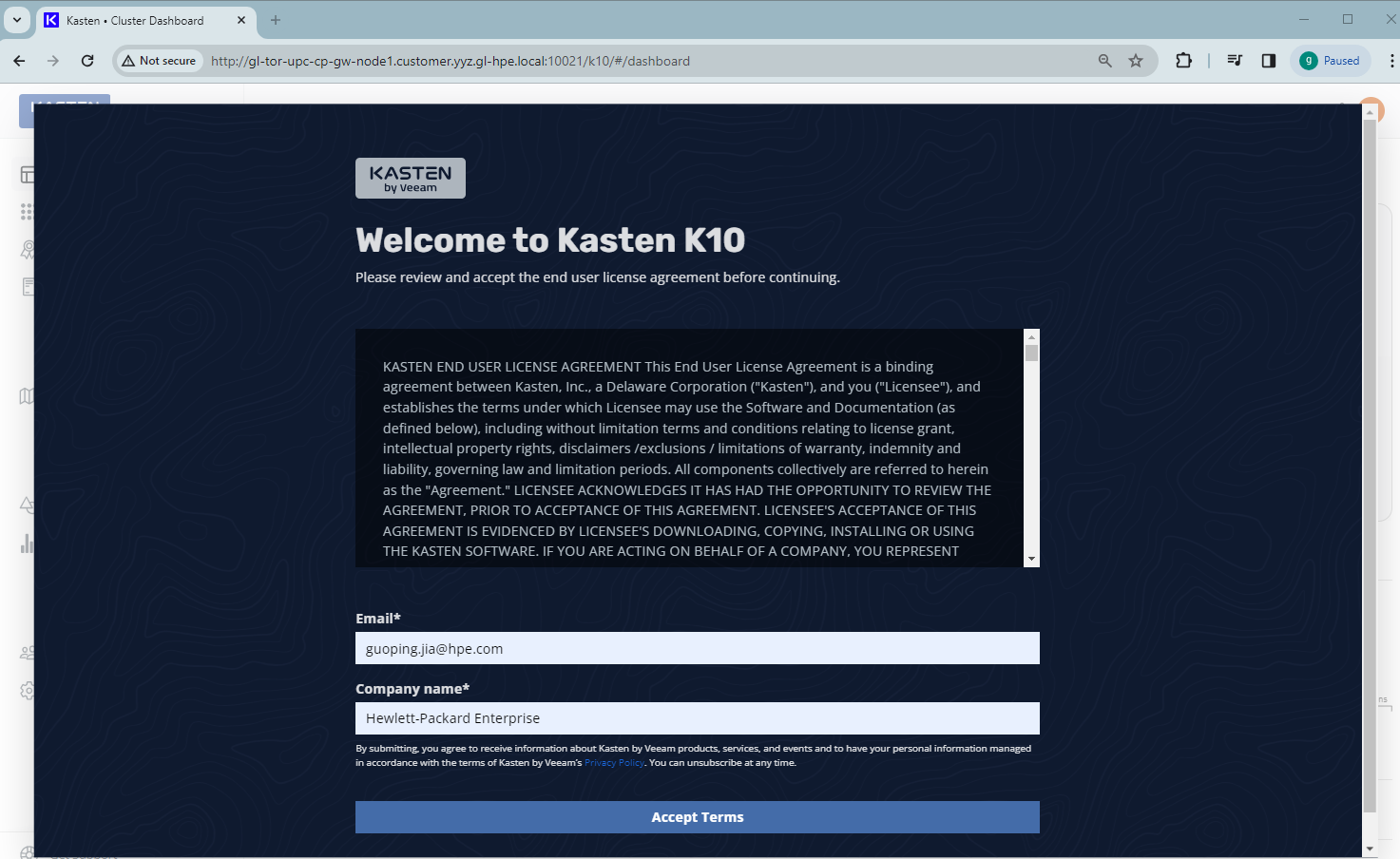
Click Accept Terms after specifying your email and company name. This will land you on the Kasten K10 dashboard:

Kasten K10 automatically discovers all the applications and their data across namespaces in the cluster. The K10 dashboard displays a list of applications that are mapped to namespaces. It also displays a summary of the cluster’s backup data footprint, showing 0.0 B when accessing the dashboard for the first time.
To use Kasten K10 with HPE CSI driver for K8s, you need to ensure the configured VolumeSnapshotClass in the cluster contains the K10 annotation k10.kasten.io/is-snapshot-class: "true". Typing the following command to add this required K10 annotation to the VolumeSnapshotClass:
$ kubectl get volumesnapshotclasses NAME DRIVER DELETIONPOLICY AGE gl-sbp-frank-gl1-sstor01 csi.hpe.com Delete 69d $ kubectl annotate volumesnapshotclasses gl-sbp-frank-gl1-sstor01 k10.kasten.io/is-snapshot-class=true volumesnapshotclasses.snapshot.storage.k8s.io/gl-sbp-frank-gl1-sstor01 annotated
Whenever Kasten K10 detects volumes that were provisioned via the CSI driver deployed in the cluster, it will look for a VolumeSnapshotClass with this K10 annotation for the identified CSI driver and use it to create snapshots.
Type the following command to verify the VolumeSnapshotClass has the required K10 annotation added:
$ kubectl get volumesnapshotclass gl-sbp-frank-gl1-sstor01 -o yaml -o jsonpath='{.metadata.annotations}' | jq . | grep kasten "k10.kasten.io/is-snapshot-class": "true",
Deploy MySQL database
In order to show backup and restore process, a MySQL database instance from my GitHub repo will be deployed as a sample stateful application to the cluster.
1. Install MySQL database
MySQL database requires a persistent volume to store data. Here is the PersistentVolumeClaim (PVC) YAML manifest file mysql-pvc.yaml in the repo's 'base' folder:
$ cat mysql-app/base/mysql-pvc.yaml apiVersion: v1 kind: PersistentVolumeClaim metadata: name: mysql-pvc namespace: mysql labels: app: mysql spec: accessModes: - ReadWriteOnce resources: requests: storage: 1Gi
This PVC file, together with other YAML manifest files in the folder 'base', will be used to install the MySQL database instance using Kustomize.
$ tree mysql-app/base mysql-app /base ├── kustomization.yaml ├── mysql-deployment.yaml └── mysql-pvc.yaml
The file kustomization.yaml lists all YAML files in its resources section, together with the secret generator for MySQL password:
$ cat mysql-app/base/kustomization.yaml secretGenerator: - name: mysql-pass namespace: wordpress literals: - password=CfeDemo@123 resources: - mysql-deployment.yaml - mysql-pvc.yaml
Type below command to install the MySQL database to the namespace 'mysql':
$ kubectl apply -k mysql-app/base namespace/mysql created secret/mysql-pass-m62cbhd9kf created service/mysql created persistentvolumeclaim/mysql-pvc created deployment.apps/mysql created
Type the following command to check the MySQL database deployment state. The MySQL Pod should be in Running status:
$ kubectl get all -n mysql NAME READY STATUS RESTARTS AGE pod/mysql-6974b58d48-wb8g5 1/1 Running 0 14s NAME TYPE CLUSTER-IP EXTERNAL-IP PORT(S) AGE service/mysql ClusterIP None <none> 3306/TCP 24s NAME READY UP-TO-DATE AVAILABLE AGE deployment.apps/mysql 1/1 1 1 23s NAME DESIRED CURRENT READY AGE replicaset.apps/mysql-6974b58d48 1 1 1 24s
You can check that the PersistentVolume (PV) and the PVC get provisioned as part of the MySQL database deployment:
$ kubectl get persistentvolumes NAME CAPACITY ACCESS MODES RECLAIM POLICY STATUS CLAIM STORAGECLASS REASON AGE pvc-3e55e9b3-097f-4ddf-bdcb-60825a7905ec 1Gi RWO Delete Bound mysql/mysql-pvc $ kubectl get persistentvolumeclaims -n mysql NAME STATUS VOLUME CAPACITY ACCESS MODES STORAGECLASS AGE mysql-pvc Bound pvc-3e55e9b3-097f-4ddf-bdcb-60825a7905ec 1Gi RWO gl-sbp-frank-gl1-sstor01 9m50s
2. Access MySQL database
In order to access MySQL database service using the mysql CLI, first set the port-forward of service/mysql:
$ kubectl port-forward service/mysql -n mysql 42281:3306 Forwarding from 127.0.0.1:42281 -> 3306 Forwarding from [::1]:42281 -> 3306 Handling connection for 42281
The deployed MySQL database service can be accessed by typing the following mysql command:
$ mysql -h 127.0.0.1 -uroot -pCfeDemo@123 -P 42281 Welcome to the MariaDB monitor. Commands end with ; or \g. Your MySQL connection id is 3 Server version: 5.6.51 MySQL Community Server (GPL) Copyright (c) 2000, 2018, Oracle, MariaDB Corporation Ab and others. Type 'help;' or '\h' for help. Type '\c' to clear the current input statement. MySQL [(none)]> show databases; +--------------------+ | Database | +--------------------+ | information_schema | | mysql | | performance_schema | +--------------------+ 3 rows in set (0,282 sec)
3. Populate MySQL database
The MySQL application repo has a 'test' folder that contains a list of scripts for populating data records and testing the contents:
$ tree mysql-app/test mysql-app/test ├── employees.sql ├── load_departments.dump ├── load_dept_emp.dump ├── load_dept_manager.dump ├── load_employees.dump ├── load_salaries1.dump ├── load_salaries2.dump ├── load_salaries3.dump ├── load_titles.dump ├── show_elapsed.sql ├── test_employees_md5.sql └── test_employees_sha.sql
Type the following command to populate a sample employees data to the MySQL database:
$ cd mysql-app/test $ mysql -h 127.0.0.1 -uroot -pCfeDemo@123 -P 42281 < employees.sql INFO CREATING DATABASE STRUCTURE INFO storage engine: InnoDB INFO LOADING departments INFO LOADING employees INFO LOADING dept_emp INFO LOADING dept_manager INFO LOADING titles INFO LOADING salaries data_load_time_diff NULL
The added sample data records called employees can be checked and verified by running the commands shown below:
$ mysql -h 127.0.0.1 -uroot -pCfeDemo@123 -P 42281 Welcome to the MariaDB monitor. Commands end with ; or \g. Your MySQL connection id is 3 Server version: 5.6.51 MySQL Community Server (GPL) Copyright (c) 2000, 2018, Oracle, MariaDB Corporation Ab and others. Type 'help;' or '\h' for help. Type '\c' to clear the current input statement. MySQL [(none)]> show databases; +--------------------+ | Database | +--------------------+ | information_schema | | employees | | mysql | | performance_schema | +--------------------+ 4 rows in set (0,237 sec) $ mysql -h 127.0.0.1 -uroot -pCfeDemo@123 -P 42281 -t < test_employees_sha.sql +----------------------+ | INFO | +----------------------+ | TESTING INSTALLATION | +----------------------+ +--------------+------------------+------------------------------------------+ | table_name | expected_records | expected_crc | +--------------+------------------+------------------------------------------+ | departments | 9 | 4b315afa0e35ca6649df897b958345bcb3d2b764 | | dept_emp | 331603 | d95ab9fe07df0865f592574b3b33b9c741d9fd1b | | dept_manager | 24 | 9687a7d6f93ca8847388a42a6d8d93982a841c6c | | employees | 300024 | 4d4aa689914d8fd41db7e45c2168e7dcb9697359 | | salaries | 2844047 | b5a1785c27d75e33a4173aaa22ccf41ebd7d4a9f | | titles | 443308 | d12d5f746b88f07e69b9e36675b6067abb01b60e | +--------------+------------------+------------------------------------------+ +--------------+------------------+------------------------------------------+ | table_name | found_records | found_crc | +--------------+------------------+------------------------------------------+ | departments | 9 | 4b315afa0e35ca6649df897b958345bcb3d2b764 | | dept_emp | 331603 | d95ab9fe07df0865f592574b3b33b9c741d9fd1b | | dept_manager | 24 | 9687a7d6f93ca8847388a42a6d8d93982a841c6c | | employees | 300024 | 4d4aa689914d8fd41db7e45c2168e7dcb9697359 | | salaries | 2844047 | b5a1785c27d75e33a4173aaa22ccf41ebd7d4a9f | | titles | 443308 | d12d5f746b88f07e69b9e36675b6067abb01b60e | +--------------+------------------+------------------------------------------+ +--------------+---------------+-----------+ | table_name | records_match | crc_match | +--------------+---------------+-----------+ | departments | OK | ok | | dept_emp | OK | ok | | dept_manager | OK | ok | | employees | OK | ok | | salaries | OK | ok | | titles | OK | ok | +--------------+---------------+-----------+ +------------------+ | computation_time | +------------------+ | 00:00:27 | +------------------+ +---------+--------+ | summary | result | +---------+--------+ | CRC | OK | | count | OK | +---------+--------+
Back up MySQL database
In order to back up the MySQL database, go to the Kasten K10 dashboard and click the Applications. Find the deployed MySQL database 'mysql' from the application list and expand its menu. Then click the Snapshot button.
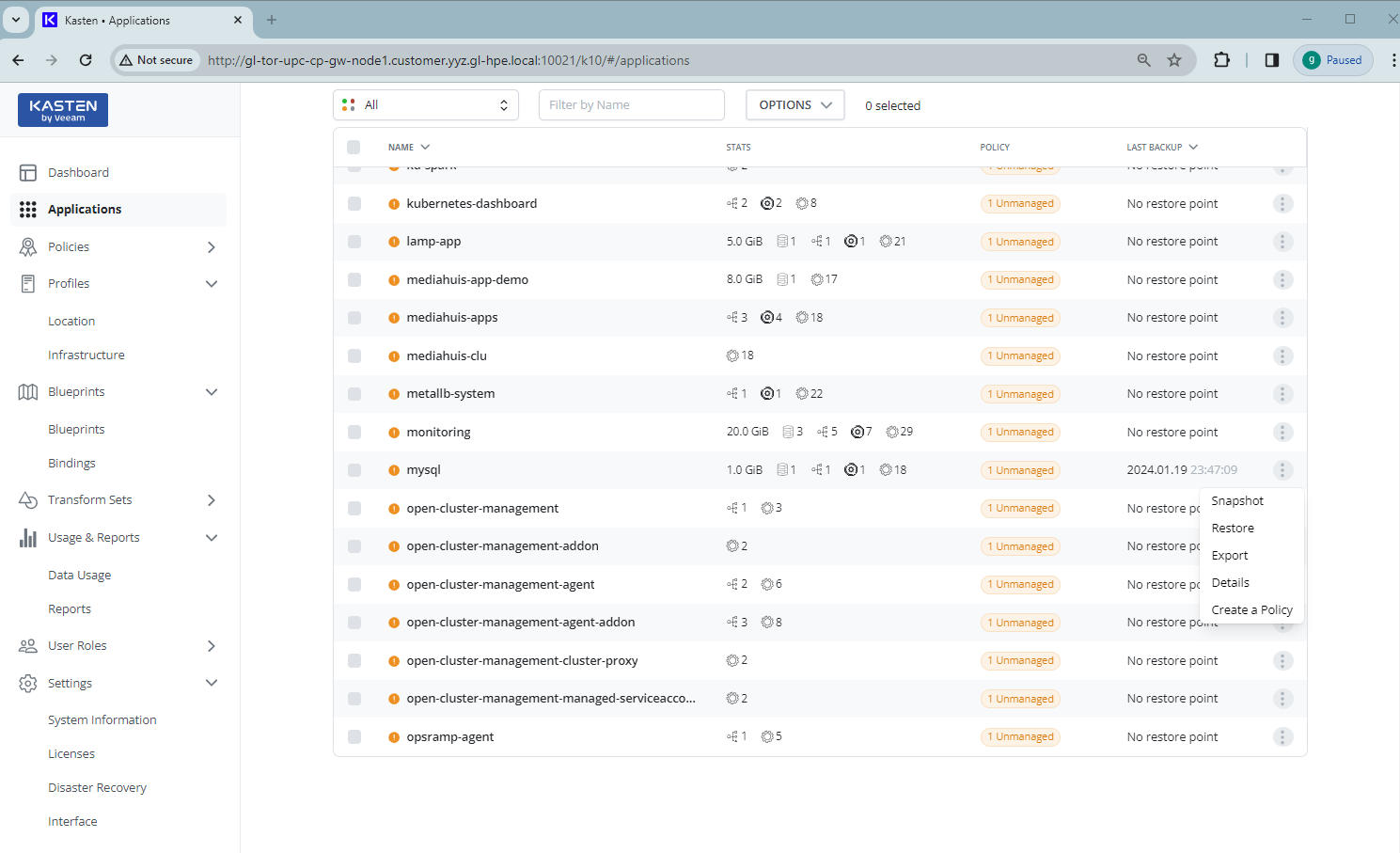
Using all the default options from Snapshot mysql, click Snapshot Application button:

The snapshot of the MySQL database will be started. This takes a few seconds. When you go back to the K10 dashboard, you should see the completed Backup entry under Actions with protected object as mysql:

You can also check the Data Usage page to see the data used by database backups:
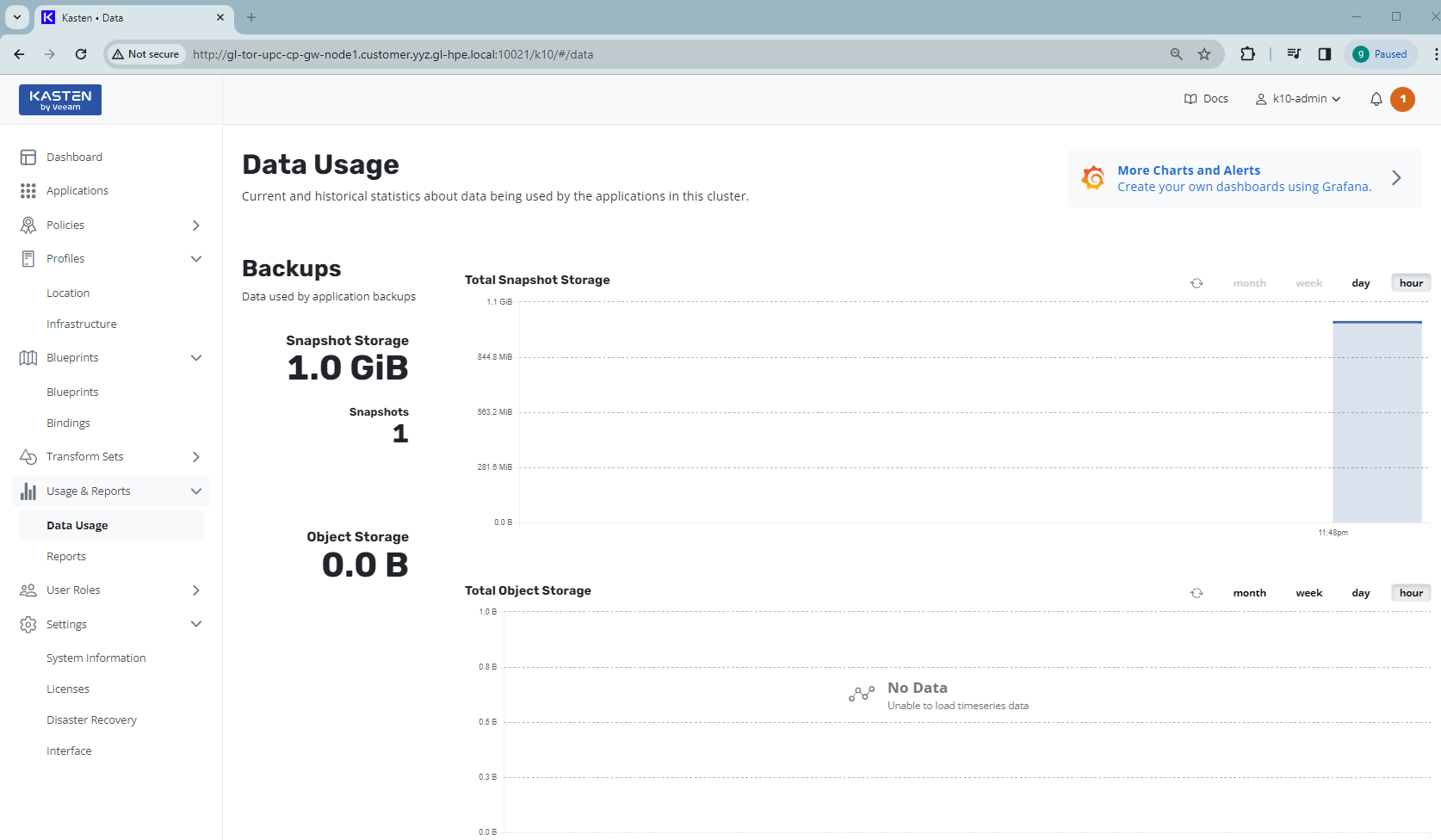
In the cluster, after snapshot of the MySQL database, you can check that there is a VolumeSnapshot 'k10-csi-snap-ltxzrwxgp6r5pwkp' created from the source PVC 'mysql-pvc' in the namespace mysql, together with a VolumeSnapshotContent object created at cluster level. The READYTOUSE of the VolumeSnapshot should show as true:
$ kubectl get volumesnapshot -n mysql NAME READYTOUSE SOURCEPVC SOURCESNAPSHOTCONTENT RESTORESIZE SNAPSHOTCLASS SNAPSHOTCONTENT CREATIONTIME AGE k10-csi-snap-ltxzrwxgp6r5pwkp true mysql-pvc 1Gi gl-sbp-frank-gl1-sstor01 snapcontent-f3890356-d47f-4b36-a7e4-eb4c5792ec59 6d12h 6d12h $ kubectl get volumesnapshotcontents NAME READYTOUSE RESTORESIZE DELETIONPOLICY DRIVER VOLUMESNAPSHOTCLASS VOLUMESNAPSHOT VOLUMESNAPSHOTNAMESPACE AGE snapcontent-f3890356-d47f-4b36-a7e4-eb4c5792ec59 true 1073741824 Delete csi.hpe.com gl-sbp-frank-gl1-sstor01 k10-csi-snap-ltxzrwxgp6r5pwkp mysql 6d12h
This volume snapshot can be used for MySQL database restore.
Restore MySQL database
Before showing the database restore, I will first delete a table from MySQL database to simulate a loss of data. Then, I will perform the database recovery using the Kasten K10.
1. Delete table
Delete data from the table 'departments' by typing the following commands:
$ mysql -h 127.0.0.1 -uroot -pCfeDemo@123 -P 42281 -Demployees Reading table information for completion of table and column names You can turn off this feature to get a quicker startup with -A Welcome to the MariaDB monitor. Commands end with ; or \g. Your MySQL connection id is 15 Server version: 5.6.51 MySQL Community Server (GPL) Copyright (c) 2000, 2018, Oracle, MariaDB Corporation Ab and others. Type 'help;' or '\h' for help. Type '\c' to clear the current input statement. MySQL [employees]> show tables; +----------------------+ | Tables_in_employees | +----------------------+ | current_dept_emp | | departments | | dept_emp | | dept_emp_latest_date | | dept_manager | | employees | | salaries | | titles | +----------------------+ 8 rows in set (0,237 sec) MySQL [employees]> delete from departments; Query OK, 9 rows affected (1,523 sec)
If you rerun the testing script test_employees_sha.sql, it will show the failures of CRC and count, which indicate the loss of data in the MySQL database:
$ mysql -h 127.0.0.1 -uroot -pCfeDemo@123 -P 42281 -t <test_employees_sha.sql +----------------------+ | INFO | +----------------------+ | TESTING INSTALLATION | +----------------------+ +--------------+------------------+------------------------------------------+ | table_name | expected_records | expected_crc | +--------------+------------------+------------------------------------------+ | departments | 9 | 4b315afa0e35ca6649df897b958345bcb3d2b764 | | dept_emp | 331603 | d95ab9fe07df0865f592574b3b33b9c741d9fd1b | | dept_manager | 24 | 9687a7d6f93ca8847388a42a6d8d93982a841c6c | | employees | 300024 | 4d4aa689914d8fd41db7e45c2168e7dcb9697359 | | salaries | 2844047 | b5a1785c27d75e33a4173aaa22ccf41ebd7d4a9f | | titles | 443308 | d12d5f746b88f07e69b9e36675b6067abb01b60e | +--------------+------------------+------------------------------------------+ +--------------+------------------+------------------------------------------+ | table_name | found_records | found_crc | +--------------+------------------+------------------------------------------+ | departments | 0 | | | dept_emp | 0 | | | dept_manager | 0 | | | employees | 300024 | 4d4aa689914d8fd41db7e45c2168e7dcb9697359 | | salaries | 2844047 | b5a1785c27d75e33a4173aaa22ccf41ebd7d4a9f | | titles | 443308 | d12d5f746b88f07e69b9e36675b6067abb01b60e | +--------------+------------------+------------------------------------------+ +--------------+---------------+-----------+ | table_name | records_match | crc_match | +--------------+---------------+-----------+ | departments | not ok | not ok | | dept_emp | not ok | not ok | | dept_manager | not ok | not ok | | employees | OK | ok | | salaries | OK | ok | | titles | OK | ok | +--------------+---------------+-----------+ +------------------+ | computation_time | +------------------+ | 00:00:24 | +------------------+ +---------+--------+ | summary | result | +---------+--------+ | CRC | FAIL | | count | FAIL | +---------+--------+
2. Perform MySQL database restore
In order to restore the MySQL database, go to the Kasten K10 dashboard, locate the MySQL database 'mysql' from the application list, expand the menu of mysql, and then click the Restore button:
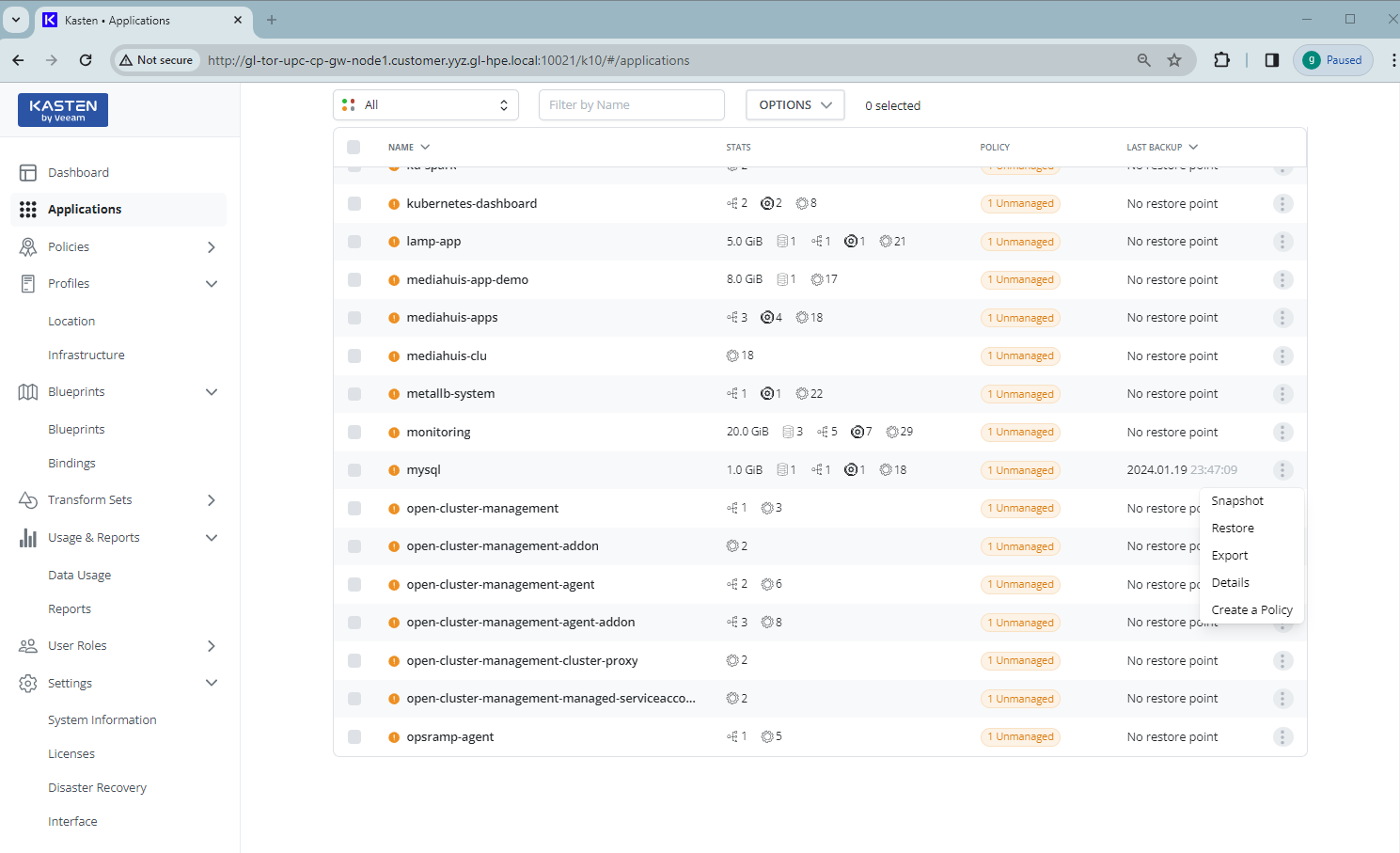
Select a restore point from the list and click it. The Restore Point page will show up:
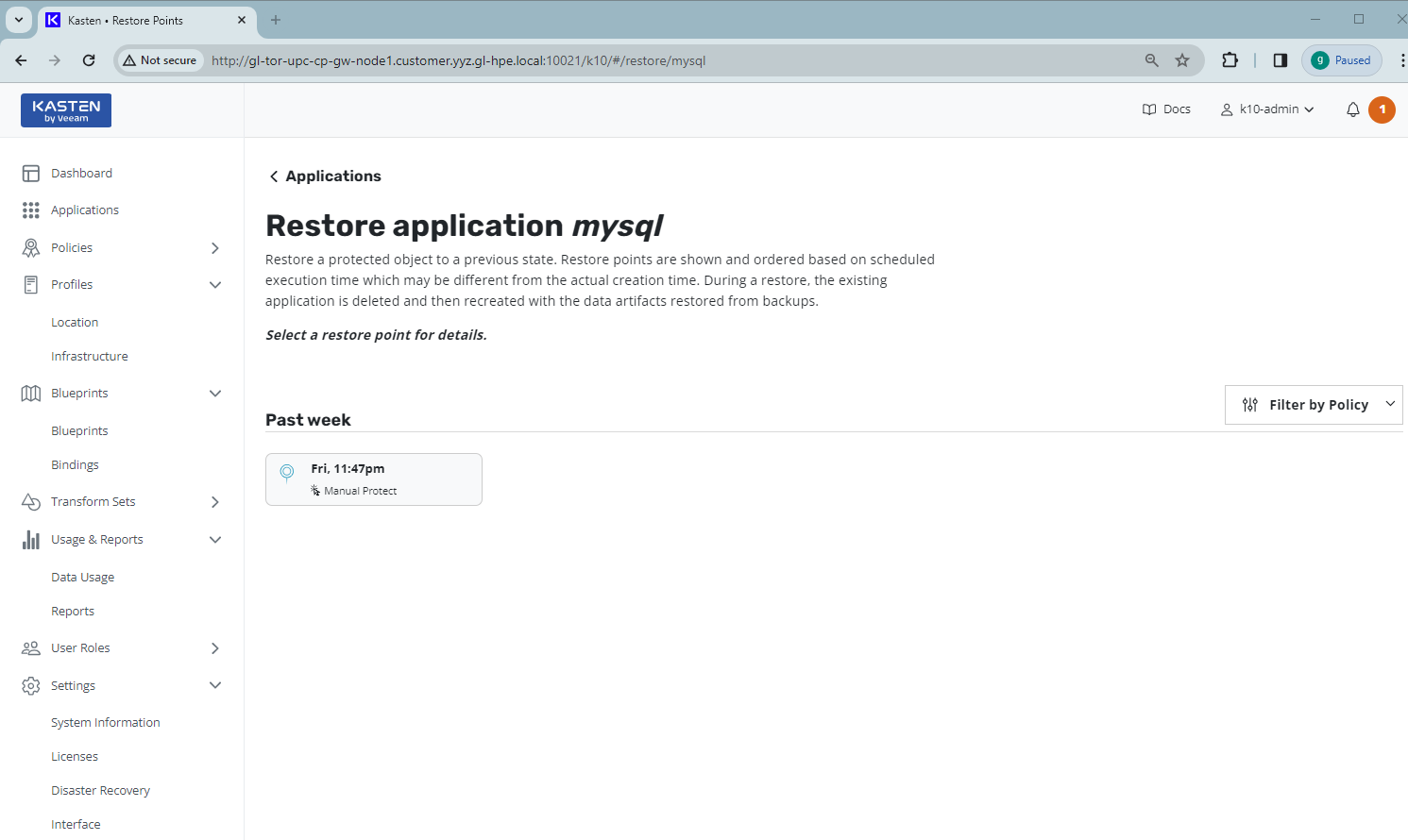
Use all the default options from Restore Point and click the Restore button:
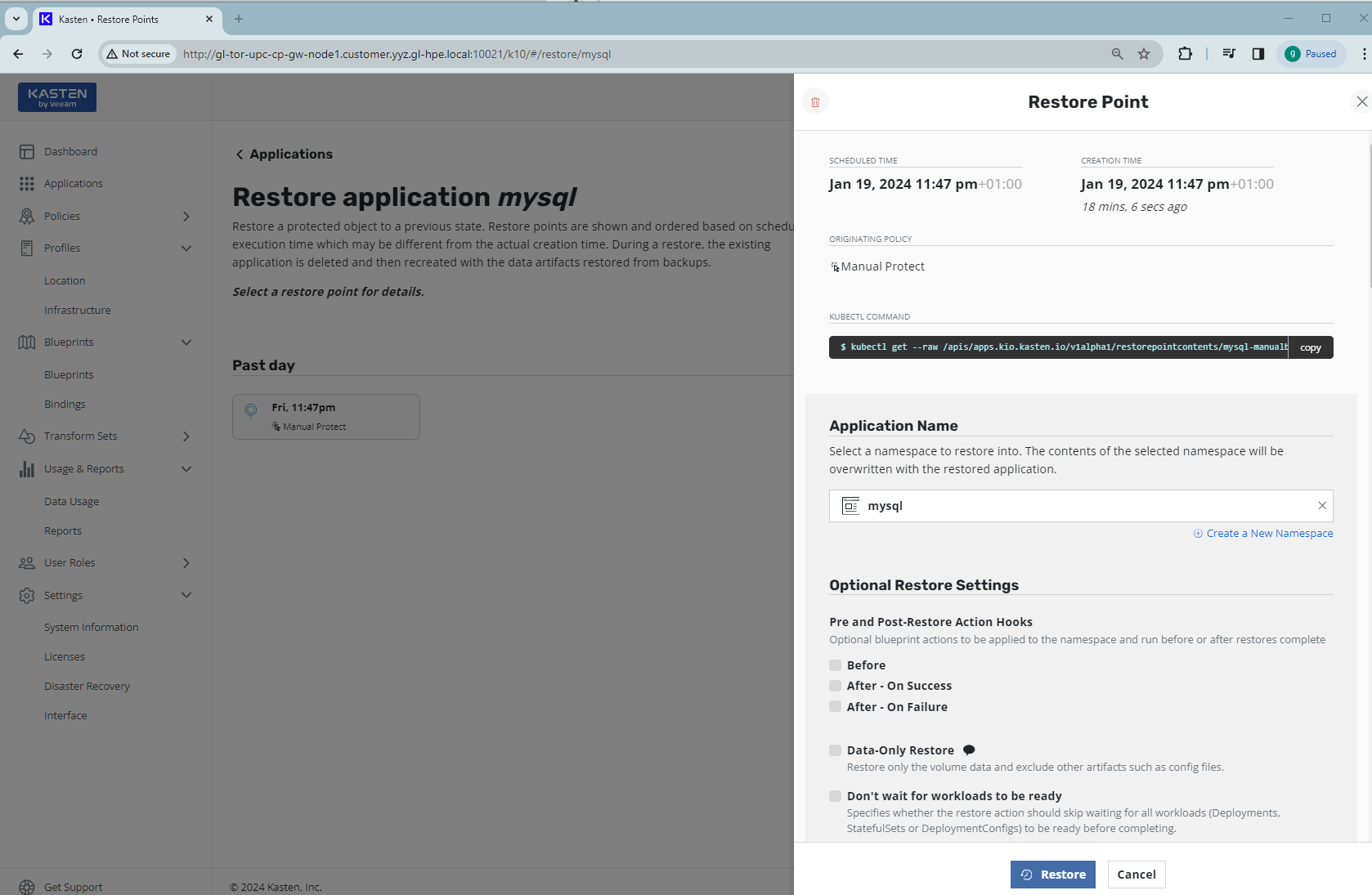
The restore of the MySQL database will be started from the selected restore point. It will take a few seconds. Go back to the Kasten K10 dashboard. You should see the completed Restore entry under Actions with target namespace as mysql:
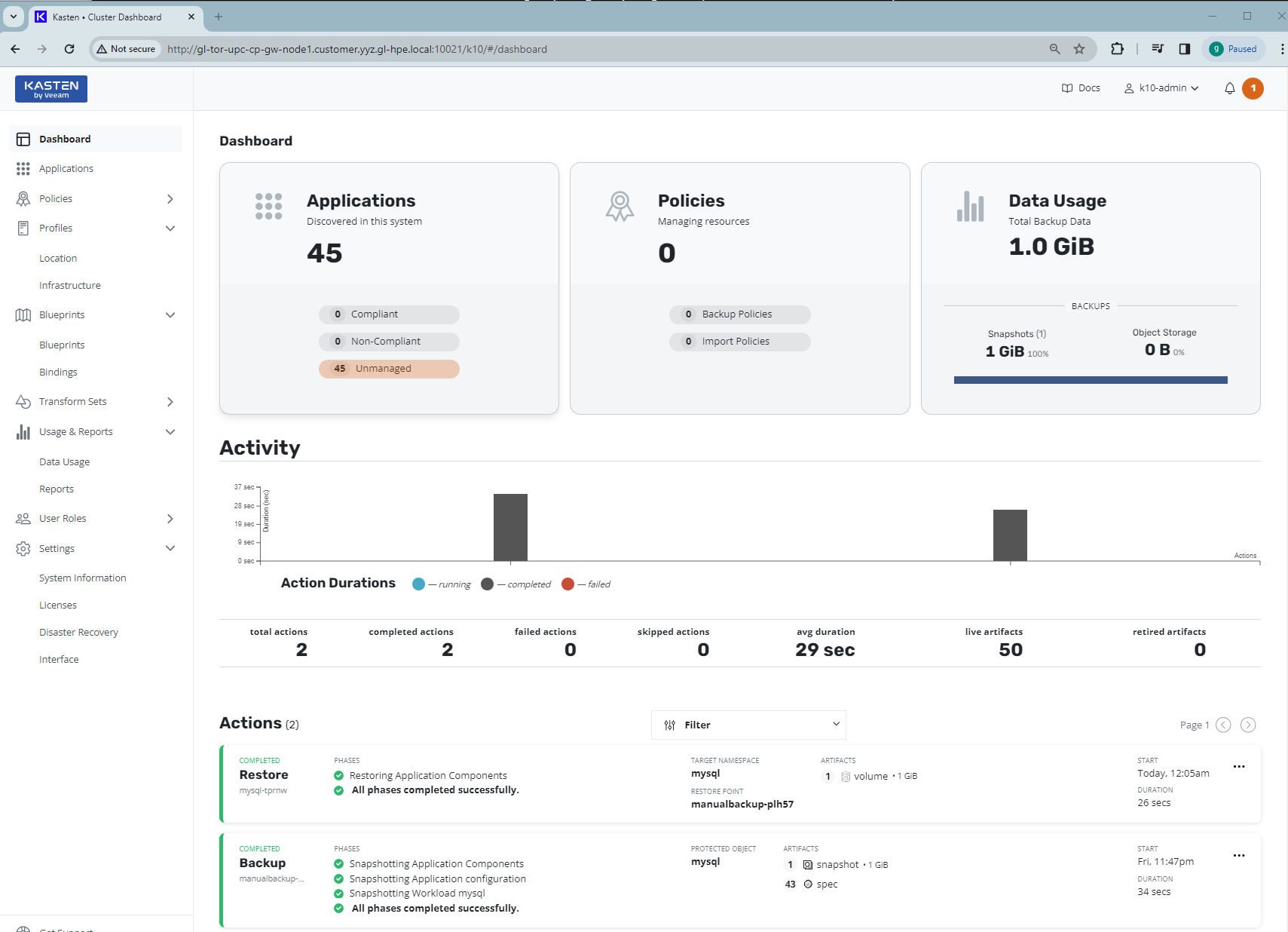
3. Verify MySQL database
Connect to the MySQL database service and re-run the testing script test_employees_sha.sql. You should see the testing script now reports everything is OK:
$ mysql -h 127.0.0.1 -uroot -pCfeDemo@123 -P 42281 -t < test_employees_sha.sql +----------------------+ | INFO | +----------------------+ | TESTING INSTALLATION | +----------------------+ +--------------+------------------+------------------------------------------+ | table_name | expected_records | expected_crc | +--------------+------------------+------------------------------------------+ | departments | 9 | 4b315afa0e35ca6649df897b958345bcb3d2b764 | | dept_emp | 331603 | d95ab9fe07df0865f592574b3b33b9c741d9fd1b | | dept_manager | 24 | 9687a7d6f93ca8847388a42a6d8d93982a841c6c | | employees | 300024 | 4d4aa689914d8fd41db7e45c2168e7dcb9697359 | | salaries | 2844047 | b5a1785c27d75e33a4173aaa22ccf41ebd7d4a9f | | titles | 443308 | d12d5f746b88f07e69b9e36675b6067abb01b60e | +--------------+------------------+------------------------------------------+ +--------------+------------------+------------------------------------------+ | table_name | found_records | found_crc | +--------------+------------------+------------------------------------------+ | departments | 9 | 4b315afa0e35ca6649df897b958345bcb3d2b764 | | dept_emp | 331603 | d95ab9fe07df0865f592574b3b33b9c741d9fd1b | | dept_manager | 24 | 9687a7d6f93ca8847388a42a6d8d93982a841c6c | | employees | 300024 | 4d4aa689914d8fd41db7e45c2168e7dcb9697359 | | salaries | 2844047 | b5a1785c27d75e33a4173aaa22ccf41ebd7d4a9f | | titles | 443308 | d12d5f746b88f07e69b9e36675b6067abb01b60e | +--------------+------------------+------------------------------------------+ +--------------+---------------+-----------+ | table_name | records_match | crc_match | +--------------+---------------+-----------+ | departments | OK | ok | | dept_emp | OK | ok | | dept_manager | OK | ok | | employees | OK | ok | | salaries | OK | ok | | titles | OK | ok | +--------------+---------------+-----------+ +------------------+ | computation_time | +------------------+ +--------------+---------------+-----------+ | departments | OK | ok | | dept_emp | OK | ok | | dept_manager | OK | ok | | employees | OK | ok | | salaries | OK | ok | | titles | OK | ok | +--------------+---------------+-----------+ +------------------+ | computation_time | +------------------+ | 00:00:31 | +------------------+ +---------+--------+ | summary | result | +---------+--------+ | CRC | OK | | count | OK | +---------+--------+
This indicates the MySQL database has been recovered from its backup and the MySQL database data is back!
Summary
In this blog post, I explored the functionalities of Kasten K10 and HPE CSI driver for K8s. Using the volume snapshot capability in HPE CSI driver for K8s, I demonstrated how to use Kasten K10 to backup the persistent volume of a sample MySQL database deployed in the cluster in HPE GreenLake for Private Cloud Enterprise. I then illustrated how to restore the database from the backup. Kasten K10, with its user-friendly and intuitive interface, simplifies the backup and recovery of stateful applications running in the cluster. It enhances the efficiency and reliability of data management in a K8s cluster.
Please keep coming back to the HPE Developer Community blog to learn more about HPE GreenLake for Private Cloud Enterprise.
Tags
Related

Getting started with volume snapshots on a Kubernetes cluster in HPE GreenLake for Private Cloud Enterprise
Jan 23, 2024Accessing HPE Ezmeral Data Fabric Object Storage from Spring Boot S3 Micro Service deployed in K3s cluster
Sep 13, 2021Deep Learning Model Training – A First-Time User’s Experience with Determined - Part 1
Apr 14, 2022Deep Learning Model Training – A First-Time User’s Experience with Determined – Part 2
May 3, 2022
Provisioning Kubernetes clusters using app blueprint with Ansible integration in HPE Private Cloud Enterprise
Oct 3, 2025
Exposing applications using Ingress and TLS termination on Kubernetes in HPE GreenLake for Private Cloud Enterprise
Mar 20, 2024
Exposing Grafana service using Tailscale for MKS monitoring in HPE Private Cloud Enterprise
Oct 3, 2025