Get started with the foundational APIs for the HPE GreenLake platform – Part 2: Configuring and managing a workspace
January 31, 2024Editor's note: This blog post series may refer to older release of the HPE GreenLake platform APIs. For information about the current release of the HPE GreenLake service APIs, please visit the HPE GreenLake API catalog.
This is Part 2 of a blog series that showcases the capabilities of APIs for common HPE GreenLake platform services through a real customer use case, presenting it from the perspective of a user of the platform, such as an IT administrator.
In the previous blog post, I described the current set of APIs for the HPE GreenLake platform, and I covered the Postman collection aspect I built to get started with these APIs.
In this second part of the series, I will put on my IT administrator’s hat and assume the role of the HPE GreenLake platform Workspace Administrator for a Standard Enterprise workspace. This type of workspace is a single-tenant environment for a single customer and organization. As workspace administrator, I have full privileges to provision, manage and monitor the users and IT resources in the workspace.
As I do so, I will show you how to use these foundational, common APIs to programmatically configure and manage workspace resources (users and infrastructure devices) like an administrator would do using the HPE GreenLake platform User Interface (UI). I will walk you through some of the most common REST API calls to the HPE GreenLake platform API services based on a typical customer scenario that will allow you to learn what you can do on the platform using this set of APIs:
Configuring and managing an HPE GreenLake platform workspace:
- Invite users to join a workspace.
- Add a device (for example an HPE Aruba Access Point) and subscription to the workspace.
- Attach the device to a regional instance of a service deployed in the workspace (for example, HPE Aruba Networking Central service in Central Europe) and a subscription key (a license) to operate the device.
- Remove service and subscription assignments for a device.
Obtaining the OAuth access token
As I prepare to access and use the HPE GreenLake platform workspace resources through REST API calls to the platform API services, I first need to generate an OAuth access token. Refer to my blog post Part 1 to learn how to generate the access token using the Postman collection available here.
Once the access token is generated, it will be used as the authorization bearer token for all subsequent REST API calls.
Inviting a tenant user to collaborate in the workspace
As an administrator in my HPE GreenLake platform workspace, I can easily invite other members of my organization to join the workspace by sending them a sign-up link in email. Here I am using the POST REST API call - Invite a user, taken from the Postman collection folder: Configuring and Managing GLP Workspace/Step2-IAM/Identity/v1/users.
POST {{baseUrl}}/identity/v1/users
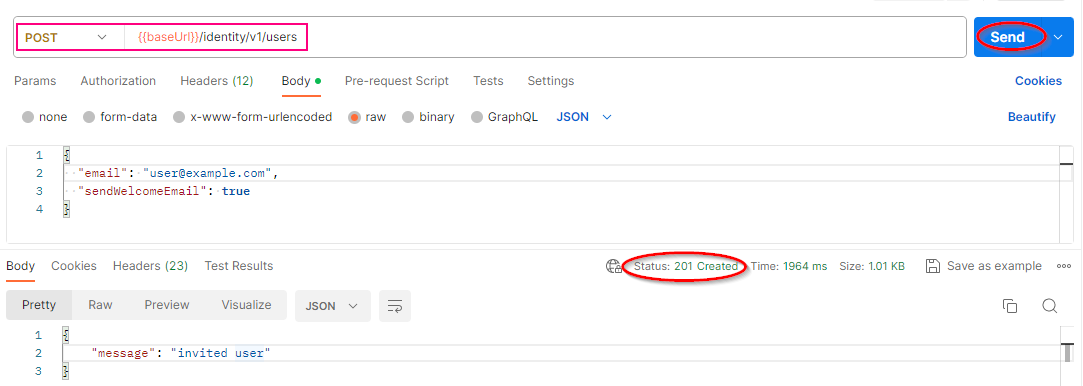
Figure 1: Invite a user REST API callNote: You must be assigned the HPE GreenLake platform Workspace Administrator role to invite a user to join the workspace.
Let’s look at this REST API request syntax. All REST API calls to HPE GreenLake platform services are made by providing:
- The single unified domain endpoint (https://global.api.greenlake.hpe.com) defined in the baseURL variable,
- The HTTP request method such as GET, POST, PUT/PATCH, or DELETE. In this example, the POST method is specified to create a new user instance in the workspace.
- The path (API-group-name/API-Version/Workspace-Resources). The path specifies the API group name (here identity), the version of the API (here v1), and the resource path in the workspace (here users).
- A data payload when using a method that involves changing (PUT/PATCH) or creating (POST) an object instance. In this example, as the method involves creating a user instance in the workspace, the data payload (the Body) specifies the e-mail user address, and a welcome email is sent to the user to invite the user to join the workspace.
To get started, I hit the Send button and I get a 201 Created response indicating that the user has been successfully invited. The user then receives an email to confirm and accept the invitation. The user will then be invited to create and activate an HPE account to join the workspace. Users who are invited are not verified users until they accept the email confirmation.
I can then verify the user has joined the workspace by using the GET REST API call Get invited users by Username below:
GET {{baseUrl}}/identity/v1/users?filter=username eq '<user’s email address>'
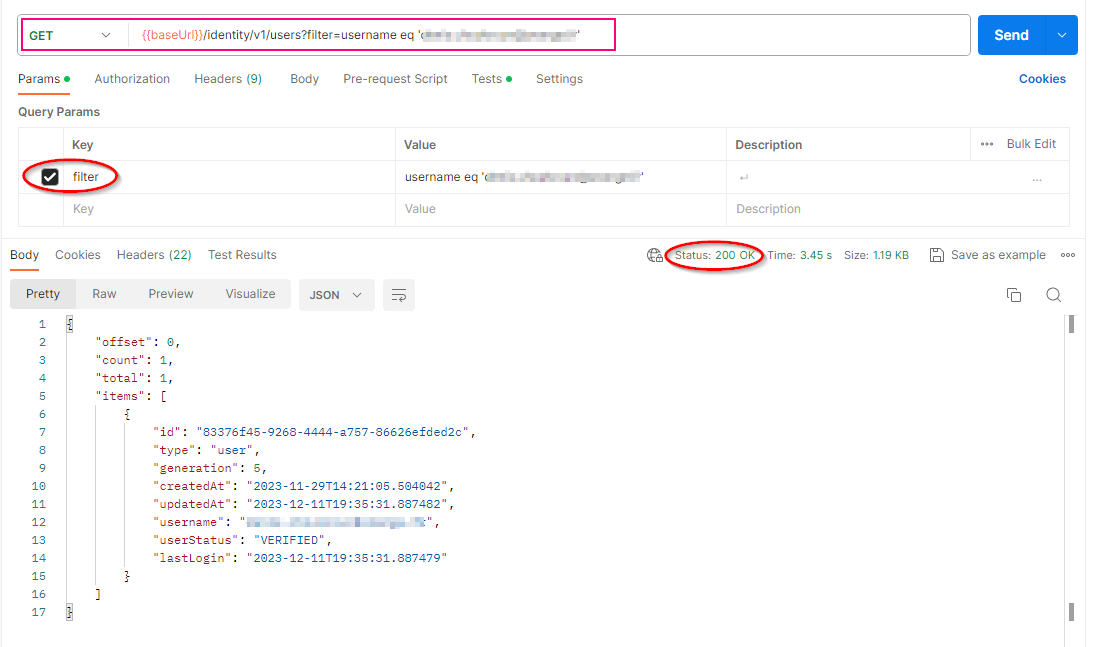
Figure 2: Checking the status of the invited user in the workspace
The REST API call syntax is the same as the previous API request, but here a GET method is used to list the users in the workspace.
One or more query parameters indicated after the question mark (“?”) in the URL can be used to filter the data that an API request returns. Typical query parameters are:
- filter: filter the set of resources returned based on the criteria specified in the filter query parameter
- limit: maximum number of records to return
- offset: resource offset to start the response from
In this example, I use filter as the query parameter to limit the scope of the output of the call to just the invited user’s email specified in the filter query parameter.
I now hit the Send button. The request indicates success (Status: 200 OK). In the response, a userStatus of VERIFIED means that the user has activated the HPE account and joined the workspace. A user who has already activated their HPE account will automatically be added to the workspace upon invitation. A userStatus of UNVERIFIED would mean that the user has not created and activated the HPE account yet.
Note: Thanks to the Postman Post-response Script associated with this request, the unique identifier of the invited user is automatically saved as collection variable. The identifier of the user is needed should an administrator want to disassociate (delete) a user from the workspace using the REST API call DELETE Disassociate a user.
Managing IT resources (devices and subscriptions) into the workspace
A typical scenario to manage infrastructure resources from the HPE GreenLake platform would be where one would:
- Add an infrastructure device and a subscription key for this device to the workspace. In this scenario, I will add an HPE Aruba Access Point and associated subscription key to the inventory of the workspace.
- Attach the device to a service to manage and operate the device. In this scenario, I will assign the HPE Aruba Access Point to the HPE Aruba Networking Central service already deployed in the workspace. The HPE Aruba Networking Central service is a SaaS-based User Interface that lets customers manage their fleet of networking equipment from edge-to-cloud from a single web interface.
- Assign a subscription key to the device. A subscription key is a license key needed to activate the device and allows the IT administrator to use and operate it using the appropriate service management console such as HPE Aruba Networking Central for networking devices, HPE GreenLake for Compute Ops Management for compute servers, and Data Services Cloud Console for storage arrays.
- Remove assignment of a service or a subscription for a device.
Adding a device and subscription
Here I am going to use the REST API calls from the Postman collection folder: Configuring and Managing GLP Workspace/Step4-Service Catalog, Devices and Subscriptions.
The POST REST API call Add devices - Aruba Access Point with Tag from /devices/v1beta1/devices subfolder allows me to add an HPE Aruba Networking device to the inventory in the workspace by providing device details in the data payload (Body) of the request. The device information for HPE Aruba Networking equipment includes the Serial Number and the MAC address.
Optionally I can assign a “tag” to the device while adding it to the inventory. Tags are name-value pairs that can be very useful for identifying and categorizing groups of resources. In the example below, the tag’s name is “Location”, and the value is “Lab Building 2”.
POST {{baseUrl}}/devices/v1beta1/devices
{ "compute": [], "storage": [], "network": [ { "serialNumber": "<SerialNumber of the device>", "macAddress": "<MAC-address of the device>", "tags": { "Location": "Lab Building 2" } } ] }
The “Add devices” API call is an asynchronous operation. Asynchronous operations are API operations that cannot be completed immediately. The response of the request indicates Status: 202 Accepted and contains the transaction Id of the asynchronous operation that I can use as a Path variable in the subsequent GET API call Get progress or status of async operations in devices to verify whether the asynchronous operation is successful or not:
GET {{baseUrl}}/devices/v1beta1/async-operations/:id
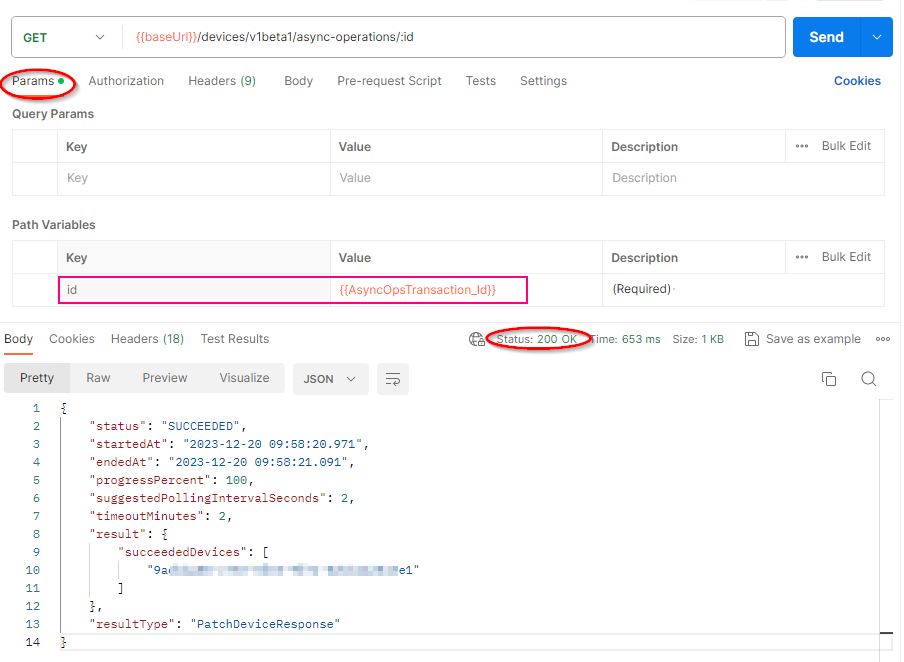
Figure 3: Checking the status of the asynchronous operation for adding devices
A similar sequence of REST API calls can be used to add a subscription key in the workspace inventory and verify the status of the asynchronous operation. The POST REST API call Add subscriptions key for AP device derived from the API call POST Add subscriptions from /subscriptions/v1beta1 subfolder allows me to add a subscription for HPE Aruba Networking devices to the inventory in the workspace by providing the subscription key in the data payload (Body) of the request. The API call is an asynchronous operation.
POST {{baseUrl}}/subscriptions/v1beta1/subscriptions
{ "subscriptions": [ { "key": "<Subscription key>" } ] }
The GET API call Get progress or status of async operations in subscriptions is used to verify status of the asynchronous operation:
GET {{baseUrl}}/subscriptions/v1beta1/async-operations/:id
I can now use the two subsequent REST API calls below to fetch detailed information about the device and the subscription key I have just added to the inventory:
- The Get devices managed in a workspace API call allows me to obtain detailed information about the device by specifying the SerialNumber of the device in the filter query parameter. This request will allow me to save the unique identifier of the device as a collection variable.
- Similarly, the Get subscriptions of a workspace API call allows me to get detailed information about the subscription key and fetch the unique identifier of the subscription key as collection variable.
GET {{baseUrl}}/devices/v1beta1/devices?filter=serialNumber eq '<SerialNumber>'
GET {{baseUrl}}/subscriptions/v1alpha1/subscriptions?filter=key eq '<SubcriptionKey>'
Note: I will need the identifier of the device to attach the device to a regional instance of a service management console. I will also need the identifier of the subscription key to assign the subscription key to the device as explained in the next step.
Assigning the device to a regional instance of a service
Next, using the PATCH Update devices - Assign Application to a device REST API request (derived from the PATCH Update devices API call), I can attach the device to a regional instance of the HPE Aruba Networking Central management console service already deployed in the workspace. The identifier of the device is specified as a query parameter, the HPE Aruba Networking Central service identifier and region are specified in the data payload (Body) as shown below:
PATCH {{baseUrl}}/devices/v1beta1/devices?id={{DeviceId}}
{ "application": { "id": "{{Aruba_Application_Id}}" }, "region": "<region>" }

Figure 4: Assign device to a regional instance of the HPE Aruba Networking Central service
This API call is an asynchronous operation, and I can use the GET API call Get progress or status of async operations in devices to verify the status of the operation.
Applying a subscription key to the device
Similarly, I can use the same REST API call to assign a subscription key to the device specifying the identifier of the device as the query parameter and the identifier of the subscription key in the data payload (Body):
PATCH {{baseUrl}}/devices/v1beta1/devices?id={{DeviceId}}
{ "subscription": [ { "id": "{{SubscriptionKeyId}}" } ] }
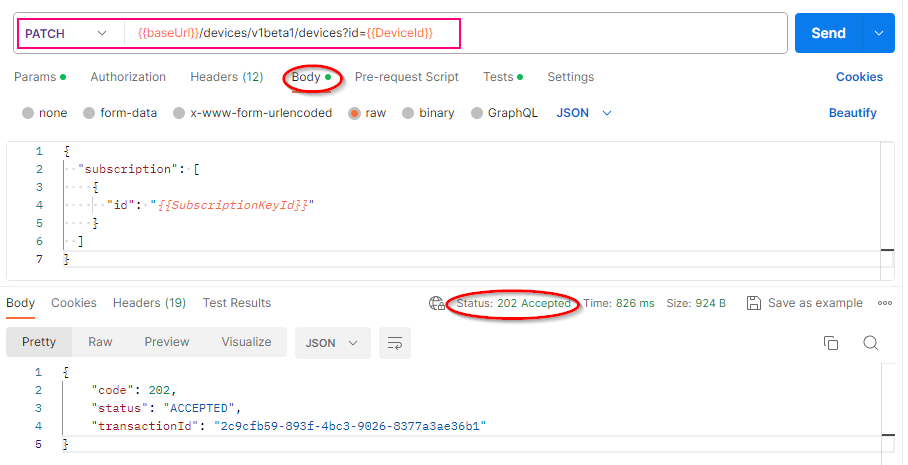
Figure 5: Assign a subscription key to a device
This API call is an asynchronous operation, and I can use the GET API call Get progress or status of async operations in devices to verify the status of the operation.
Removing assignment of service and subscription
During ongoing operations in the workspace, I may need to remove assignment of a service and a subscription for a particular device. I can use the PATCH REST API calls Update devices – Unassign Application for a Device and Update devices - Unassign Subscription Key for a device respectively.
To remove an assignment of a service for a device, leave the application field as empty value in the data payload as shown here:
PATCH {{baseUrl}}/devices/v1beta1/devices?id={{DeviceId}}
{ "application": { } }
To remove an assignment of a subscription key for a device, leave the subscription field as empty value in the data payload as shown here:
PATCH {{baseUrl}}/devices/v1beta1/devices?id={{DeviceId}}
{ "subscription": [ ] }
Summary
This blog post walks you through the APIs for common HPE GreenLake platform services for a single-tenant workspace environment from the perspective of an IT administrator. I took advantage of the Postman collection to help you get started with these APIs, learn through examples the REST API call syntax for the API requests and how to programmatically configure and manage workspace resources such as users, users’ roles and infrastructure devices.
To learn more about all the REST API calls for the platform, I invite you to refer to the HPE GreenLake platform documentation for these APIs. You can get the Postman collection from the HPE Developer Community tooling GitHub repository.
In the next part of this blog series, I will explore the set of APIs used for tracking activities and monitoring overall health of services and devices in the workspace.
If you’re interested in trying out what I just discussed, you might want to check out one of our hands-on Workshops-on-Demand that lets you play with the HPE GreenLake APIs mentioned in this blog post. The workshops are free, available 24/7, and very easy to use. They give you a real-world experience without any risk. Check out our catalog of workshops, register for the one you’re interested in and go! It’s as simple as that.
If you still have any questions regarding the HPE GreenLake platform APIs, join the HPE Developer Community Slack Workspace and start a discussion in our #hpe-greenlake-api channel. We’re always here to help.
Related
A guide to enabling a managed Istio service mesh in a Kubernetes cluster on HPE GreenLake for Private Cloud Enterprise
Feb 16, 2023Using HPE GreenLake Console's API Gateway for Data Services Cloud Console
Nov 30, 2021Automate ITOps: announcing foundational APIs for the HPE GreenLake edge-to-cloud platform
Dec 1, 2023
Bare metal provisioning on HPE GreenLake using Terraform
Mar 20, 2023
Bulk onboarding of users in HPE GreenLake edge-to-cloud platform
Apr 24, 2024
Configuring Azure AD as the SAML IDP with HPE Greenlake Cloud Platform and Aruba Central
Jul 11, 2022How to implement a single sign-on solution to authenticate users onto the HPE GreenLake edge-to-cloud platform
Nov 29, 2023