
Deploying Super Mario game on Kubernetes in HPE GreenLake for Private Cloud Enterprise
March 29, 2024In my recent blog post, I showed you how to expose applications using Ingress and TLS termination on Kubernetes (K8s) in HPE GreenLake for Private Cloud Enterprise. Let's have a little fun practicing this through a real-world use case where I walk you through the steps of deploying gaming applications, like Super Mario and Tetris, on K8s in the HPE GreenLake for Private Cloud Enterprise. By using K8s Ingress, TLS termination, and a range of suitable tools, Super Mario and Tetris can be made available and securely accessible via HTTPS. The setup I show here strictly adheres to the rigorous security and compliance standards of the K8s production environment in HPE GreenLake for Private Cloud Enterprise.
Overview
HPE GreenLake for Private Cloud Enterprise: Containers, one of the HPE GreenLake cloud services available on the HPE GreenLake for Private Cloud Enterprise, allows customers to create a K8s cluster and deploy containerized applications to the cluster. It provides an enterprise-grade container management service using open source K8s.
Utilizing YAML manifest files or Helm charts along with Docker images, the installation of gaming applications on the K8s cluster is a straightforward process. Tools like kubectl, helm, and Kustomize are available for this purpose. The complexity arises when it comes to securely exposing the deployed games for external access over HTTPS, a common requirement for on-premises K8s clusters. This involves the generation and management of SSL/TLS certificates for the games within the cluster. These certificates are vital for secure inter-service communication. Proper installation and management are key to preventing access issues and security threats. As game traffic increases, particularly during peak usage hours, it becomes crucial to set up gaming applications with load balancing access. This presents a significant challenge ensuring the availability of load balancing for gaming applications running on K8s.
Here's some of the things you need to deploy Super Mario and Tetris in an HPE GreenLake for Private Cloud Enterprise cluster and expose them using K8s Ingress and TLS termination. Remember that MetalLB is employed to establish the load balancer in the cluster and cert-manager is deployed for the generation and management of SSL/TLS certificates, which are stored as K8s Secret objects and made available to the entire cluster upon creation. The Nginx Ingress controller is deployed within the cluster. The Ingress TLS configuration is used to decrypt encrypted traffic over HTTPS at the load balancer setup and forward the decrypted traffic to the target gaming applications. This configuration offloads the resource-intensive cryptographic operations to the dedicated load balancer, allowing the backend gaming applications to concentrate on efficiently processing client requests and responses. The gaming applications are deployed with the ClusterIP service type in the backend, providing internal connectivity and being solely accessible from within the cluster. They do not directly handle SSL/TLS encryption and decryption.

Prerequisites
Before starting, make sure you have the following:
- A K8s cluster, being provisioned in HPE GreenLake for Private Cloud Enterprise
- The kubectl CLI tool, together with the kubeconfig file for accessing the K8s cluster
- The helm CLI tool, version 3.12.0 or later
- A domain and a list of subdomains to generate the SSL certificate and host the game applications in the cluster
- The optional openssl CLI tool, for validating the generated certificates
Deploy Super Mario
The game Super Mario, together with Tetris, can be deployed to the cluster using the YAML manifest files from the GitHub repo k8s-games:
$ tree k8s-games/ k8s-games/ ├── README.md ├── super-mario │ ├── deployment.yaml │ └── service.yaml └── tetris ├── deployment.yaml └── service.yaml
Type the following commands to deploy Super Mario and Tetris to the namespace cfe-games in the cluster:
$ kubectl create ns cfe-games namespace/cfe-games created $ kubectl apply -f super-mario/ -n cfe-games deployment.apps/mario-deployment created service/mario-service created $ kubectl apply -f tetris/ -n cfe-games deployment.apps/tetris-deployment created service/tetris-service created
Type the command shown below to check the details of the game deployment:
$ kubectl get all -n cfe-games NAME READY STATUS RESTARTS AGE pod/mario-deployment-96f79d8f-dw9hh 1/1 Running 0 19s pod/mario-deployment-96f79d8f-wsf7s 1/1 Running 0 13s pod/tetris-deployment-86d744fb47-7kmwl 1/1 Running 0 7s pod/tetris-deployment-86d744fb47-hqmgd 1/1 Running 0 10s NAME TYPE CLUSTER-IP EXTERNAL-IP PORT(S) AGE service/mario-service ClusterIP 10.104.144.88 <none> 80/TCP 22s service/tetris-service ClusterIP 10.111.218.14 <none> 80/TCP 10s NAME READY UP-TO-DATE AVAILABLE AGE deployment.apps/mario-deployment 2/2 2 2 24s deployment.apps/tetris-deployment 2/2 2 2 12s NAME DESIRED CURRENT READY AGE replicaset.apps/mario-deployment-96f79d8f 2 2 2 24s replicaset.apps/tetris-deployment-86d744fb47 2 2 2 12s
Two games, mario-deployment and tetris-deployment, are deployed in the cluster, each running with 2 Pod replicas by default. They are exposed as the ClusterIP type of services, providing internal connectivity and solely being accessible from within the cluster.
You can configure the Horizontal Pod Autoscaling (HPA) in the cluster by using the K8s HorizontalPodAutoscaler resource. It will automatically scale the workload by deploying more Pods in the cluster according to gaming application memory or CPU usage.
Type the following command to check that all the game service endpoints have been populated:
$ kubectl get endpoints -n cfe-games NAME ENDPOINTS AGE mario-service 10.192.3.118:80,10.192.4.32:80 60s tetris-service 10.192.3.119:3000,10.192.4.33:3000 50s
Set up the load balancer with MetalLB
You can install MetalLB and set up the load balancer in the K8s cluster by following the instructions shown in the blog post Setting up the load balancer with MetalLB.
Here is the deployed MetalLB to the namespace metallb-system in the cluster:
$ kubectl get all -n metallb-system NAME READY STATUS RESTARTS AGE pod/controller-57b4fdc957-dr4h4 1/1 Running 0 18d pod/speaker-9kx9h 1/1 Running 0 18d pod/speaker-d6sdh 1/1 Running 0 18d pod/speaker-gxbbx 1/1 Running 0 18d pod/speaker-hflbj 1/1 Running 0 18d pod/speaker-wfw9n 1/1 Running 0 18d NAME TYPE CLUSTER-IP EXTERNAL-IP PORT(S) AGE service/webhook-service ClusterIP 10.107.242.167 <none> 443/TCP 18d NAME DESIRED CURRENT READY UP-TO-DATE AVAILABLE NODE SELECTOR AGE daemonset.apps/speaker 5 5 5 5 5 kubernetes.io/os=linux 18d NAME READY UP-TO-DATE AVAILABLE AGE deployment.apps/controller 1/1 1 1 18d NAME DESIRED CURRENT READY AGE replicaset.apps/controller-57b4fdc957 1 1 1 18d
By running the following commands, you can see a range of virtual IP addresses, "10.6.115.251-10.6.115.254", defined in the CRD resource IPAddressPool, and the layer 2 service IP address announcement in the CRD resource L2Advertisement:
$ kubectl get ipaddresspools -n metallb-system NAME AUTO ASSIGN AVOID BUGGY IPS ADDRESSES cfe-pool true false ["10.6.115.251-10.6.115.254"] $ kubectl get l2advertisements -n metallb-system NAME IPADDRESSPOOLS IPADDRESSPOOL SELECTORS INTERFACES cfe-l2advert ["cfe-pool"]
Generate a self-signed certificate using cert-manager
You can deploy cert-manager to the K8s cluster and generate a self-signed certificate by following the instructions found in the blog post Generating self-signed certificates using cert-manager.
Here is the cert-manager deployed to the namespace cert-manager in the cluster:
$ kubectl get all -n cert-manager NAME READY STATUS RESTARTS AGE pod/cert-manager-6bcdd5f7c-f7lfw 1/1 Running 0 18d pod/cert-manager-cainjector-5d4577b4d9-jmpsp 1/1 Running 0 18d pod/cert-manager-webhook-bf957dc77-s9r2g 1/1 Running 0 18d NAME TYPE CLUSTER-IP EXTERNAL-IP PORT(S) AGE service/cert-manager ClusterIP 10.109.28.203 <none> 9402/TCP 18d service/cert-manager-webhook ClusterIP 10.100.82.119 <none> 443/TCP 18d NAME READY UP-TO-DATE AVAILABLE AGE deployment.apps/cert-manager 1/1 1 1 18d deployment.apps/cert-manager-cainjector 1/1 1 1 18d deployment.apps/cert-manager-webhook 1/1 1 1 18d NAME DESIRED CURRENT READY AGE replicaset.apps/cert-manager-6bcdd5f7c 1 1 1 18d replicaset.apps/cert-manager-cainjector-5d4577b4d9 1 1 1 18d replicaset.apps/cert-manager-webhook-bf957dc77 1 1 1 18d
Below is the deployed self-signed custom resource definition (CRD) Issuer in the namespace cfe-games where the game applications are deployed. You want to generate the certificate to this namespace.
$ kubectl get issuer -n cfe-games NAME READY AGE cfe-selfsigned-issuer True 10s
Here is the generated self-signed certificate in the namespace cfe-games:
$ kubectl get certificate -n cfe-games NAME READY SECRET AGE cfe-selfsigned-tls True cfe-tls-key-pair 8s
The K8s Secret 'cfe-tls-key-pair' is created automatically in the same namespace as part of certificate deployment:
$ kubectl get secrets -n cfe-games cfe-tls-key-pair NAME TYPE DATA AGE cfe-tls-key-pair kubernetes.io/tls 3 35s
Type the following openssl command to check the content of the generated certificate:
$ openssl x509 -in <(kubectl get secret -n cfe-games cfe-tls-key-pair -o jsonpath='{.data.tls\.crt}' | base64 -d) -text -noout Certificate: Data: Version: 3 (0x2) Serial Number: 2d:0e:ee:67:d2:e0:e2:e6:bc:f2:9a:da:2b:78:66:86 Signature Algorithm: sha256WithRSAEncryption Issuer: CN = example.com Validity Not Before: Feb 21 17:33:40 2024 GMT Not After : May 21 17:33:40 2024 GMT Subject: CN = example.com Subject Public Key Info: Public Key Algorithm: rsaEncryption RSA Public-Key: (2048 bit) Modulus: 00:d7:88:2a:e6:67:20:62:e4:25:f8:cd:63:b7:75: bf:ac:d4:5a:8a:32:1c:06:29:17:96:cb:6b:36:97: 7f:9b:1d:f2:d6:f2:a4:f1:63:32:9b:7f:42:a1:31: 40:b6:02:ec:0b:37:a6:60:fb:11:72:28:96:91:90: 55:26:c5:58:3c:dd:a0:4b:a2:ab:33:19:29:88:24: da:73:81:af:99:9b:df:7f:26:14:36:1b:56:93:24: e9:91:d0:89:e1:62:d0:45:22:64:0b:c4:1d:96:71: ab:ee:61:94:00:f6:60:71:10:10:fc:3e:d1:6b:b6: 5b:0b:bf:18:0c:86:90:b0:f9:eb:78:8c:dc:90:4e: ef:87:1f:ac:22:56:2b:92:23:ae:fe:bb:48:1e:13: 40:03:b7:54:02:44:8f:ae:c6:61:bf:d4:e9:f7:17: 72:a8:98:72:b7:a6:e0:16:29:8d:ca:4a:1e:08:89: 78:f7:88:b7:ac:d2:b8:8d:89:88:c3:c7:04:f4:ff: 00:64:37:6f:3f:5a:43:2c:ce:e4:69:b2:a8:44:fe: 77:41:ec:97:b8:7b:82:49:b0:65:8e:fc:1f:1c:2b: 37:ea:46:9d:e4:5c:a0:56:9f:d8:3b:78:83:28:b5: ac:a9:61:ce:25:c7:54:c8:a3:96:f6:a8:48:f4:57: 56:3b Exponent: 65537 (0x10001) X509v3 extensions: X509v3 Key Usage: critical Digital Signature, Key Encipherment, Certificate Sign X509v3 Basic Constraints: critical CA:TRUE X509v3 Subject Key Identifier: 3F:DD:BB:BB:DB:23:47:E1:EC:39:1E:BE:03:AC:D4:7E:2A:E2:A6:FA X509v3 Subject Alternative Name: DNS:super-mario.example.com, DNS:tetris.example.com, DNS:example.com Signature Algorithm: sha256WithRSAEncryption 78:46:61:2d:b8:27:fe:18:59:b2:57:ef:88:2b:2f:20:9f:a5: 4a:28:33:64:46:78:e3:c4:7f:40:4a:38:ad:ca:0a:2e:7d:31: 7f:70:81:e1:50:b6:4e:a5:02:31:bf:26:44:89:b2:1f:5c:3d: 63:b8:62:bf:9c:b3:f0:96:76:bb:b0:3e:47:0e:bc:5e:fa:9c: 9c:98:36:1d:2f:72:3d:b9:11:30:94:b0:2e:2f:a3:57:18:07: 5d:bf:aa:0d:c6:36:20:2a:8f:a6:11:7c:e4:2f:03:07:2e:c4: cd:33:07:3f:c2:54:30:e0:bf:d1:8e:20:0a:bc:a3:90:39:46: d4:ed:03:c2:71:a1:43:b4:a6:c0:73:13:14:ea:a4:52:39:8f: 72:59:00:1a:5f:1c:6e:1e:b7:4d:b5:9e:43:cd:e7:89:5a:07: ad:ce:41:f4:5a:cd:73:ee:bc:f4:01:73:92:9d:c4:a6:f1:8d: eb:43:af:65:78:8d:f0:e6:c3:df:bc:44:ca:19:c5:da:3f:a2: 4d:89:fa:8e:63:33:3d:4d:8d:b3:98:3b:d9:12:c0:d9:3a:82: 07:bc:81:fb:5d:c9:e5:38:3c:ec:d3:3e:e9:bc:e4:13:84:07: f3:c7:85:8a:46:ba:69:13:c7:a8:14:42:4b:ee:f9:2a:b4:3b: d9:8f:9c:50
The line X509v3 Subject Alternative Name contains the dnsNames, 'super-mario.example.com' & 'tetris.example.com', which host two games, Super Mario and Tetris, respectively in the cluster.
Deploy Nginx Ingress controller
In order for an Ingress to work in the cluster, there must be an Ingress controller being deployed and running. It's the Ingress controller that accesses the certificate and the routing rules defined on the Ingress resource and makes them part of its configuration.
A variety of Ingress controllers are available for deployment in the cluster, including Traefik, HAProxy and Nginx Ingress controller. Execute the command below to install the Nginx Ingress controller to the cluster using Helm:
$ helm upgrade --install ingress-nginx ingress-nginx \ > --repo https://kubernetes.github.io/ingress-nginx \ > --namespace ingress-nginx --create-namespace Release "ingress-nginx" does not exist. Installing it now. NAME: ingress-nginx LAST DEPLOYED: Wed Mar 6 18:30:55 2024 NAMESPACE: ingress-nginx STATUS: deployed REVISION: 1 TEST SUITE: None NOTES: The ingress-nginx controller has been installed. It may take a few minutes for the load balancer IP to be available. You can watch the status by running 'kubectl get service --namespace ingress-nginx ingress-nginx-controller --output wide --watch' An example Ingress that makes use of the controller: apiVersion: networking.k8s.io/v1 kind: Ingress metadata: name: example namespace: foo spec: ingressClassName: nginx rules: - host: www.example.com http: paths: - pathType: Prefix backend: service: name: exampleService port: number: 80 path: / # This section is only required if TLS is to be enabled for the Ingress tls: - hosts: - www.example.com secretName: example-tls If TLS is enabled for the Ingress, a Secret containing the certificate and key must also be provided: apiVersion: v1 kind: Secret metadata: name: example-tls namespace: foo data: tls.crt: <base64 encoded cert> tls.key: <base64 encoded key> type: kubernetes.io/tls
The Nginx Ingress controller is deployed to the namespace ingress-nginx in the cluster. Type the following command to check the deployment details:
$ kubectl get all -n ingress-nginx NAME READY STATUS RESTARTS AGE pod/ingress-nginx-controller-5957546d75-zjwjh 1/1 Running 0 15d NAME TYPE CLUSTER-IP EXTERNAL-IP PORT(S) AGE service/ingress-nginx-controller LoadBalancer 10.98.254.246 10.6.115.251 80:30209/TCP,443:30833/TCP 15d service/ingress-nginx-controller-admission ClusterIP 10.109.187.223 <none> 443/TCP 15d NAME READY UP-TO-DATE AVAILABLE AGE deployment.apps/ingress-nginx-controller 1/1 1 1 15d NAME DESIRED CURRENT READY AGE replicaset.apps/ingress-nginx-controller-5957546d75 1 1 1 15d
The service ingress-nginx-controller gets deployed as the service type of LoadBalancer with the EXTERNAL-IP assigned as 10.6.115.251. This IP address will be used for setting up domain and subdomain name resolution.
Set up Ingress TLS
The Ingress resource with TLS has to be created. Here is a sample Ingress TLS resource ingress-host-based-selfsigned-games.yaml:
$ cat ingress-host-based-selfsigned-games.yaml apiVersion: networking.k8s.io/v1 kind: Ingress metadata: name: ingress-host-based-selfsigned annotations: ingress.kubernetes.io/ssl-redirect: "true" cert-manager.io/issuer: "cfe-selfsigned-issuer" spec: ingressClassName: nginx tls: - hosts: - example.com secretName: cfe-tls-key-pair rules: - host: super-mario.example.com http: paths: - path: / pathType: Prefix backend: service: name: mario-service port: number: 80 - host: tetris.example.com http: paths: - path: / pathType: Prefix backend: service: name: tetris-service port: number: 80
In the above sample YAML manifest file, there is the 'tls' block that contains the hostname 'example.com' and the secret cfe-tls-key-pair created in the certification step. There is also the 'rules' block in which a list of routing rules is defined per host, e.g., the host 'super-mario.example.com' will be routed to the Super Mario game service 'mario-service' in the backend.
Type the following command to deploy the Ingress resource to the namespace cfe-games:
$ kubectl apply -f ingress-host-based-selfsigned-games.yaml -n cfe-games ingress.networking.k8s.io/ingress-host-based-selfsigned created
Check the details of the TLS and Rules settings by typing the following command:
$ kubectl describe ingress ingress-host-based-selfsigned -n cfe-games Name: ingress-host-based-selfsigned Labels: <none> Namespace: cfe-games Address: Ingress Class: nginx Default backend: <default> TLS: cfe-tls-key-pair terminates example.com Rules: Host Path Backends ---- ---- -------- super-mario.example.com / mario-service:80 (10.192.4.21:80,10.192.4.22:80) tetris.example.com / tetris-service:80 (10.192.3.231:3000,10.192.4.27:3000) Annotations: cert-manager.io/issuer: cfe-selfsinged-issuer ingress.kubernetes.io/ssl-redirect: true Events: Type Reason Age From Message ---- ------ ---- ---- ------- Normal Sync 30s nginx-ingress-controller Scheduled for sync Normal CreateCertificate 30s cert-manager-ingress-shim Successfully created Certificate "cfe-tls-key-pair"
Access deployed games
Before accessing the deployed games, you need set up the subdomain name resolution. For the subdomains, super-mario.example.com and tetris.example.com, the workstation host file has been used for DNS resolution.
Type the following commands to check that the domain/subdomain name resolution is set up correctly:
$ host super-mario.example.com super-mario.example.com has address 10.6.115.251 $ host tetris.example.com tetris.example.com has address 10.6.115.251
You can then access the deployed games using the browser. Start the browser and type the URL super-mario.example.com. It will be redirected over HTTPS with the warning message 'Your connection is not private':
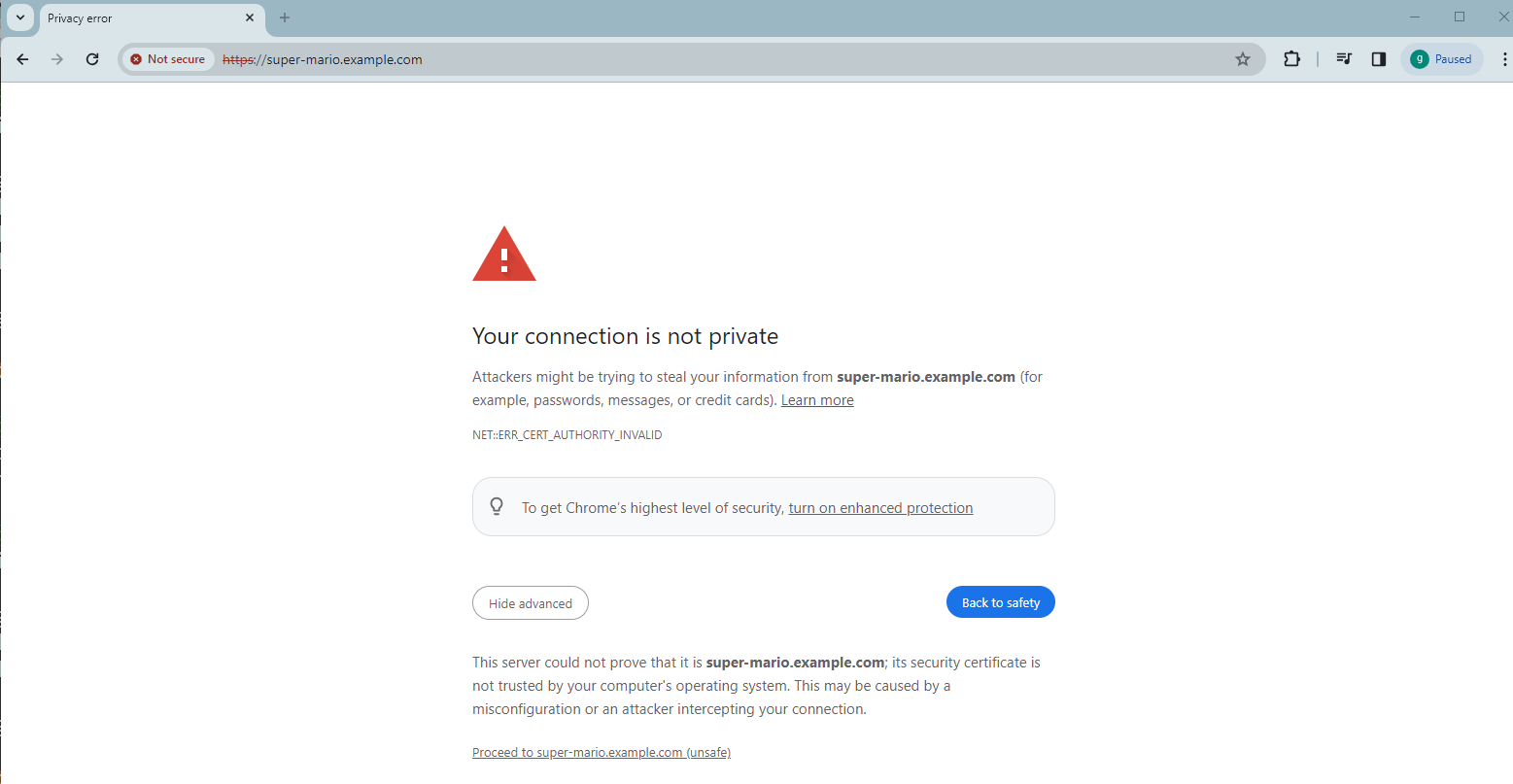
This is due to the fact that the self-signed certifcate is generated in cert-manager and configured in the K8s Ingress resource.
Click Not secure and start the Certificate Viewer to check the certificate:
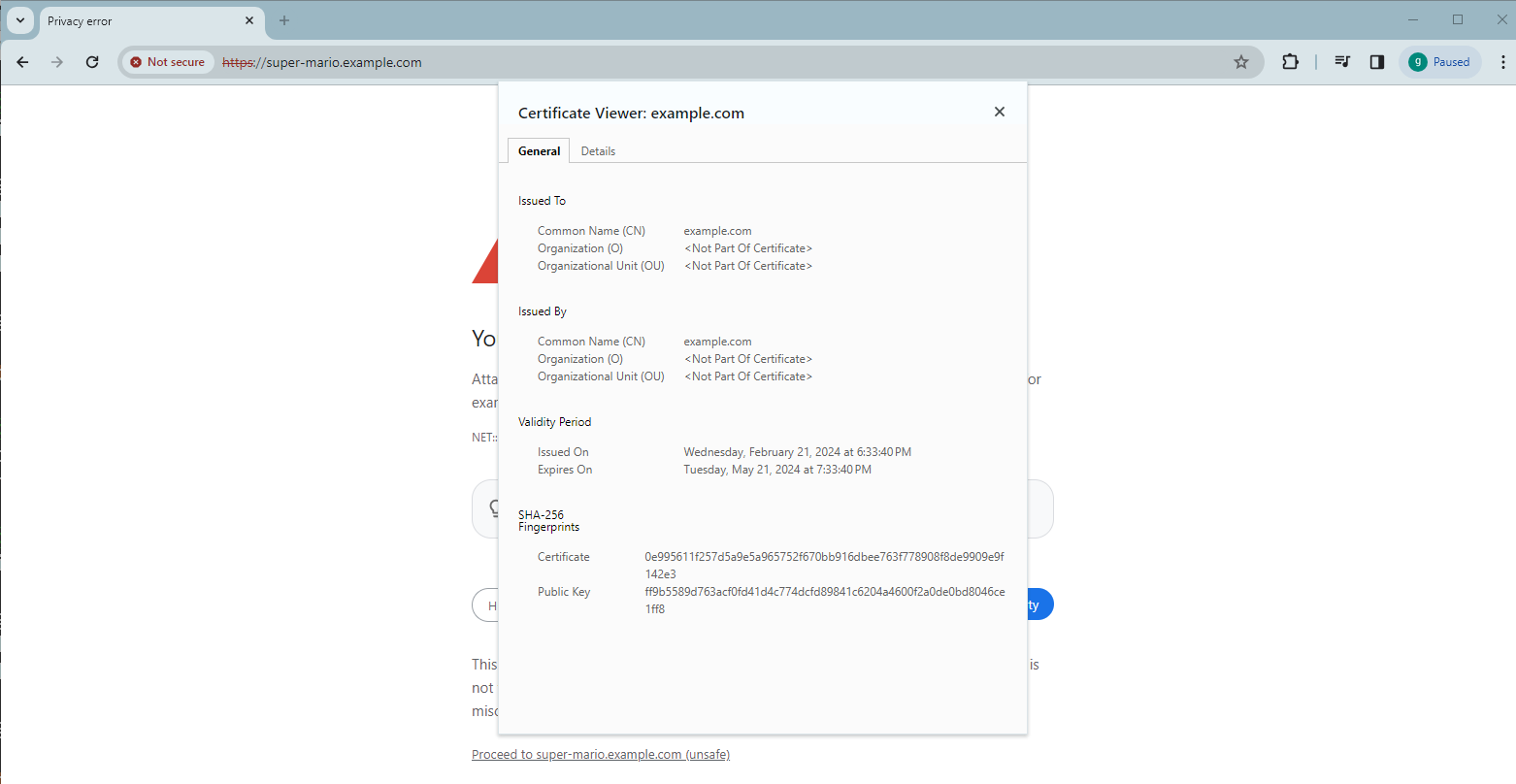
Click Proceed to super-mario.example.com (unsafe). You will land on the SUPER MARIO game page:
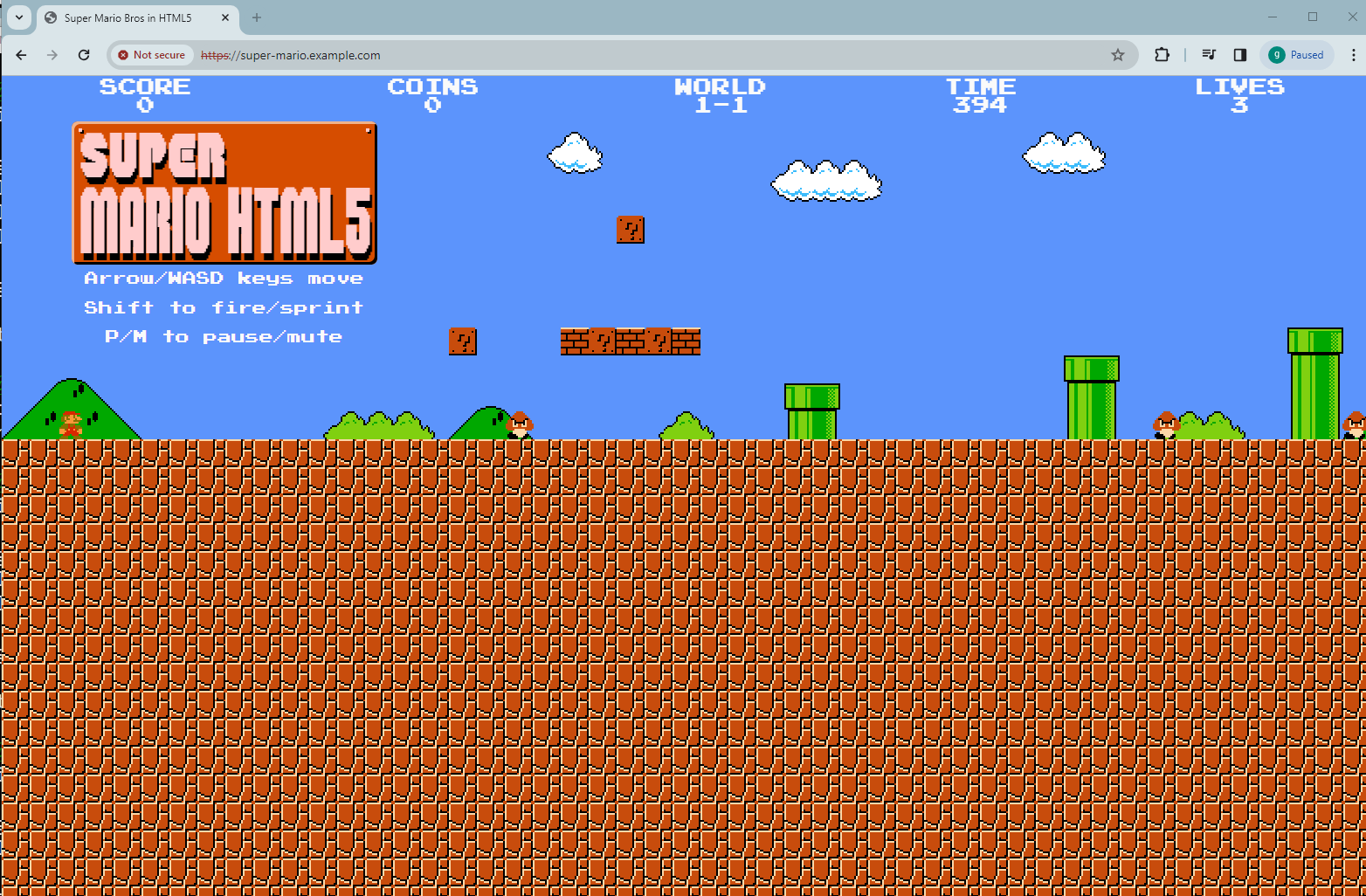
If you type the URL tetris.example.com to the browser, it will be redirected over HTTPS with the same warning message 'Your connection is not private':
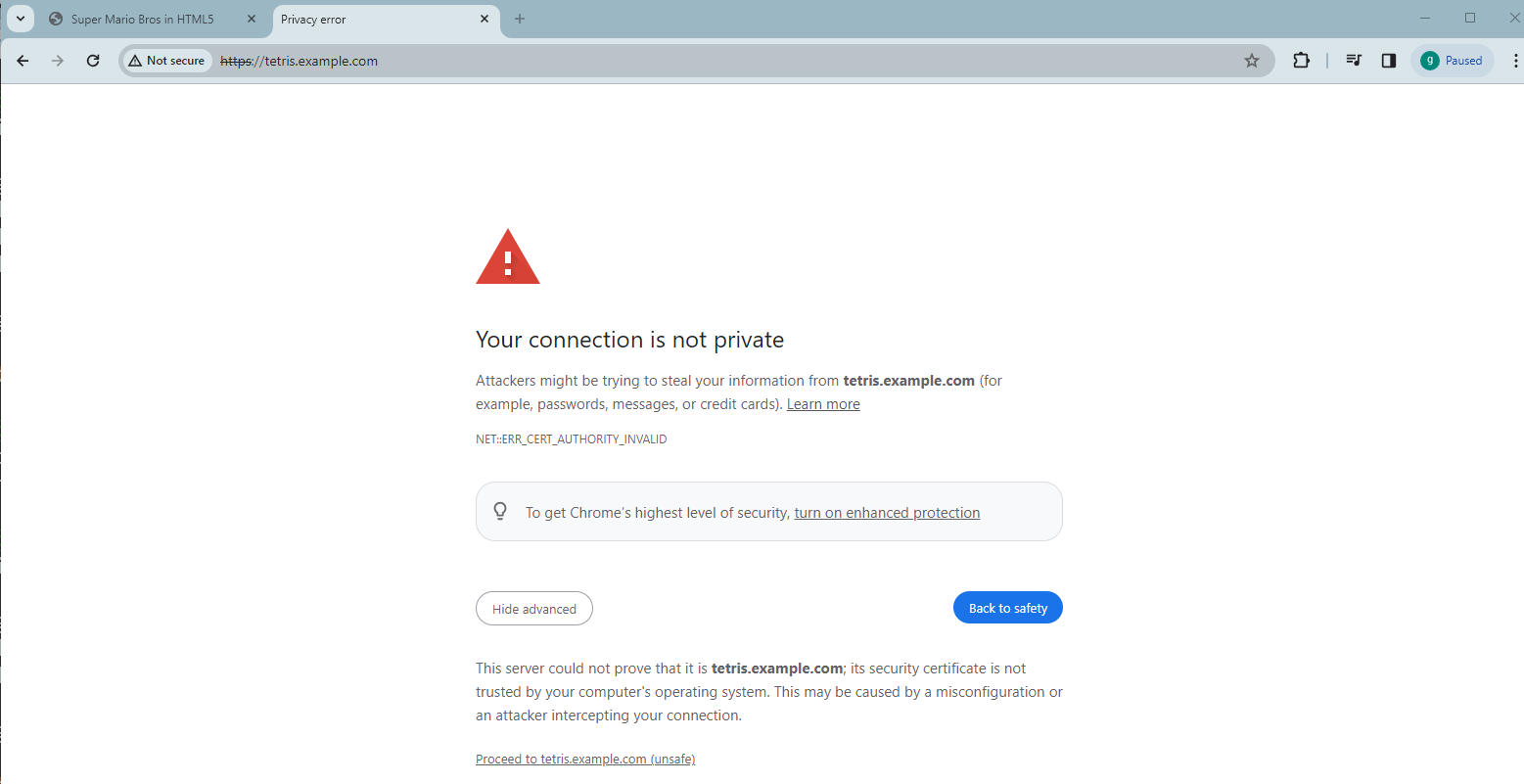
Click Proceed to tetris.example.com (unsafe). You will then go to the Tetris Start page:
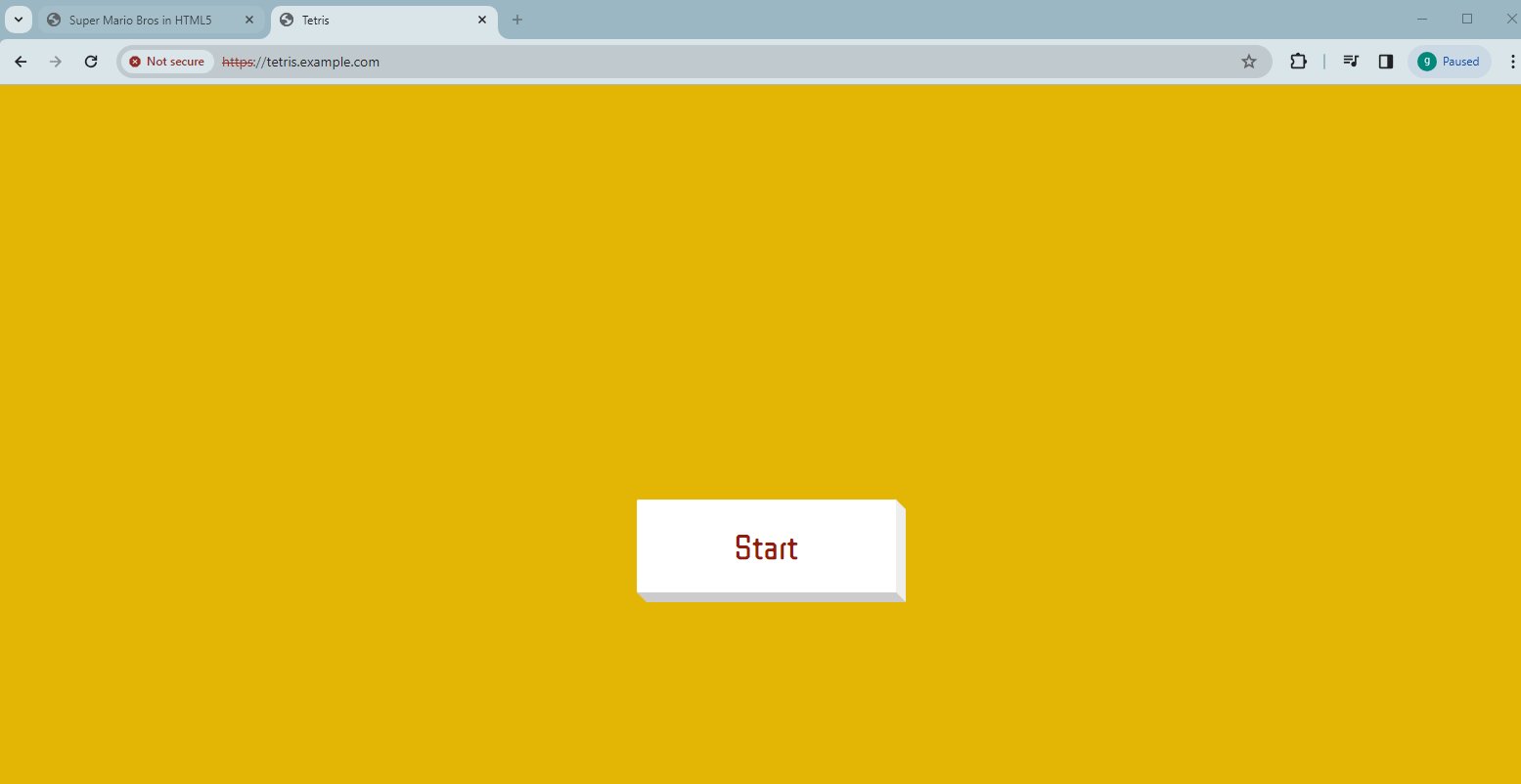
When you click on the Start button, you will land on the Tetris game page:
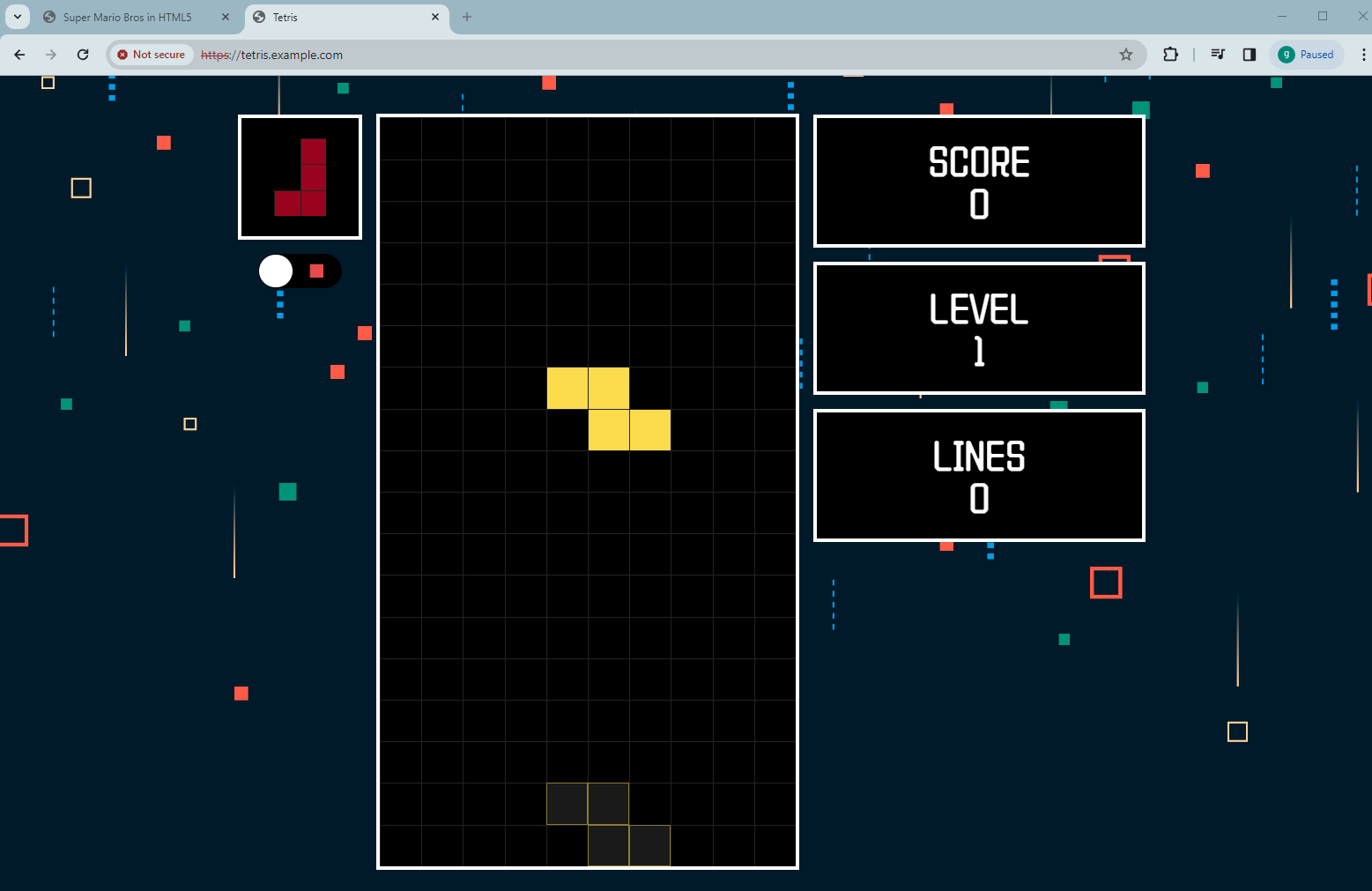
That's all there is to it! Enjoy playing your games!
Conclusion
This blog post offers you a comprehensive guide on how to deploy Super Mario and Tetris in a K8 cluster and expose those games to be securely accessed via HTTPS in HPE GreenLake for Private Cloud Enterprise. It details the process of configuring TLS termination on an Ingress controller at the load balancer setup, utilizing a K8s Ingress resource and a self-signed TLS certificate generated with cert-manager. This guide fully aligns with the stringent security and compliance requirements of the K8s production environment in HPE GreenLake for Private Cloud Enterprise.
Please keep coming back to the HPE Developer Community blog to learn more about HPE GreenLake for Private Cloud Enterprise and get more ideas on how you can use it in your everyday operations.
Tags
Related

Exposing applications using Ingress and TLS termination on Kubernetes in HPE GreenLake for Private Cloud Enterprise
Mar 20, 2024
Getting started with volume snapshots on a Kubernetes cluster in HPE GreenLake for Private Cloud Enterprise
Jan 23, 2024
How to backup and restore stateful applications on Kubernetes using Kasten K10 in HPE GreenLake for Private Cloud Enterprise
Jan 26, 2024
HPE GreenLake for Private Cloud Enterprise: Mastering cloud migration with the 6Rs approach
Jun 13, 2024
Adding a monitoring stack to a Kubernetes cluster using Prometheus and Grafana in HPE GreenLake for Private Cloud Enterprise
Jan 25, 2024
Setting up hierarchical namespaces in Kubernetes in HPE GreenLake for Private Cloud Enterprise
Aug 22, 2024