Learn what you can do with HPE Data Services Cloud Console API in just 3 minutes
January 27, 2023HPE Data Services Cloud Console, available through the HPE GreenLake edge-to-cloud platform, is a Software-as-a-service (SaaS) based cloud console application that delivers a suite of cloud data services that enable a unified data operations as a service for storage infrastructure, simplify storage and data management, and bring the cloud experience to wherever data lives. Data Services Cloud Console also offers a unified and fully programmable API that enables developers to automate data infrastructure management.
If you’re looking for a quick way to discover everything you can do with the HPE GreenLake Data Services Cloud Console API using popular tools that doesn’t require programming such as Postman, this blog post is definitely for you.
As you know, one of the benefits of working within a community is the ability to take advantage of open collaboration, sharing hints, tools, and resources. This is exactly what I am doing here. This post helps you get started with the Data Services Cloud Console API for HPE GreenLake for Block Storage cloud data service by taking advantage of the Postman collection contributed by one of our HPE Developer Community members.
Note: This blog post assumes you have created an HPE GreenLake account and joined your account to your company account (also called an organization). You also got assigned appropriate roles and permissions by the administrator for your organization in order to access HPE data services resources (for example storage arrays and volumes) through the Data Services Cloud Console application instances. A Data Service Cloud Console application instance is a service cluster running in one of the HPE regions.
Data Services Cloud Console and REST API
Data Services Cloud Console supports a set of REST APIs that allows users to integrate HPE Data Services Cloud Console with their custom applications. By using OAuth 2.0 protocol to authenticate and authorize applications, secure and time-limited (120 minutes) access to HPE data services are provided via an access token. The token ensures that client API requests access HPE data services for the requested operation securely and according to the authorization granted to the user who created it.
Note: You can find the Data Services Cloud Console API documentation here and in the help section of the HPE GreenLake Cloud Platform.
The REST APIs support standard HTTP request methods (GET, POST, PATCH, PUT and DELETE). A HTTP request is made by providing a specific HPE regional connectivity endpoint for the Data Service Cloud Service application instance, HTTP request method, access token and data payload. The HTTP response for these requests are returned in a JSON format.
Currently, there are three HPE regional Data Services Cloud Console application instance endpoints:
EU Central
AP Northeast
US West
HPE GreenLake Cloud Platform allows developers to make API calls on a particular regional Data Services Cloud Console customer instance. Using the API functionality in the HPE GreenLake Cloud Platform graphical user interface (GUI), developers can create their API client application credentials. The credentials consist of a ClientID-ClientSecret pair that represents the permissions granted to the user who creates the API client application credentials. The credentials are then used to generate and refresh expired OAuth based access token. Once the token is generated or refreshed, it can be used as an authorization bearer token to make further secure REST API calls to protected HPE data services resources via the regional Data Services Cloud Console application instance.
You can refer to this blog post to learn how to create API client application credentials for your specific regional Data Services Cloud Console application instance. Make sure to copy the ClientID and ClientSecret values to a safe location as you will need them to generate the access token via a REST API call, which is necessary to complete the following steps.
Ready? Let’s get started!
Step 1 – Sign in to your Postman account
You can sign in to your Postman account either from the web app or from the desktop app. If you don’t have a Postman account already, you can sign up for a Postman account here or download the desktop app here.
Step 2 – Copy the existing HPE GreenLake Data Services Cloud Console API public collection
Upon log in to your Postman account, from the Search bar, look for the public collection "Data Services Cloud Console API" and select the public collection from our community contributor, Mark van Silfhout, as shown below:
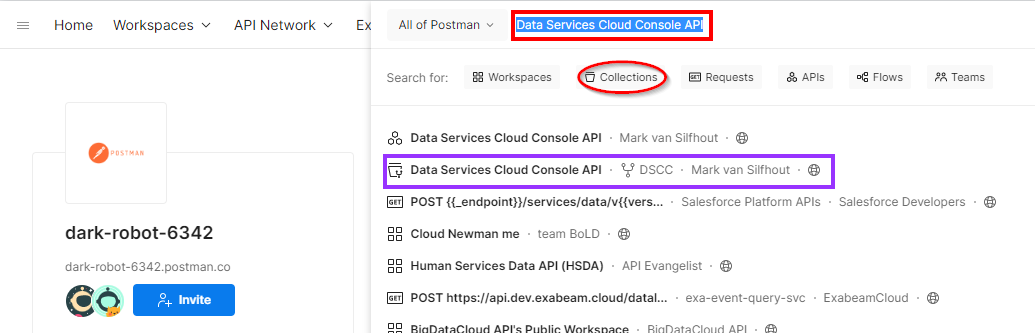
Fork the collection to make a copy of it in your Postman workspace. This allows you to work with your own copy of the collection and perform changes without affecting the parent collection. Select the more actions icon (the ellipsis) next to the collection, then select Create a fork. When you fork the public collection, you can choose to watch the original collection to be notified about changes made to the parent collection. This allows you to pull updates from the parent collection into your forked copy, should the parent collection be updated.
Alternatively, you can export the public collection locally to your local storage as JSON file and import it as a new collection in your Postman workspace.
Note: You must sign in to your Postman account to create a fork or export the public collection. To fork a collection within a public workspace, you must also enable your public profile in your Postman profile settings.
Step 3 – Set your Data Services Cloud Console collection variables
The Data Services Cloud Console API collection built by Mark makes use of collection variables that are available throughout the REST API requests in the collection. Select the collection in your workspace and then select the Variables tab as shown below.
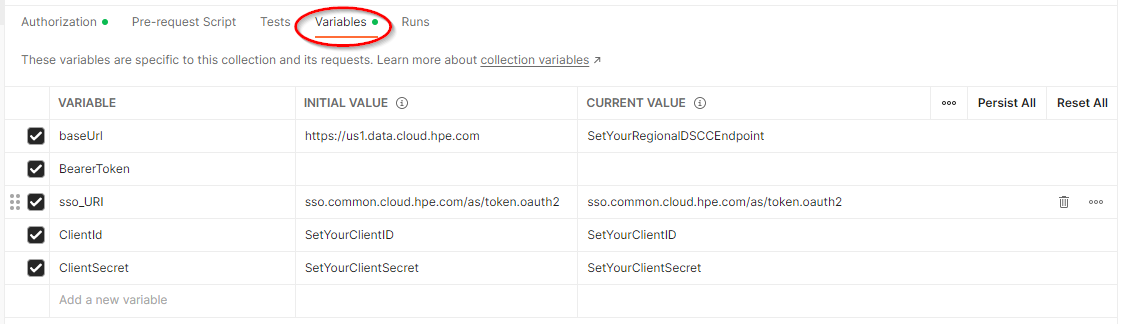
Define the current value of the collection variables to match your Data Services Cloud Console context:
baseUrl: This variable defines the base URL of the REST API requests. It should match the regional endpoint of your Data Services Cloud Console application instance where your storage devices are registered.
ClientId and ClientSecret: these should be set with the value of your Client Application API credentials you previously created using the HPE GreenLake Cloud Platform GUI. These variables are used to request an OAuth access token by authenticating with the authorization server referenced in the sso_URI variable.
sso_URI: This variable is the URI of the OAuth authorization server. If your organization has set up their own HPE GreenLake SAML Single Sign-On (SSO) authorization server to create an access token, replace the current default value with your SSO URI. Otherwise keep the value for this variable as currently set to sso.common.cloud.hpe.com/as/token.oauth2.
BearerToken: Do not edit this variable. Keep the value field empty. The collection variable BearerToken will be set automatically upon successful execution of the GetToken API call as explained in the next step.
Step 4 – Acquire an OAuth access token as your session bearer token
Data Services Cloud Console API uses a bearer token as an authorization type to ensure that all REST API requests access authorized data services securely. So you first need to obtain a token from the OAuth authorization server before you can make any REST API calls to your regional Data Services Cloud Console application instance. To do so, proceed as follows:
From your collection, generate the token using the GetToken API call from the GetToken-Using-Variables folder.
Verify you get a status code of 200 for a successful response with the token value in the response body.
Check that the token value has been automatically defined for the collection variable BearerToken.
The GetToken API call has defined a script in the Tests tab to programmatically set the collection variable BearerToken as shown in the picture below. The programmatically defined token is then used to authenticate any subsequent REST API calls.
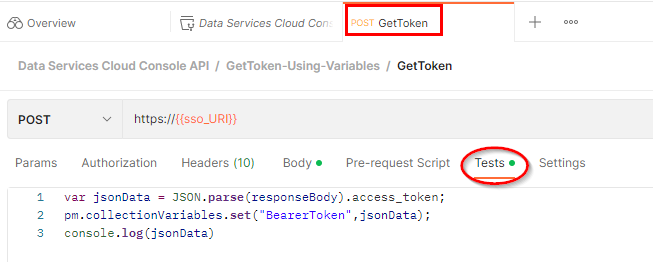
Note: Access bearer token expires after 120 minutes. Run the GetToken API request again to refresh the token before or after it expires.
Step 5 – Make subsequent secure REST API calls
The client REST API requests are authenticated by presenting the access token as the authorization bearer token to the regional Data Services Cloud Console application instance. The instance validates the access token, and if valid, serves the request.
Pick one REST API call from the storage-systems folder to Get all storage systems registered with your regional Data Services Cloud Console application instance.
As shown in the two pictures below, all REST API requests in the collection will inherit the authorization bearer token that is specified at the collection level.
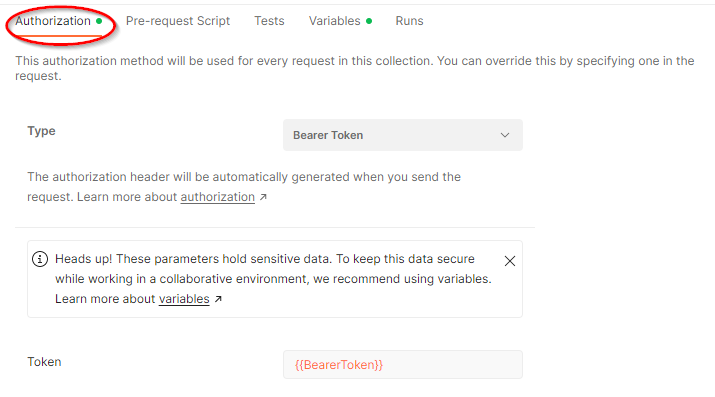
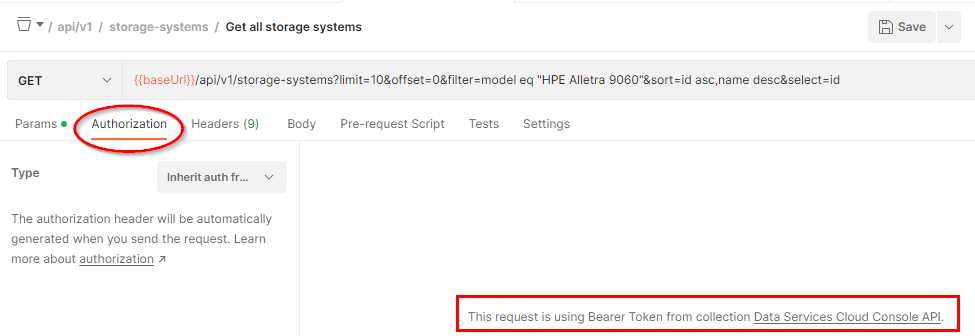
As depicted in the figure below, the API supports several query parameters (click on Params tab in the request) depending on the resource type, such as filter (filter the set of resources returned), limit (maximum number of records to return), offset (resource offset to start the response from) and sort (order in which to return the resources in the collection).
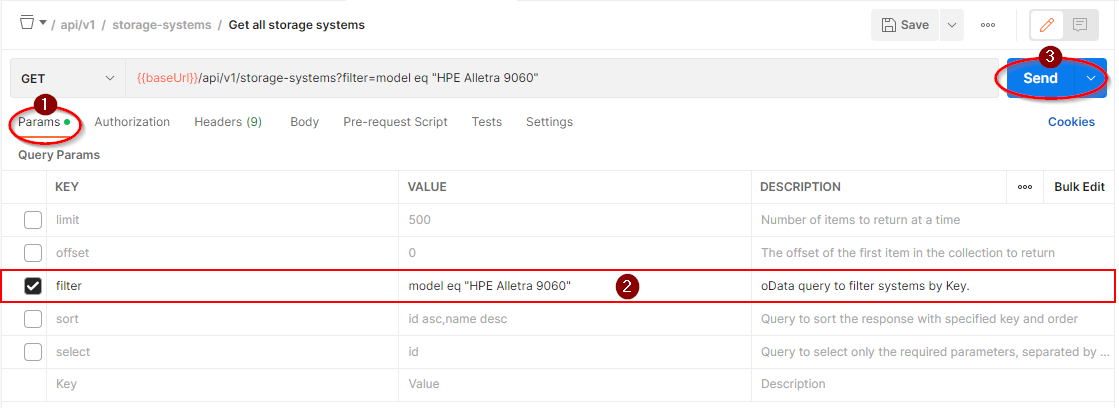
The query parameters are indicated after the question mark (“?”) in the REST API URL. Select and adjust the query parameters according to your environment. Make sure to refer to the API documentation to understand the query parameters that can be used for each HPE Data Services Cloud Console API request.
Finally click the Send button. You will get a JSON representation of the storage system resources registered based on the query parameters specified. Here, I am getting the list of storage systems of type “HPE Alletra 9060”.
{ "items": [ { "systemWWN": "2FF70002AC07EB29", "name": "s3294", "id": "4UW0003294", "description": "System s3294", "mgmtIp": "16.182.41.5", "softwareVersions": "9.5.0", "model": "HPE Alletra 9060", "productFamily": "deviceType1", "state": "NORMAL", "callhomeStatus": "ENABLED_NORMAL", "resourceUri": "/api/v1/storage-systems/device-type1/4UW0003294", "upSince": 1670726169000, "fqdn": "s3294.mip.storage.hpecorp.net", "capacityDetail": { "volumeSpace": 21092875, "snapSpace": 1676167, "totalUsedSpace": 22769042 }, "associatedLinks": [ { "type": "storage-pools", "resourceUri": "/api/v1/storage-systems/4UW0003294/storage-pools" }, { "type": "volumes", "resourceUri": "/api/v1/storage-systems/4UW0003294/volumes" }, { "type": "swupdatestatus", "resourceUri": "/api/v1/storage-systems/4UW0003294/swupdate/status" } ], "arrayList": null, "collectionStatus": { "metricStatus": { "status": "NORMAL" }, "configStatus": { "status": "NORMAL" }, "overAllStatus": "NORMAL" }, "lastConnectedTime": 1674674119, "connectionStatus": "CONNECTED", "customerId": "c93de31c382811ecb478320c1ce21c93", "generation": 1674674119, "type": "storage-system", "tierType": "STORAGE_TIER_9000_NVME", "tierName": "HPE Alletra 9000" } ], "total": 1, "pageLimit": 50, "pageOffset": 0, "requestUri": "https://us1.data.cloud.hpe.com/api/v1/storage-systems?filter=model%20eq%20%22HPE%20Alletra%209060%22"
That’s it. No more than 3 minutes!
Summary
This blog gives you a great example on how to obtain the access token using an API call and should help you get started with the Data Services Cloud Console REST API for the HPE GreenLake for Block Storage data service using Postman. Additional HPE data services APIs will be published in accordance to the expansion of cloud data services delivered through the HPE Data Services Cloud Console. Make sure you stay tuned for any update of Mark’s public Postman collection for Data Services Cloud Console API.
If you have more time, I invite you to further explore the rest of the collection on your own, while adjusting the query parameters to match your Data Services Cloud Console context. Also, don’t hesitate to provide Mark with feedback on his very convenient collection.
Any questions on HPE GreenLake Data Services Cloud Console API? Please join the HPE Developer Slack Workspace and start a discussion in our #hpe-greenlake-data-services-cloud-console channel.
Tags
Related
A guide to enabling a managed Istio service mesh in a Kubernetes cluster on HPE GreenLake for Private Cloud Enterprise
Feb 16, 2023Using HPE GreenLake Console's API Gateway for Data Services Cloud Console
Nov 30, 2021Automate ITOps: announcing foundational APIs for the HPE GreenLake edge-to-cloud platform
Dec 1, 2023
Bare metal provisioning on HPE GreenLake using Terraform
Mar 20, 2023
Bulk onboarding of users in HPE GreenLake edge-to-cloud platform
Apr 24, 2024
Configuring Azure AD as the SAML IDP with HPE Greenlake Cloud Platform and Aruba Central
Jul 11, 2022How to implement a single sign-on solution to authenticate users onto the HPE GreenLake edge-to-cloud platform
Nov 29, 2023