
How to use an API access token for HPE GreenLake for Compute Ops Management
October 27, 2022Common identity frameworks and protocols use token-based strategies to secure access to applications and resources. OAuth 2.0 is one of the most popular, using access tokens and refresh tokens to allow an application to access resources hosted by other servers on behalf of a user. The Compute Ops Management REST API uses the OAuth 2.0 HPE GreenLake authentication flow, where a limited lifetime access token is provided in the header of each REST API request as the authorization bearer. The access token is associated with a subject (person or service) and retains all the same permissions and privileges as the subject. In this blog post, I will discuss the essential steps required to generate this access token.
HPE GreenLake steps to obtain the access token for Compute Ops Management
Start the process by logging in and authenticating into HPE GreenLake, which is authenticated by the Identity Provider (validated through username, password, Single Sign-On, or Multi-Factor Authentication). The prerequisites are that Compute Ops Management is provisioned/added to your account and you must be assigned a role associated with performing the intended operation.
To get started, you need to create the API client credentials for the specific Compute Ops Management application instance, which is used to generate the access token. Once the token is generated, you can make further API calls.
Configuring API Client Credentials
To configure your API Client Credentials, perform the following steps:
- Click on the Manage link on the header on HPE GreenLake
- Select the API tile
- Click the Create Credentials link. The Create Credentials screen displays:
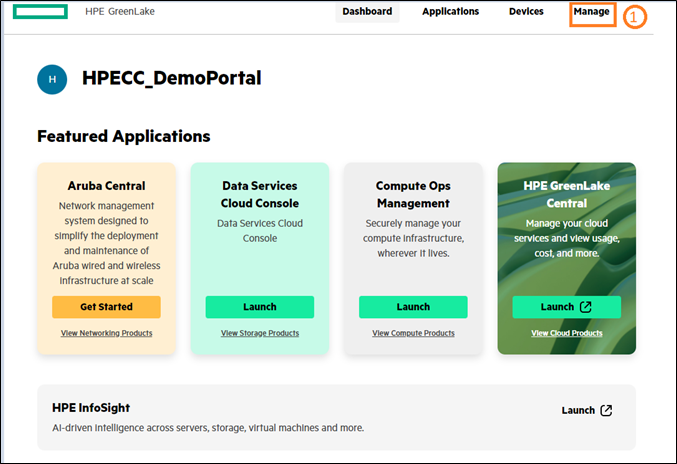
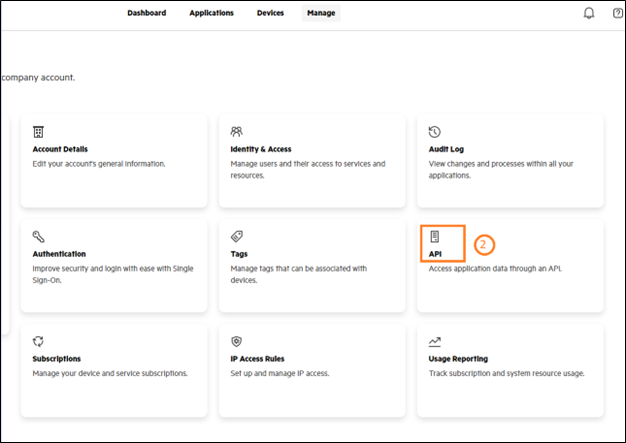
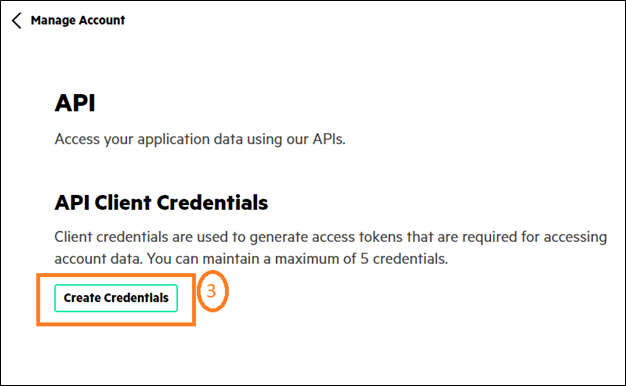
- Select the Application you want to access.
- Provide a Credential Name.
- Click the Create Credentials button to continue.
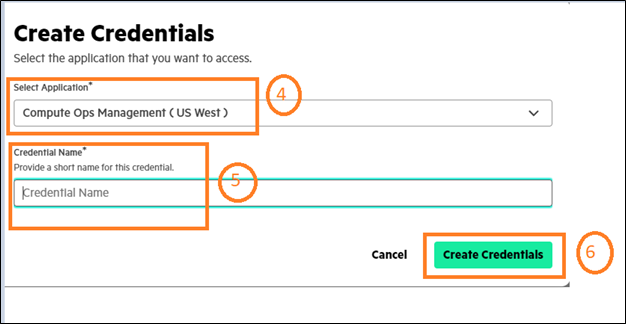
- The Credentials Created screen displays your credentials.
- Next, you must copy the Client Secret to a safe and secure location. HPE GreenLake does not store your Client Secret. Select the copy icon to save your information.
- Click the Close button to continue.
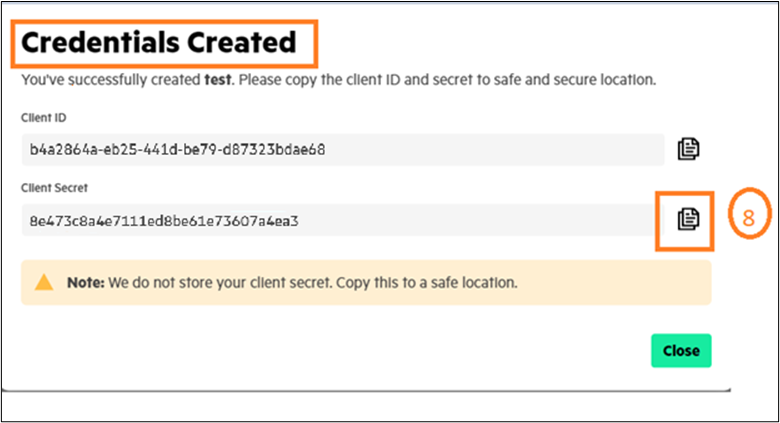
Generating an access token
Once you have created credentials, you can view their details on the API page. This token has a limited lifespan and will expire after 120 minutes. Using this method, you will need to return to the page to generate another token after it has expired.
- Click the arrow next to the credential name to display the credential details. It allows you to Generate Access Token.
- Click Generate Access Token to continue. The Generated Access Token screen displays.
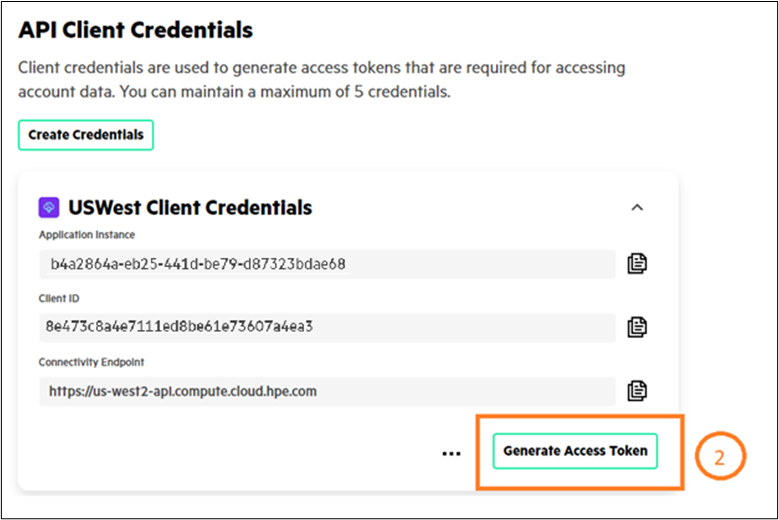
- Enter your Client Secret and click the Create Access Token button.
- The Access Token Created screen displays your Access Token. Note: Since access tokens are not stored, HPE GreenLake recommends you make a copy of your access token and keep it in a safe location.
- Click the Close button when you are finished.
Note: This access token is referenced later as “<copy_access_token_here>” when demonstrating an API call.
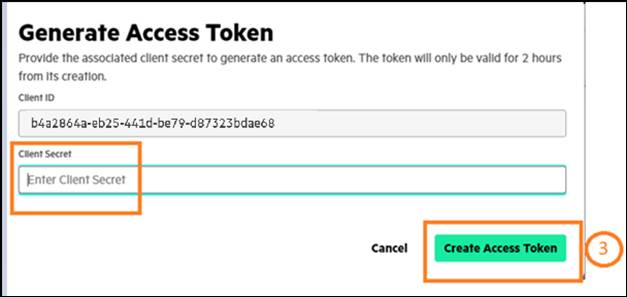
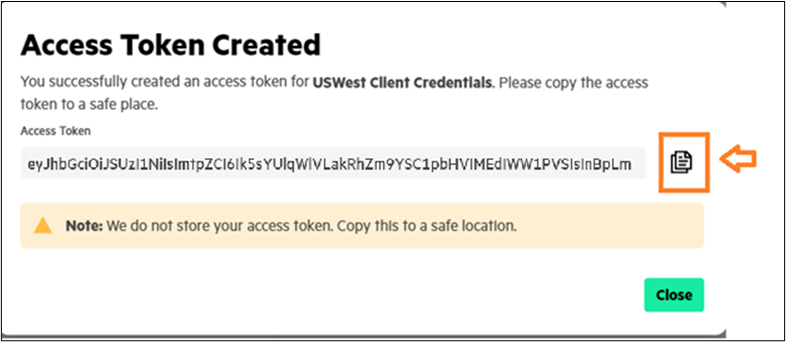
Resetting your client secret
There may be a time when you want to reset your client secret for security purposes or if you did not copy the client secret. You can recreate it by using the Reset option. Resetting the client secret will invalidate all tokens associated with the Client ID and secret.
- Click the ellipsis next to the Generate Access Token button to reset your client secret.
- Click the Reset Client Secret link. The client secret is recreated with a new value.
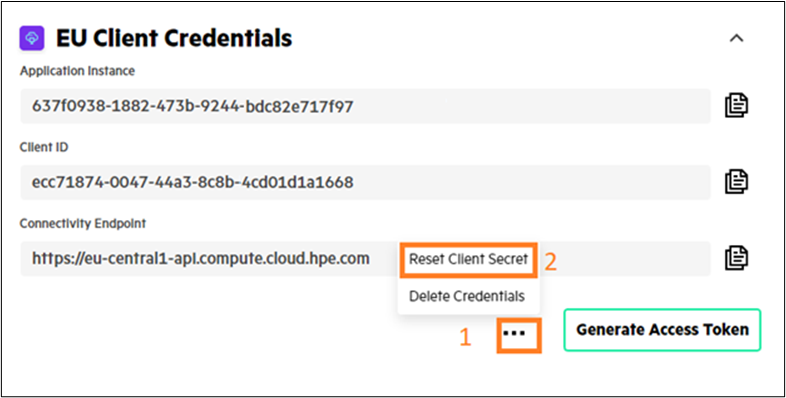
How to use the access token
You can embed the access token in the REST API request to perform the HTTP method against the desired Compute Ops Management resource to obtain the response. Note that you must use the correct connectivity endpoint according to the region where Compute Ops Management is deployed. Currently, these are the connectivity endpoints for the possible regions:
- EU Central
- AP Northeast
- US West
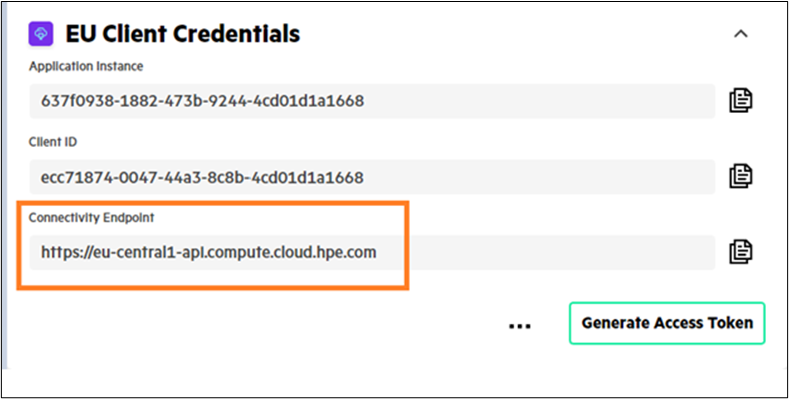
The access token must be added to the header "Authorization: Bearer " for any REST API request. The name “Bearer authentication” can be understood as “giving access to the bearer of this token.” The following example uses the GET method for the resource servers to obtain a list of available servers.
How to use the access token - cURL method
Next is a curl command (run as a console command), that will use the generated access token to make a call against the API Endpoint to list servers in my account:
curl -X GET https://us-west2-api.compute.cloud.hpe.com/compute-ops/v1beta2/servers -H "Accept:application/json" -H "Authorization:Bearer <copy_access_token_here>”
Response - List of compute servers onboarded and assigned to the corresponding application for your customer account
{ "offset":0, "count":1, "total":1, "items":[ { "id":"P07595-B21+MXQ1140XVX", "type":"compute-ops/server", "platformFamily":null, "resourceUri":"/compute-ops/v1beta2/servers/P07595-B21+MXQ1140XVX", "name":"MXQ1140XVX", "createdAt":"2022-09-15T18:46:21.488619+00:00", "updatedAt":"2022-09-15T18:46:21.488619+00:00", "generation":1, "state":{ "managed":true, "connected":false, "connectedModifiedAt":null, "subscriptionState":"REQUIRED", "subscriptionTier":null, "subscriptionExpiresAt":null } } ] }
How to use the access token - POSTMAN
To execute the REST API using the Postman tool, the access token needs to be copied to the Bearer Token section of the Authorization tab.
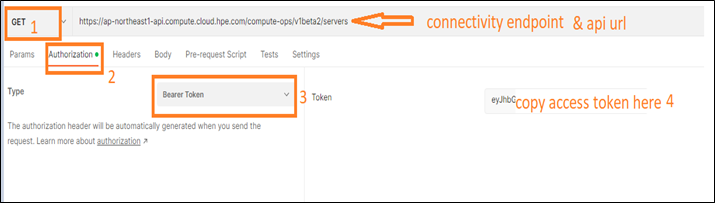
Deleting client credentials
Deleting the client ID and secret will invalidate all tokens associated with the ID and secret.
- Click the ellipsis next to the Generate Access Token button to delete your client credentials.
- Select the Delete Credentials link. Note: If a user is deleted from HPE GreenLake, any tokens or client IDs generated and associated with any applications owned by this user will no longer be valid.
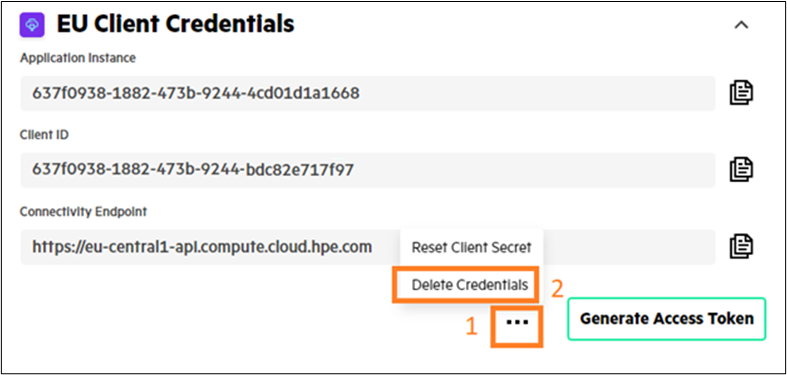
I hope this blog post, in giving you an example of how to obtain the access token from HPE GreenLake and use it with the Compute Ops Management REST API, helps you make the most of your as-a-Service infrastructure. You may also wish to read the blog post on the Compute Ops Management REST API for the essential steps required to further explore the API to get even more out of it.
Tags
Related
A guide to enabling a managed Istio service mesh in a Kubernetes cluster on HPE GreenLake for Private Cloud Enterprise
Feb 16, 2023Using HPE GreenLake Console's API Gateway for Data Services Cloud Console
Nov 30, 2021Automate ITOps: announcing foundational APIs for the HPE GreenLake edge-to-cloud platform
Dec 1, 2023
Bare metal provisioning on HPE GreenLake using Terraform
Mar 20, 2023
Bulk onboarding of users in HPE GreenLake edge-to-cloud platform
Apr 24, 2024
Configuring Azure AD as the SAML IDP with HPE Greenlake Cloud Platform and Aruba Central
Jul 11, 2022How to implement a single sign-on solution to authenticate users onto the HPE GreenLake edge-to-cloud platform
Nov 29, 2023