Git
![]()
Wikipedia cites: "Git is a distributed version-control system (VCS) for tracking changes in source code during software development. It is designed for coordinating work among programmers, but it can be used to track changes in any set of files. Its goals include speed, data integrity, and support for distributed, non-linear workflows. Git was created by Linus Torvalds in 2005 for development of the Linux kernel, with other kernel developers contributing to its initial development. Its current maintainer since 2005 is Junio Hamano. As with most other distributed version-control systems, and unlike most client–server systems, every Git directory on every computer is a full-fledged repository with complete history and full version-tracking abilities, independent of network access or a central server. Git is free and open-source software distributed under the terms of the GNU General Public License version 2".
Note: The origin of the name Git is unclear and subject to many interpretations :-).
Latest version is 2.25 from the 13-JAN-2020.
Competitor products include Subversion, Microsoft Team Foundation Server, Mercurial, CVS, Perforce, Microsoft Visual SourceSafe, Rational ClearCase. According to a survey from StackOverflow, Git was used by 87.2% of developers in 2018 and is still growing.
GitHub
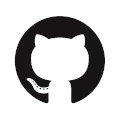
Some commercial companies are providing Source Code Management (SCM) solutions based on Git. One of the most popular is GitHub (http://github.com). It was bought by Microsoft in
- From Wikipedia, “as of January 2020, GitHub reports having over 40 million users and more than 100 million repositories (including at least 28 million public repositories), making it the largest host of source code in the world.”
Competitors to GitHub include: Bitbucket, Microsoft Team Foundation Server, Gitlab, Phabricator, Assembla, Beanstalk, Helix Core, Gerrit, SourceForge. We can safely claim that Git is a key component of the open source community and has contributed to its success.
Git Command Line Interface (CLI)
Most developers interact with Git using its command line interface (CLI) in a terminal/command window. But for those of you not comfortable with CLI, lots of Git graphical user interfaces (GUIs) exist and most of them are open source. Choosing one is generally a matter of personal preference. This site might help you choose one. Even if you choose to use a Git GUI, it’s best to learn the basics of Git using the CLI. We will be using the CLI in this blog series.
Installing Git on your machine
There are multiple ways to install Git on your machine. For Windows platforms, one option is to install from https://gitforwindows.org/. For Mac, the easiest is to use brew: brew install git. Both will install the command line interface (CLI) to Git. If you prefer graphical user interfaces, you have plenty of options, too. A recommended one, for both Windows and Mac, is GitHub Desktop . This being said, you might not need any of these as there is a very good integration of Git in most code editors. For example, Visual Studio Code, which has now become a very popular open source Integrated Development Environment (IDE), has very good support for Git.
Getting involved in the open source community
To get you involved in the open source community, we will take you through four typical use cases involving Git:
- Use case 1: I’d like to use something from the community
- Use case 2: I'd like to report an issue on a repository
- Use case 3: I'd like to share something with the community
- Use case 4: I'd like to contribute code to a repository
To help you get started using Git, I will cover use cases 1 and 2 in this blog post. In my next post, Part 2, I will cover how to create your own GitHub account to share something with the community. And in my final post, Part 3, I will cover how to contribute code to an existing repository.
Use case 1: I’d like to use something from the community
This is probably the most frequent use case. While looking for a solution to a problem, you discover that someone has already provided a great open source solution with a GitHub repository pointer. How can you take advantage of this? There are actually 2 options: you can clone this repo or you can fork it. You would most likely clone the repository locally if all you want is to take a look at the content and try it. You should fork a repository to your own GitHub account in the case where you would like to modify the content and contribute it back to the original project. I will show you how to fork in use case 4. In this use case, we will use git clone.
Step 1: Cloning a repo locally
Let's imagine that you have found a great repo at https://github.com/Didier-Lalli/WelcomeGitDidier and you'd like to use the Python program shared by its author.

The Clone or download button shows the URL of the repo. Copy it to the clipboard. Open a terminal session (terminal on Mac, PowerShell on Windows).
1/ Clone repo in that folder with git clone
$ git clone <PasteClipboardContentHere>It should look like:
$ git clone https://github.com/Didier-Lalli/WelcomeGitDidier.git
Cloning into 'WelcomeGitDidier'...
remote: Enumerating objects: 11, done.
remote: Counting objects: 100% (11/11), done.
remote: Compressing objects: 100% (7/7), done.
remote: Total 11 (delta 0), reused 0 (delta 0), pack-reused 0
Unpacking objects: 100% (11/11), done.2/ Change to that folder and list the content
$ cd WelcomeGitDidier
$ ls -l
-rw-r--r-- 1 lalli staff 20 May 25 18:11 README.md
-rw-r--r-- 1 lalli staff 79 May 25 18:11 helloworld.pyYou can now see that there are two files and one of them is helloworld.py. That’s the code we’d like to execute.
Step 2: Running shared code
You can now use the Python program with: python helloworld.py
Note: you need to have a Python environment running on your machine. If this is not the case, check https://www.python.org/ to get started.
1/ Let’s take a quick look at the code
$ cat helloworld.py
# This is part of labs of our Git101 Jupyter Notebook
print("Hello world!")2/ Execute code
$ python helloworld.py
Hello world!3/ Check the status of your copy of the repo with git status
$ git status
On branch master
Your branch is up to date with 'origin/master'.
nothing to commit, working tree cleanThis terminates use case 1: You should now be able to clone a public repo and execute a code provided by the author. But there will be cases where you will want to modify some of the code that was provided by the author. When this happens, you have two options:
1/ Contact the author and ask him/her to make the change and git clone
it again
2/ Make the change yourself in your private copy of the repo and then tell the author about it
I’ll tackle the second option in another post, where we’ll look at contributing code to a project (use case 4). But for now, let’s cover the first option in our next use case.
Use case 2: I'd like to report an issue on a repo
There are many ways to get involved in the open source community. Most of them involve writing code, such as when you’re designing new features or fixing bugs, which we will cover in use case 4 in another post. There is another way to contribute, which is to open an issue (think of it as a opening a ticket) to either signal a problem you have found in the code or propose ideas for new features or enhancements. GitHub offers this capability in each project/repo web page.
Let's imagine that, in the WelcomeGitDidier repo from use case 1 we would like to ask the owner to change the Python code, for example, to display "Hello World!" instead of "Hello world!".
Opening an issue on WelcomeGitDidier
Go back to https://github.com/Didier-Lalli/WelcomeGitDidier and locate the Issues tab. Create a new issue, set a title and a description for it, and click Submit new issue.

That's it! The owner(s) of the project will use this issue list to track feedback from the community and, hopefully, take action.
Note: Taking a look at the activity in the Issues section of a project is always a good way to sense its level of activity and its level of openness.
This terminates use case 2: You should now be able to open an issue on a public repo.
If you want to discover more about Git, I recommend the following resources:
Stay tuned to HPE DEV for the next articles where I will cover use case 3 and use case 4 where you will start contributing to the community.
Related
Get involved in the open source community! Part 3: Contributing back to the community
Jun 24, 2020Get involved in the open source community! Part 2: Sharing with the community
Jun 5, 2020
10 Myths About Scalable Parallel Programming Languages (Redux), Part 1: Productivity and Performance
Apr 30, 2025
10 Myths About Scalable Parallel Programming Languages (Redux), Part 2: Past Failures and Future Attempts
Jun 2, 2025
10 Myths About Scalable Parallel Programming Languages (Redux), Part 3: New Languages vs. Language Extensions
Jun 26, 2025
10 Myths About Scalable Parallel Programming Languages (Redux), Part 4: Syntax Matters
Jul 23, 2025
10 Myths About Scalable Parallel Programming Languages (Redux), Part 5: Productivity and Magic Compilers
Aug 21, 2025