A guide to deploying MongoDB applications using HPE GreenLake for Private Cloud Enterprise
December 1, 2022Editor’s Note – NAME CHANGE: HPE GreenLake for Containers is now part of HPE GreenLake for Private Cloud Enterprise.
Introduction
In this blog post, we demonstrate how an end user can deploy a containerized, stateful MongoDB application on a Kubernetes-based container stack provided by HPE GreenLake for Containers and then access it over an external network or internet. In this scenario, the Kubernetes cluster gets configured using HPE CSI driver, along with the default storage class.
An overview of HPE GreenLake for Containers
HPE GreenLake for Containers provides a pay-as-you-go, Kubernetes-based container-optimized stack that is delivered as a service to help you operationalize your containers at scale.
HPE GreenLake for Containers provides a standardized approach for cluster creation using cluster blueprints with user roles and role-based access controls as defined in the HPE GreenLake for Containers interface to the created clusters and applications. It also provides you with a dashboard view that displays the status of all Kubernetes services and resource utilization across all clusters.
HPE manages your environment and will contact you before any upgrades are made to let you know the planned date and time, along with any pre-upgrade requirements.
The HPE GreenLake for Containers service:
- Is an HPE-designed, implemented, owned, and operated private cloud that is deployed at a customer site
- Is offered as a consumption-based service that allows customers to better align costs to outcomes
- Supports Kubernetes on VMware vSphere
- Supports HPE Nimble and Alletra Storage arrays which provides persistent storage for containerized workloads
You can launch HPE GreenLake for Containers using the HPE GreenLake for Private Cloud Enterprise card on the HPE GreenLake Central Dashboard. From the Private Cloud Enterprise main page, click Containers to create clusters and blueprints, view details about existing clusters, and launch the HPE Ezmeral Runtime Environment (Containers page).
HPE GreenLake for Containers: Machine blueprint layout for Kubernetes cluster node(s)
HPE GreenLake for Containers uses machine blueprints to define the infrastructure details for the worker nodes used in a cluster.
Predefined blueprints are provided when the service is provisioned, and you can create your own custom machine blueprints.
A machine blueprint includes the:
- Machine provider
- Operating system image and version
- Number of vCPU cores and amount of memory in the node
- Compute instance types
- Storage instance types
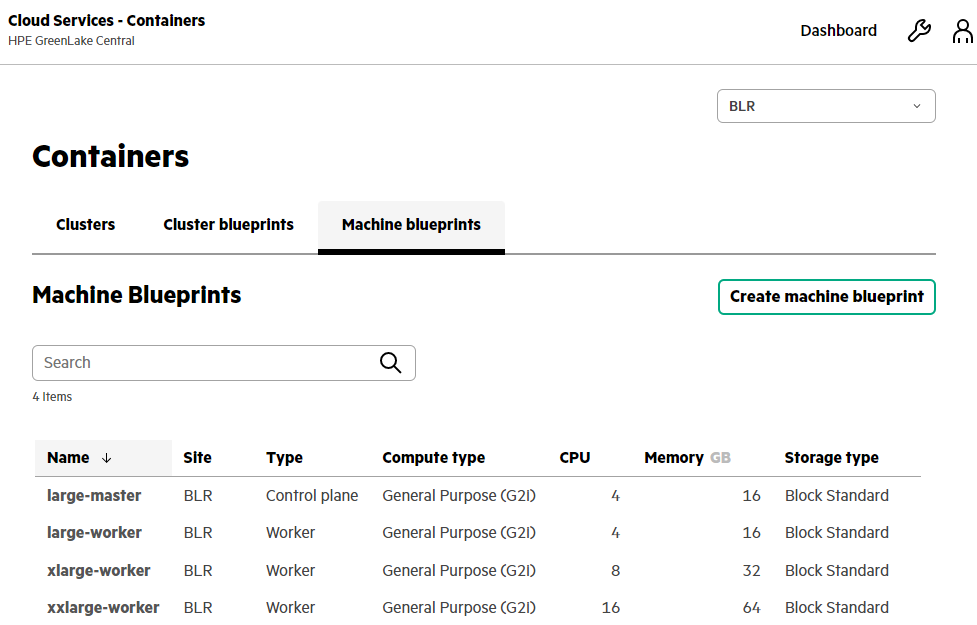
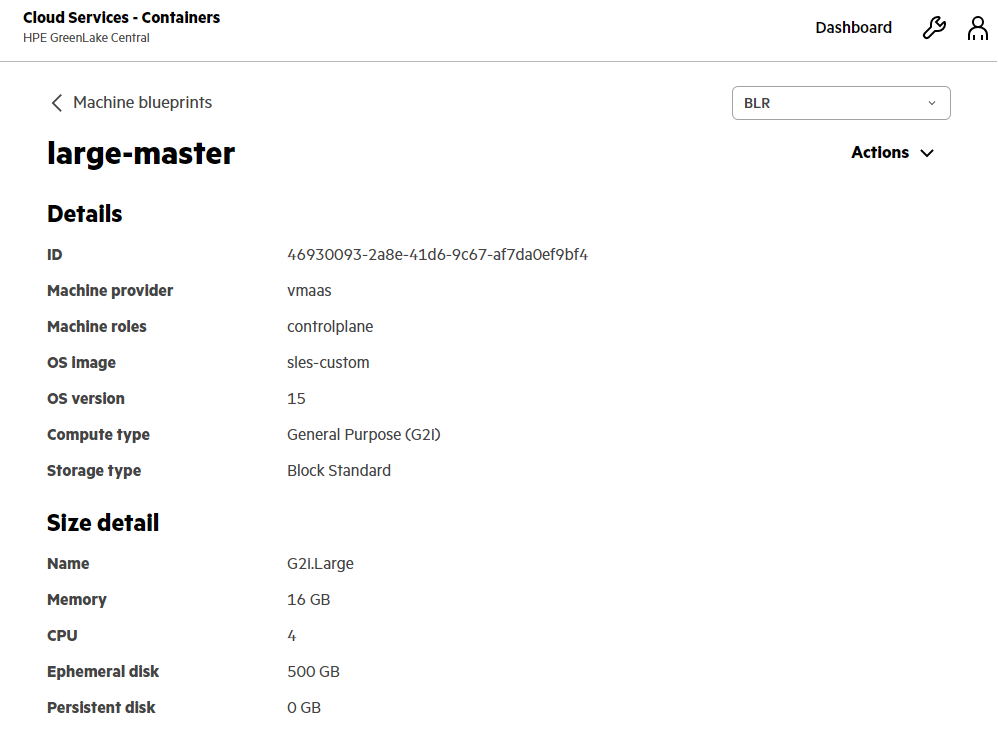
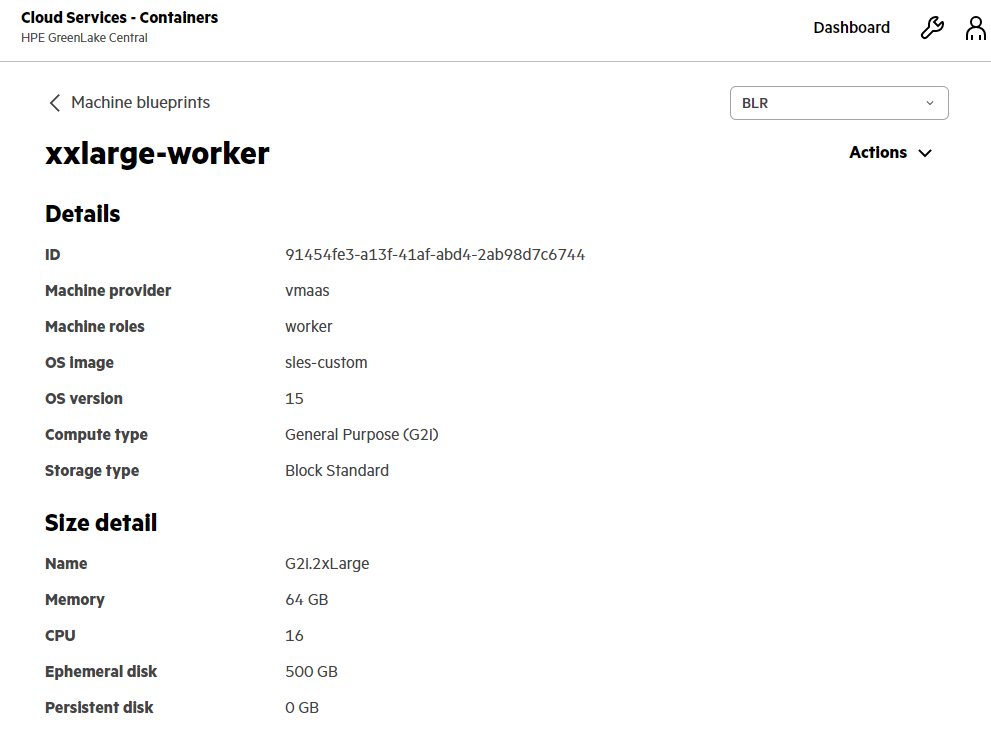
HPE GreenLake for Containers: Cluster blueprint layout for Kubernetes cluster
HPE GreenLake for Containers uses cluster blueprints to define the cluster layout and other infrastructure details used to create a cluster.
Predefined blueprints are provided when the service is provisioned. You can copy and modify the predefined blueprints or create your own custom cluster blueprints.
A cluster blueprint includes the:
- Cluster provider
- Version of Kubernetes to deploy on the cluster
- Default storage class
- Control plane nodes and worker nodes
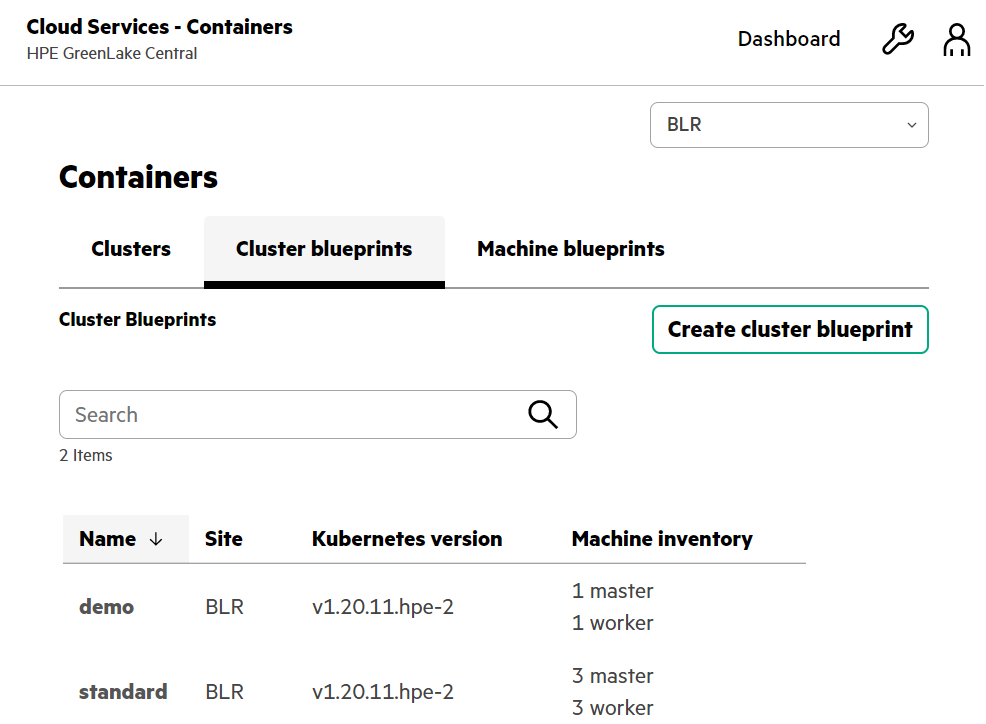
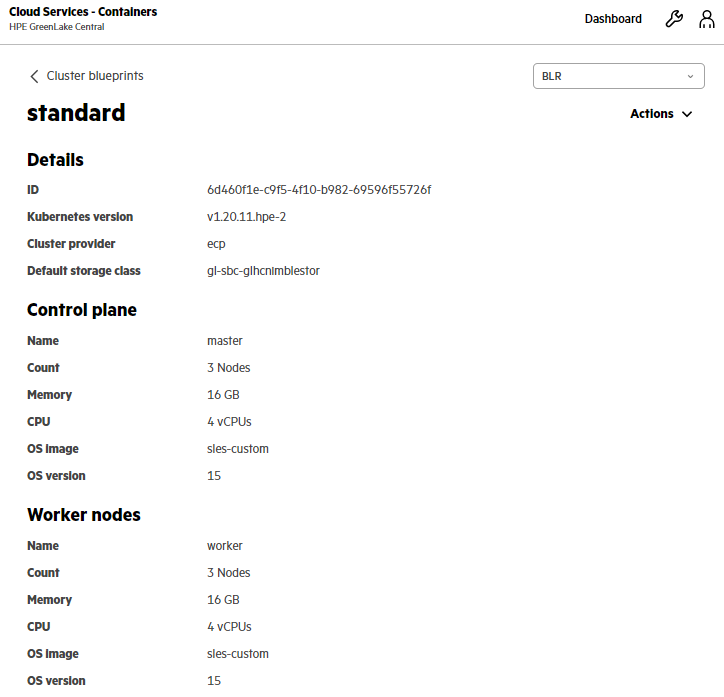
HPE GreenLake for Containers: MongoDB application deployment on Kubernetes cluster
MongoDB is an open source, NoSQL database that provides support for JSON-styled, document-oriented storage systems. It supports a flexible data model that enables you to store data of any structure, and provides a rich set of features, including full index support, sharding, and replication.
Below is the preferred cluster configuration for a MongoDB in-memory database workload.

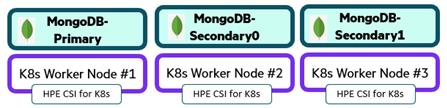
Step-1: Create a Kubernetes cluster from containers page
To create a cluster, you must have been assigned the roles of Private Cloud Cluster Owner and Private Cloud Widget Viewer.
- From the Containers main page, under the Clusters tab, click Create Cluster.
- In the Create Cluster form, provide the cluster name 'hpe', and select the standard cluster blueprint. The new cluster appears in the list of clusters.
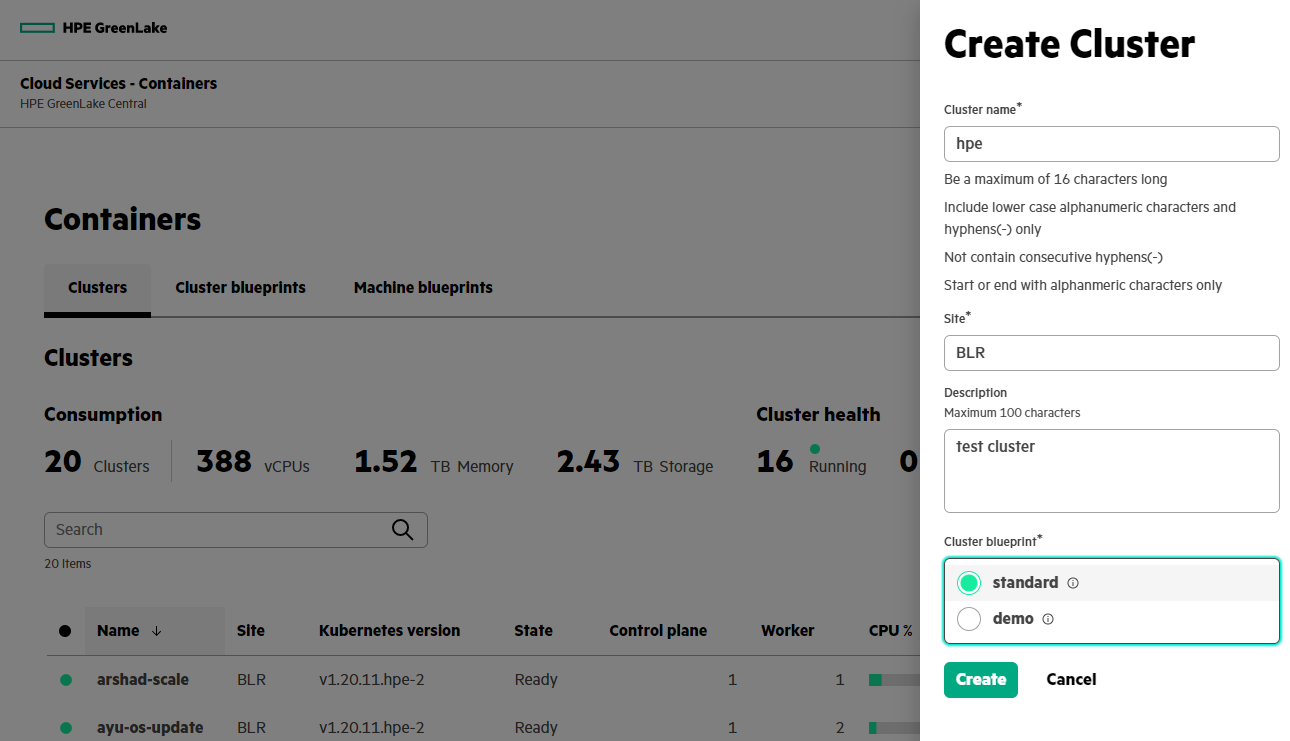
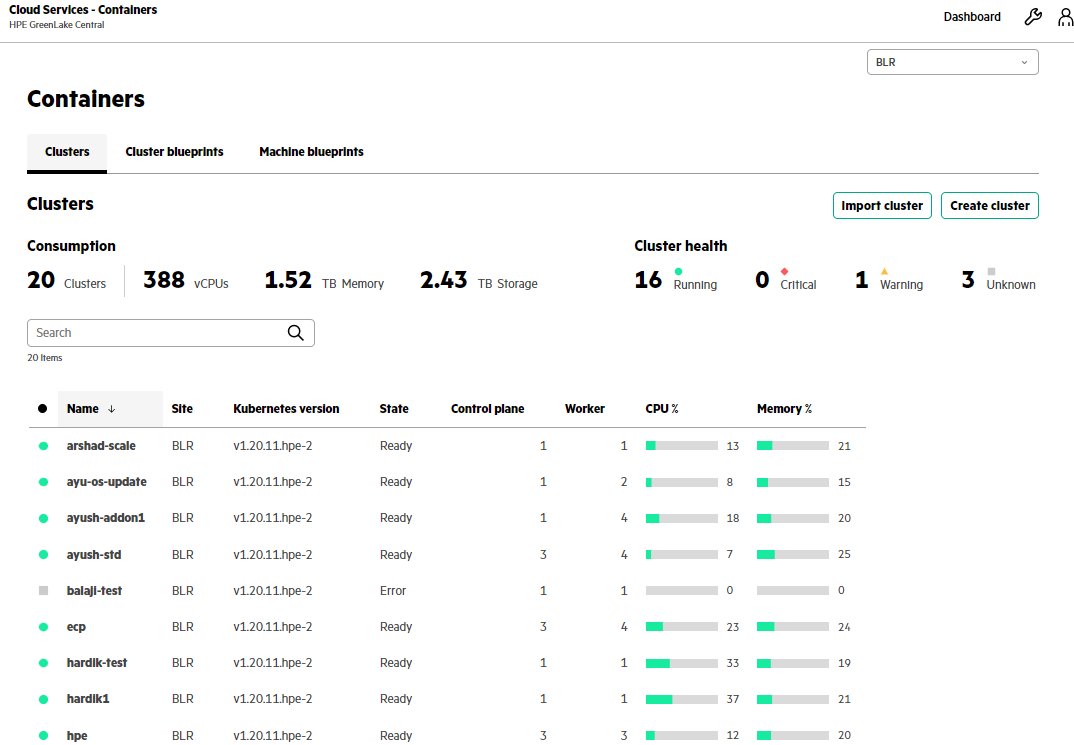
As indicated above, there are multiple clusters deployed in parallel for multiple purposes. For the MongoDB application deployment in our example, the cluster will be created with the name "hpe".
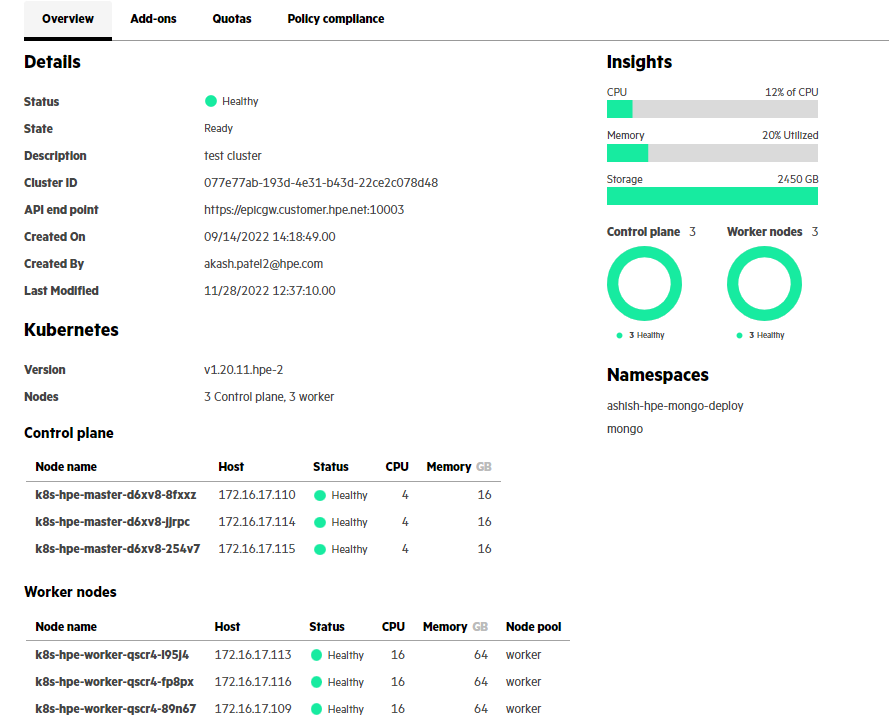
Step-2: Download scoped kubeconfig from Container platform page
- From the Clusters tab, select the 'hpe' Kubernetes cluster and click Launch Service Console. This will direct you to the container platform page.
- Click on Download kubeconfig.
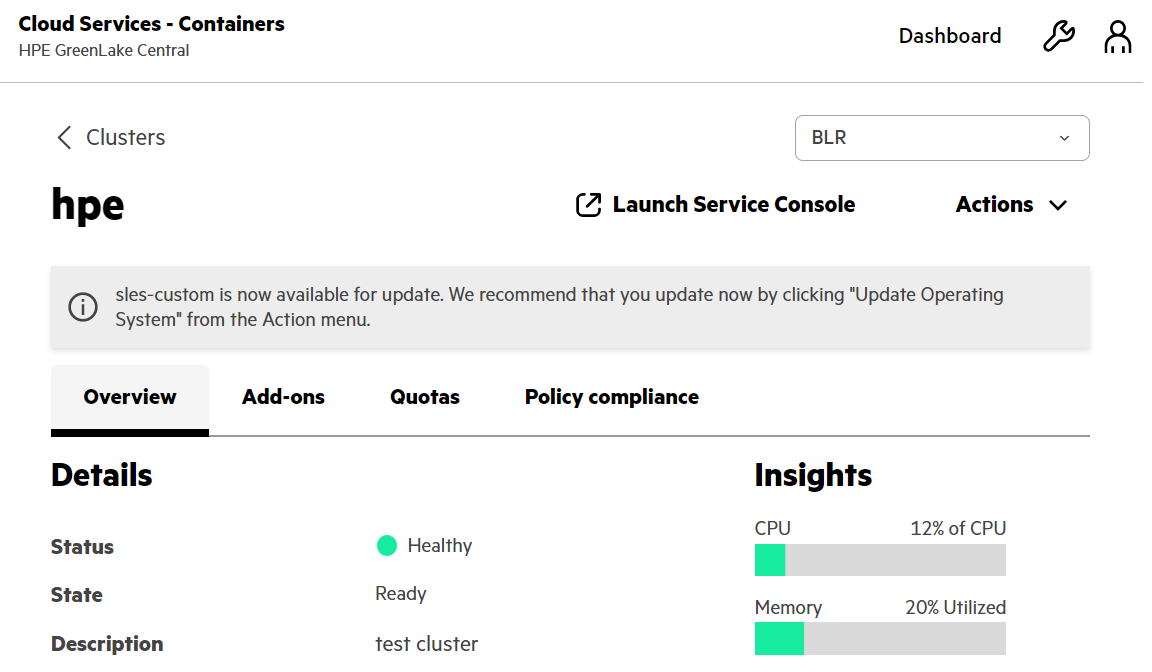
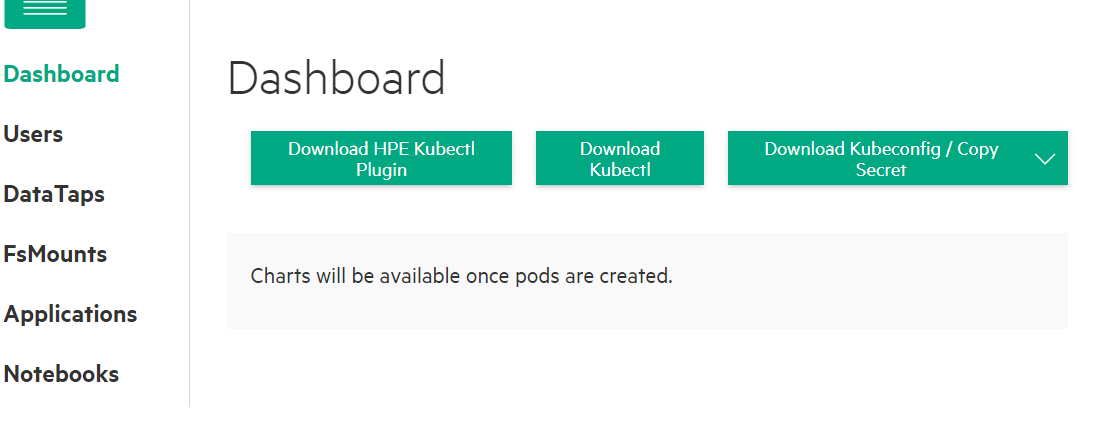
Note: Launching HPE Ezmeral Runtime Enterprise from HPE GreenLake Central is configured through SAML SSO and adds a session token to the kubeconfig file. You will need to download the kubeconfig file again if you want to continue to access the cluster when the session token expires after an hour.
Step-3: View the 'hpe' Kubernetes cluster environment details
Get Kubernetes cluster version.
$ kubectl version --short Client Version: v1.20.0 Server Version: v1.20.11-hpe-2
Get Kubernetes cluster nodes.
$ kubectl get nodes -o wide NAME STATUS ROLES AGE VERSION INTERNAL-IP EXTERNAL-IP OS-IMAGE KERNEL-VERSION CONTAINER-RUNTIME k8s-hpe-master-d6xv8-254v7.glhc-hpe.local Ready control-plane,master 71d v1.20.11-hpe-2 172.16.17.115 <none> SUSE Linux Enterprise Server 15 SP2 5.3.18-150200.24.115-default containerd://1.5.1-hpe-1 k8s-hpe-master-d6xv8-8fxxz.glhc-hpe.local Ready control-plane,master 71d v1.20.11-hpe-2 172.16.17.110 <none> SUSE Linux Enterprise Server 15 SP2 5.3.18-150200.24.115-default containerd://1.5.1-hpe-1 k8s-hpe-master-d6xv8-jjrpc.glhc-hpe.local Ready control-plane,master 71d v1.20.11-hpe-2 172.16.17.114 <none> SUSE Linux Enterprise Server 15 SP2 5.3.18-150200.24.115-default containerd://1.5.1-hpe-1 k8s-hpe-worker-qscr4-89n67.glhc-hpe.local Ready worker 71d v1.20.11-hpe-2 172.16.17.109 <none> SUSE Linux Enterprise Server 15 SP2 5.3.18-150200.24.115-default containerd://1.5.1-hpe-1 k8s-hpe-worker-qscr4-fp8px.glhc-hpe.local Ready worker 71d v1.20.11-hpe-2 172.16.17.116 <none> SUSE Linux Enterprise Server 15 SP2 5.3.18-150200.24.115-default containerd://1.5.1-hpe-1 k8s-hpe-worker-qscr4-l95j4.glhc-hpe.local Ready worker 71d v1.20.11-hpe-2 172.16.17.113 <none> SUSE Linux Enterprise Server 15 SP2 5.3.18-150200.24.115-default containerd://1.5.1-hpe-1
Get Kubernetes cluster default storage class.
$ kubectl get sc NAME PROVISIONER RECLAIMPOLICY VOLUMEBINDINGMODE ALLOWVOLUMEEXPANSION AGE gl-sbc-glhcnimblestor (default) csi.hpe.com Delete Immediate true 69d gl-sbc-hpe csi.hpe.com Delete Immediate true 69d gl-sbp-glhcnimblestor csi.hpe.com Delete Immediate true 69d hpe-hdd-storage kubernetes.io/no-provisioner Delete WaitForFirstConsumer false 69d hpe-nvme-storage kubernetes.io/no-provisioner Delete WaitForFirstConsumer false 69d hpe-ssd-storage kubernetes.io/no-provisioner Delete WaitForFirstConsumer false 69d
Get all resources available under hpe-storage namespace i.e. HPE CSI driver, Snapshot controller.
$ kubectl get all -n hpe-storage NAME READY STATUS RESTARTS AGE pod/hpe-csi-controller-7c6f876494-vrd49 9/9 Running 0 69d pod/hpe-csi-node-cpmkg 2/2 Running 0 69d pod/hpe-csi-node-m2f75 2/2 Running 0 69d pod/hpe-csi-node-m9mj9 2/2 Running 0 69d pod/nimble-csp-db7c7bb65-c5wrk 1/1 Running 0 69d pod/primera3par-csp-6f999b8d76-wtd4n 1/1 Running 0 69d pod/snapshot-controller-0 1/1 Running 0 69d pod/snapshot-controller-64b98b668f-rdfwr 1/1 Running 0 32d pod/snapshot-controller-64b98b668f-tdzz9 1/1 Running 0 32d NAME TYPE CLUSTER-IP EXTERNAL-IP PORT(S) AGE service/alletra6000-csp-svc ClusterIP 10.109.228.208 <none> 8080/TCP 69d service/alletra9000-csp-svc ClusterIP 10.107.227.232 <none> 8080/TCP 69d service/nimble-csp-svc ClusterIP 10.102.45.17 <none> 8080/TCP 69d service/primera3par-csp-svc ClusterIP 10.104.57.79 <none> 8080/TCP 69d NAME DESIRED CURRENT READY UP-TO-DATE AVAILABLE NODE SELECTOR AGE daemonset.apps/hpe-csi-node 3 3 3 3 3 <none> 69d NAME READY UP-TO-DATE AVAILABLE AGE deployment.apps/hpe-csi-controller 1/1 1 1 69d deployment.apps/nimble-csp 1/1 1 1 69d deployment.apps/primera3par-csp 1/1 1 1 69d deployment.apps/snapshot-controller 2/2 2 2 32d NAME DESIRED CURRENT READY AGE replicaset.apps/hpe-csi-controller-7c6f876494 1 1 1 69d replicaset.apps/nimble-csp-db7c7bb65 1 1 1 69d replicaset.apps/primera3par-csp-6f999b8d76 1 1 1 69d replicaset.apps/snapshot-controller-64b98b668f 2 2 2 32d NAME READY AGE statefulset.apps/snapshot-controller 1/1 69d
Step-4: Create a namespace on 'hpe' Kubernetes cluster for MongoDB deployment
Create namespace with name mongo.
$ kubectl create ns mongo namespace/mongo created $ kubectl get ns NAME STATUS AGE argocd Active 71d default Active 71d ezctl Active 71d gatekeeper-system Active 71d hpe Active 71d hpe-externalclusterinfo Active 71d hpe-ldap Active 71d hpe-logzio Active 71d hpe-metering Active 71d hpe-nodesvc Active 71d hpe-operations Active 50d hpe-secure Active 71d hpe-security Active 71d hpe-snow Active 71d hpe-storage Active 71d hpe-system Active 71d hpe-templates-compute Active 71d hpecp Active 71d hpecp-bootstrap Active 71d hpecp-falco Active 71d kd-apps Active 71d kd-mlops Active 71d kube-node-lease Active 71d kube-public Active 71d kube-system Active 71d kubernetes-dashboard Active 71d mongo Active 6s opsramp-agent Active 71d
Switch to new namespace i.e. mongo in the current context.
$ kubectl config set-context --current --namespace=mongo Context "caas-dev-3-hpe-hpe-ashish-kumar@hpe.com" modified. $ kubectl config view --minify --output 'jsonpath={..namespace}'; echo mongo $ kubectl get pods No resources found in mongo namespace.
Step-5: Deploy MongoDB
Deploy the MongoDB application using YAML file i.e. services/mongodb/install-mongo.yaml from https://github.com/cxteamtrials/caas-trials-content location.
$ kubectl create -f install-mongo.yaml service/mongo created statefulset.apps/mongo created $ cat install-mongo.yaml --- apiVersion: v1 kind: Service metadata: name: mongo labels: name: mongo hpecp.hpe.com/hpecp-internal-gateway: "true" # Expose the service on ERE Gateway spec: ports: - protocol: TCP port: 27017 targetPort: 27017 selector: role: mongo --- apiVersion: apps/v1 kind: StatefulSet metadata: name: mongo spec: selector: matchLabels: app: mongo serviceName: "mongo" # Number of initial MongoDB pods to deploy - default is 1 if not set replicas: 3 podManagementPolicy: Parallel template: metadata: labels: app: mongo spec: terminationGracePeriodSeconds: 10 containers: - name: mongo image: mongo env: - name: POD_IP_ADDRESS valueFrom: fieldRef: fieldPath: status.podIP command: - "mongod" - "--bind_ip_all" - "--replSet" - rs0 - "--oplogSize" - "128" ports: - containerPort: 27017 volumeMounts: - name: mongo-persistent-storage mountPath: /data/db - name: mongo-sidecar image: cvallance/mongo-k8s-sidecar env: - name: MONGO_SIDECAR_POD_LABELS value: "app=mongo" volumeClaimTemplates: - metadata: name: mongo-persistent-storage spec: accessModes: [ "ReadWriteOnce" ] storageClassName: gl-sbc-glhcnimblestor resources: requests: storage: 50Gi
Step-6: Validate MongoDB deployment
Get MongoDB related Kubernetes resources like; pod, service, pvc and validate the deployment.
$ kubectl get pods -o wide NAME READY STATUS RESTARTS AGE IP NODE NOMINATED NODE READINESS GATES mongo-0 2/2 Running 0 18h 10.192.3.58 k8s-hpe-worker-qscr4-89n67.glhc-hpe.local <none> <none> mongo-1 2/2 Running 0 18h 10.192.3.59 k8s-hpe-worker-qscr4-89n67.glhc-hpe.local <none> <none> mongo-2 2/2 Running 0 18h 10.192.4.208 k8s-hpe-worker-qscr4-l95j4.glhc-hpe.local <none> <none> $ kubectl get all NAME READY STATUS RESTARTS AGE pod/mongo-0 2/2 Running 0 18h pod/mongo-1 2/2 Running 0 18h pod/mongo-2 2/2 Running 0 18h NAME TYPE CLUSTER-IP EXTERNAL-IP PORT(S) AGE service/mongo ClusterIP 10.96.180.195 <none> 27017/TCP 18h NAME READY AGE statefulset.apps/mongo 3/3 18h $ kubectl get svc $ kubectl get svc NAME TYPE CLUSTER-IP EXTERNAL-IP PORT(S) AGE mongo ClusterIP 10.96.180.195 <none> 27017/TCP 18h $ kubectl describe svc mongo Name: mongo Namespace: mongo Labels: hpecp.hpe.com/hpecp-internal-gateway=true name=mongo Annotations: <none> Selector: role=mongo Type: ClusterIP IP Families: <none> IP: 10.96.180.195 IPs: 10.96.180.195 Port: <unset> 27017/TCP TargetPort: 27017/TCP Endpoints: <none> Session Affinity: None Events: <none> $ kubectl get pvc NAME STATUS VOLUME CAPACITY ACCESS MODES STORAGECLASS AGE mongo-persistent-storage-mongo-0 Bound pvc-bc7faca6-6cd6-4796-acc1-864716c98f86 50Gi RWO gl-sbc-glhcnimblestor 18h mongo-persistent-storage-mongo-1 Bound pvc-1ef8ef09-c858-4862-989c-d246308518b4 50Gi RWO gl-sbc-glhcnimblestor 18h mongo-persistent-storage-mongo-2 Bound pvc-12044e23-8535-4b3e-bc02-a99819b9753b 50Gi RWO gl-sbc-glhcnimblestor 18h $ kubectl describe pvc mongo-persistent-storage-mongo-0 Name: mongo-persistent-storage-mongo-0 Namespace: mongo StorageClass: gl-sbc-glhcnimblestor Status: Bound Volume: pvc-bc7faca6-6cd6-4796-acc1-864716c98f86 Labels: app=mongo Annotations: pv.kubernetes.io/bind-completed: yes pv.kubernetes.io/bound-by-controller: yes volume.beta.kubernetes.io/storage-provisioner: csi.hpe.com Finalizers: [kubernetes.io/pvc-protection] Capacity: 50Gi Access Modes: RWO VolumeMode: Filesystem Used By: mongo-0 Events: <none> $ kubectl get pv NAME CAPACITY ACCESS MODES RECLAIM POLICY STATUS CLAIM STORAGECLASS REASON AGE pvc-12044e23-8535-4b3e-bc02-a99819b9753b 50Gi RWO Delete Bound mongo/mongo-persistent-storage-mongo-2 gl-sbc-glhcnimblestor 19h pvc-193a0dbf-79ed-43da-864d-6dfc8673b502 1Gi RWO Delete Bound hpe-metering/prometheus-managed-kube-prometheus-st-prometheus-db-prometheus-managed-kube-prometheus-st-prometheus-0 gl-sbc-hpe 71d pvc-1ef8ef09-c858-4862-989c-d246308518b4 50Gi RWO Delete Bound mongo/mongo-persistent-storage-mongo-1 gl-sbc-glhcnimblestor 19h pvc-4dabe263-101d-4fcd-be49-6c6a7a97d51a 500Gi RWO Delete Bound ashish-mongo-deploy/nimblepod-500 gl-sbc-hpe 66d pvc-68265149-eaf7-4239-982d-917f34f704c4 100Gi RWO Delete Bound ashish-mongo-deploy/nimblepod-100 gl-sbc-hpe 66d pvc-76062c79-819d-4b6e-af6b-207df5e008ee 100Gi RWO Delete Bound ashish-mongo-deploy/ashish-mongo-persistent-storage-mongo-1 gl-sbc-hpe 66d pvc-86360549-ac45-4ab7-b01e-426c8d3b0d33 5Gi RWO Delete Bound ashish-hpe-mongo-deploy/ashish-test-pvc gl-sbc-hpe 2d20h pvc-8a565d78-a0f3-4db1-b577-c88699c3aa41 100Gi RWO Delete Bound ashish-mongo-deploy/ashish-mongo-persistent-storage-mongo-2 gl-sbc-hpe 66d pvc-96b24e79-9c05-4c6b-8fcf-754d70dad152 30Gi RWO Delete Bound ashish-hpe-mongo-deploy/ashish-test-pvc2 gl-sbc-hpe 47h pvc-a8e578e8-a213-4607-912e-f89da2203cfd 100Gi RWO Delete Bound ashish-mongo-deploy/ashish-mongo-persistent-storage-mongo-0 gl-sbc-hpe 66d pvc-aced3b34-1d46-427a-a315-a90bdb687561 2Gi RWO Delete Bound hpe-metering/metering-agent gl-sbc-hpe 51d pvc-b4f5173e-ad34-4811-8722-c5f1ced1cafd 200Gi RWO Delete Bound ashish-mongo-deploy/nimblepod-200 gl-sbc-hpe 66d pvc-bc7faca6-6cd6-4796-acc1-864716c98f86 50Gi RWO Delete Bound mongo/mongo-persistent-storage-mongo-0 gl-sbc-glhcnimblestor 19h pvc-e27f5ae0-0f02-4690-b24a-2c65f9c51b1f 1000Gi RWO Delete Bound ashish-mongo-deploy/nimblepod-1000 gl-sbc-hpe 66d pvc-e800beac-56c4-46df-8bf7-4374e311133e 30Gi RWO Delete Bound ashish-hpe-mongo-deploy/ashish-mongo-persistent-storage-mongo-2 gl-sbc-hpe 47h pvc-e8aed33b-dc99-41bc-b301-2e2d3ca81b8d 30Gi RWO Delete Bound ashish-hpe-mongo-deploy/ashish-mongo-persistent-storage-mongo-0 gl-sbc-hpe 47h pvc-ee3146e2-ad77-4418-93b8-a94cd30e63ad 10Gi RWO Delete Bound ashish-mongo-deploy/nimblepod-10 gl-sbc-hpe 66d pvc-eee0e074-3284-40f5-914e-88842899efc2 5Gi RWO Delete Bound ashish-mongo-deploy/ashish-test-pvc gl-sbc-hpe 69d pvc-f42472d1-f8f2-4ac4-8955-c37664d7cf8b 30Gi RWO Delete Bound ashish-hpe-mongo-deploy/ashish-mongo-persistent-storage-mongo-1 gl-sbc-hpe 47h $ kubectl describe pv pvc-bc7faca6-6cd6-4796-acc1-864716c98f86 Name: pvc-bc7faca6-6cd6-4796-acc1-864716c98f86 Labels: <none> Annotations: pv.kubernetes.io/provisioned-by: csi.hpe.com Finalizers: [kubernetes.io/pv-protection external-attacher/csi-hpe-com] StorageClass: gl-sbc-glhcnimblestor Status: Bound Claim: mongo/mongo-persistent-storage-mongo-0 Reclaim Policy: Delete Access Modes: RWO VolumeMode: Filesystem Capacity: 50Gi Node Affinity: <none> Message: Source: Type: CSI (a Container Storage Interface (CSI) volume source) Driver: csi.hpe.com FSType: xfs VolumeHandle: 067ac428a6431c485b00000000000000000000044d ReadOnly: false VolumeAttributes: accessProtocol=iscsi allowOverrides=nfsResources,nfsNamespace cloneOf= createSnapshot=false dedupeEnabled=true description=hpe destroyOnDelete=true encrypted=false folder=caas-pvs fsType=xfs hostEncryption=false limitIops=-1 limitMbps=-1 performancePolicy=default pool=default storage.kubernetes.io/csiProvisionerIdentity=1663147353961-8081-csi.hpe.com syncOnDetach=false targetScope=volume thick=false volumeAccessMode=mount Events: <none>
Step-7: Configure MongoDB primary and secondary replica
Get the IP address of each mongo pod.
$ kubectl get pods -o wide NAME READY STATUS RESTARTS AGE IP NODE NOMINATED NODE READINESS GATES mongo-0 2/2 Running 0 44m 10.192.3.58 k8s-hpe-worker-qscr4-89n67.glhc-hpe.local <none> <none> mongo-1 2/2 Running 0 44m 10.192.3.59 k8s-hpe-worker-qscr4-89n67.glhc-hpe.local <none> <none> mongo-2 2/2 Running 0 44m 10.192.4.208 k8s-hpe-worker-qscr4-l95j4.glhc-hpe.local <none> <none>
Expose mongo as a service.
kubectl expose pod/mongo-0 --type="NodePort" --port 27017 kubectl expose pod/mongo-1 --type="NodePort" --port 27017 kubectl expose pod/mongo-2 --type="NodePort" --port 27017
Describe each mongo service and get the port details on which service has been exposed over ERE Gateway.
$ kubectl get svc NAME TYPE CLUSTER-IP EXTERNAL-IP PORT(S) AGE mongo ClusterIP 10.96.180.195 <none> 27017/TCP 54m mongo-0 NodePort 10.97.222.217 <none> 27017:30946/TCP 23m mongo-1 NodePort 10.98.166.198 <none> 27017:32648/TCP 19m mongo-2 NodePort 10.101.219.63 <none> 27017:31216/TCP 20m $ kubectl describe svc mongo-0 Name: mongo-0 Namespace: mongo Labels: app=mongo controller-revision-hash=mongo-7648bd99c8 hpecp.hpe.com/hpecp-internal-gateway=true statefulset.kubernetes.io/pod-name=mongo-0 Annotations: hpecp-internal-gateway/27017: epicgw.customer.hpe.net:10030 Selector: app=mongo,controller-revision-hash=mongo-7648bd99c8,statefulset.kubernetes.io/pod-name=mongo-0 Type: NodePort IP Families: <none> IP: 10.97.222.217 IPs: 10.97.222.217 Port: <unset> 27017/TCP TargetPort: 27017/TCP NodePort: <unset> 30946/TCP Endpoints: 10.192.3.58:27017 Session Affinity: None External Traffic Policy: Cluster Events: Type Reason Age From Message ---- ------ ---- ---- ------- Normal HpeCp 25m hpecp-agent Created HPECP K8S service $ kubectl describe svc mongo-1 Name: mongo-1 Namespace: mongo Labels: app=mongo controller-revision-hash=mongo-7648bd99c8 hpecp.hpe.com/hpecp-internal-gateway=true statefulset.kubernetes.io/pod-name=mongo-1 Annotations: hpecp-internal-gateway/27017: epicgw.customer.hpe.net:10031 Selector: app=mongo,controller-revision-hash=mongo-7648bd99c8,statefulset.kubernetes.io/pod-name=mongo-1 Type: NodePort IP Families: <none> IP: 10.98.166.198 IPs: 10.98.166.198 Port: <unset> 27017/TCP TargetPort: 27017/TCP NodePort: <unset> 32648/TCP Endpoints: 10.192.3.59:27017 Session Affinity: None External Traffic Policy: Cluster Events: Type Reason Age From Message ---- ------ ---- ---- ------- Normal HpeCp 22m hpecp-agent Created HPECP K8S service $ kubectl describe svc mongo-2 Name: mongo-2 Namespace: mongo Labels: app=mongo controller-revision-hash=mongo-7648bd99c8 hpecp.hpe.com/hpecp-internal-gateway=true statefulset.kubernetes.io/pod-name=mongo-2 Annotations: hpecp-internal-gateway/27017: epicgw.customer.hpe.net:10035 Selector: app=mongo,controller-revision-hash=mongo-7648bd99c8,statefulset.kubernetes.io/pod-name=mongo-2 Type: NodePort IP Families: <none> IP: 10.101.219.63 IPs: 10.101.219.63 Port: <unset> 27017/TCP TargetPort: 27017/TCP NodePort: <unset> 31216/TCP Endpoints: 10.192.4.208:27017 Session Affinity: None External Traffic Policy: Cluster Events: Type Reason Age From Message ---- ------ ---- ---- ------- Normal HpeCp 23m hpecp-agent Created HPECP K8S service
Install 'mongosh' client locally for shell interaction with MongoDB. mongosh will be accessing the mongo cluster from outside the Kubernetes cluster. You can download package services/mongodb/mongosh-1.6.0-win32-x64.zip from https://github.com/cxteamtrials/caas-trials-content location.
Extract the package and set the mongosh client bin path.
$ export PATH=$PATH:/c/Ashish/mongosh-1.6.0-win32-x64/bin/
Connect to MongoDB service over ERE Gateway through mongosh client.
$ mongosh --host epicgw.customer.hpe.net --port 10030 Current Mongosh Log ID: 637f7622aaa80bc199cfcb06 Connecting to: mongodb://epicgw.customer.hpe.net:10030/?directConnection=true&appName=mongosh+1.6.0 Using MongoDB: 6.0.3 Using Mongosh: 1.6.0 For mongosh info see: https://docs.mongodb.com/mongodb-shell/ ------ The server generated these startup warnings when booting 2022-11-24T12:48:39.726+00:00: Access control is not enabled for the database. Read and write access to data and configuration is unrestricted 2022-11-24T12:48:39.727+00:00: You are running this process as the root user, which is not recommended 2022-11-24T12:48:39.728+00:00: You are running on a NUMA machine. We suggest launching mongod like this to avoid performance problems: numactl --interleave=all mongod [other options] 2022-11-24T12:48:39.728+00:00: vm.max_map_count is too low ------ ------ Enable MongoDB's free cloud-based monitoring service, which will then receive and display metrics about your deployment (disk utilization, CPU, operation statistics, etc). The monitoring data will be available on a MongoDB website with a unique URL accessible to you and anyone you share the URL with. MongoDB may use this information to make product improvements and to suggest MongoDB products and deployment options to you. To enable free monitoring, run the following command: db.enableFreeMonitoring() To permanently disable this reminder, run the following command: db.disableFreeMonitoring() ------ test>
Initialize MongoDB replicaset.
test> rs.initiate() { info2: 'no configuration specified. Using a default configuration for the set', me: 'mongo-0:27017', ok: 1 } rs0 [direct: other] test>
Register mongo-0 pod as primary replica.
rs0 [direct: other] test> var cfg = rs.conf();cfg.members[0].host="10.192.3.58:27017";rs.reconfig(cfg) { ok: 1, '$clusterTime': { clusterTime: Timestamp({ t: 1669297890, i: 1 }), signature: { hash: Binary(Buffer.from("0000000000000000000000000000000000000000", "hex"), 0), keyId: Long("0") } }, operationTime: Timestamp({ t: 1669297890, i: 1 }) }
Validate that mongo-0 pod is registered as primary replica.
rs0 [direct: other] test> rs.status() { set: 'rs0', date: ISODate("2022-11-24T13:52:34.600Z"), myState: 1, term: Long("1"), syncSourceHost: '', syncSourceId: -1, heartbeatIntervalMillis: Long("2000"), majorityVoteCount: 1, writeMajorityCount: 1, votingMembersCount: 1, writableVotingMembersCount: 1, optimes: { lastCommittedOpTime: { ts: Timestamp({ t: 1669297950, i: 1 }), t: Long("1") }, lastCommittedWallTime: ISODate("2022-11-24T13:52:30.843Z"), readConcernMajorityOpTime: { ts: Timestamp({ t: 1669297950, i: 1 }), t: Long("1") }, appliedOpTime: { ts: Timestamp({ t: 1669297950, i: 1 }), t: Long("1") }, durableOpTime: { ts: Timestamp({ t: 1669297950, i: 1 }), t: Long("1") }, lastAppliedWallTime: ISODate("2022-11-24T13:52:30.843Z"), lastDurableWallTime: ISODate("2022-11-24T13:52:30.843Z") }, lastStableRecoveryTimestamp: Timestamp({ t: 1669297900, i: 1 }), electionCandidateMetrics: { lastElectionReason: 'electionTimeout', lastElectionDate: ISODate("2022-11-24T13:49:50.807Z"), electionTerm: Long("1"), lastCommittedOpTimeAtElection: { ts: Timestamp({ t: 1669297790, i: 1 }), t: Long("-1") }, lastSeenOpTimeAtElection: { ts: Timestamp({ t: 1669297790, i: 1 }), t: Long("-1") }, numVotesNeeded: 1, priorityAtElection: 1, electionTimeoutMillis: Long("10000"), newTermStartDate: ISODate("2022-11-24T13:49:50.829Z"), wMajorityWriteAvailabilityDate: ISODate("2022-11-24T13:49:50.840Z") }, members: [ { _id: 0, name: '10.192.3.58:27017', health: 1, state: 1, stateStr: 'PRIMARY', uptime: 3836, optime: { ts: Timestamp({ t: 1669297950, i: 1 }), t: Long("1") }, optimeDate: ISODate("2022-11-24T13:52:30.000Z"), lastAppliedWallTime: ISODate("2022-11-24T13:52:30.843Z"), lastDurableWallTime: ISODate("2022-11-24T13:52:30.843Z"), syncSourceHost: '', syncSourceId: -1, infoMessage: '', electionTime: Timestamp({ t: 1669297790, i: 2 }), electionDate: ISODate("2022-11-24T13:49:50.000Z"), configVersion: 2, configTerm: 1, self: true, lastHeartbeatMessage: '' } ], ok: 1, '$clusterTime': { clusterTime: Timestamp({ t: 1669297950, i: 1 }), signature: { hash: Binary(Buffer.from("0000000000000000000000000000000000000000", "hex"), 0), keyId: Long("0") } }, operationTime: Timestamp({ t: 1669297950, i: 1 }) } rs0 [direct: primary] test>
Add mongo-1 pod as secondary replica.
rs0 [direct: primary] test> rs.add("10.192.3.59:27017") { ok: 1, '$clusterTime': { clusterTime: Timestamp({ t: 1669298574, i: 1 }), signature: { hash: Binary(Buffer.from("0000000000000000000000000000000000000000", "hex"), 0), keyId: Long("0") } }, operationTime: Timestamp({ t: 1669298574, i: 1 }) }
Validate that mongo-1 pod is registered as secondary replica.
rs0 [direct: primary] test> rs.status() { set: 'rs0', date: ISODate("2022-11-24T14:03:52.376Z"), myState: 1, term: Long("1"), syncSourceHost: '', syncSourceId: -1, heartbeatIntervalMillis: Long("2000"), majorityVoteCount: 2, writeMajorityCount: 2, votingMembersCount: 2, writableVotingMembersCount: 2, optimes: { lastCommittedOpTime: { ts: Timestamp({ t: 1669298630, i: 1 }), t: Long("1") }, lastCommittedWallTime: ISODate("2022-11-24T14:03:50.861Z"), readConcernMajorityOpTime: { ts: Timestamp({ t: 1669298630, i: 1 }), t: Long("1") }, appliedOpTime: { ts: Timestamp({ t: 1669298630, i: 1 }), t: Long("1") }, durableOpTime: { ts: Timestamp({ t: 1669298630, i: 1 }), t: Long("1") }, lastAppliedWallTime: ISODate("2022-11-24T14:03:50.861Z"), lastDurableWallTime: ISODate("2022-11-24T14:03:50.861Z") }, lastStableRecoveryTimestamp: Timestamp({ t: 1669298619, i: 4 }), electionCandidateMetrics: { lastElectionReason: 'electionTimeout', lastElectionDate: ISODate("2022-11-24T13:49:50.807Z"), electionTerm: Long("1"), lastCommittedOpTimeAtElection: { ts: Timestamp({ t: 1669297790, i: 1 }), t: Long("-1") }, lastSeenOpTimeAtElection: { ts: Timestamp({ t: 1669297790, i: 1 }), t: Long("-1") }, numVotesNeeded: 1, priorityAtElection: 1, electionTimeoutMillis: Long("10000"), newTermStartDate: ISODate("2022-11-24T13:49:50.829Z"), wMajorityWriteAvailabilityDate: ISODate("2022-11-24T13:49:50.840Z") }, members: [ { _id: 0, name: '10.192.3.58:27017', health: 1, state: 1, stateStr: 'PRIMARY', uptime: 4514, optime: { ts: Timestamp({ t: 1669298630, i: 1 }), t: Long("1") }, optimeDate: ISODate("2022-11-24T14:03:50.000Z"), lastAppliedWallTime: ISODate("2022-11-24T14:03:50.861Z"), lastDurableWallTime: ISODate("2022-11-24T14:03:50.861Z"), syncSourceHost: '', syncSourceId: -1, infoMessage: '', electionTime: Timestamp({ t: 1669297790, i: 2 }), electionDate: ISODate("2022-11-24T13:49:50.000Z"), configVersion: 4, configTerm: 1, self: true, lastHeartbeatMessage: '' }, { _id: 1, name: '10.192.3.59:27017', health: 1, state: 2, stateStr: 'SECONDARY', uptime: 58, optime: { ts: Timestamp({ t: 1669298630, i: 1 }), t: Long("1") }, optimeDurable: { ts: Timestamp({ t: 1669298630, i: 1 }), t: Long("1") }, optimeDate: ISODate("2022-11-24T14:03:50.000Z"), optimeDurableDate: ISODate("2022-11-24T14:03:50.000Z"), lastAppliedWallTime: ISODate("2022-11-24T14:03:50.861Z"), lastDurableWallTime: ISODate("2022-11-24T14:03:50.861Z"), lastHeartbeat: ISODate("2022-11-24T14:03:52.308Z"), lastHeartbeatRecv: ISODate("2022-11-24T14:03:50.818Z"), pingMs: Long("0"), lastHeartbeatMessage: '', syncSourceHost: '10.192.3.58:27017', syncSourceId: 0, infoMessage: '', configVersion: 4, configTerm: 1 } ], ok: 1, '$clusterTime': { clusterTime: Timestamp({ t: 1669298630, i: 1 }), signature: { hash: Binary(Buffer.from("0000000000000000000000000000000000000000", "hex"), 0), keyId: Long("0") } }, operationTime: Timestamp({ t: 1669298630, i: 1 }) } rs0 [direct: primary] test>
Add mongo-2 pod as secondary replica.
rs0 [direct: primary] test> rs.add("10.192.4.208:27017") { ok: 1, '$clusterTime': { clusterTime: Timestamp({ t: 1669298829, i: 1 }), signature: { hash: Binary(Buffer.from("0000000000000000000000000000000000000000", "hex"), 0), keyId: Long("0") } }, operationTime: Timestamp({ t: 1669298829, i: 1 }) }
Validate that mongo-2 pod is registered as secondary replica.
rs0 [direct: primary] test> rs.status() { set: 'rs0', date: ISODate("2022-11-24T14:08:05.339Z"), myState: 1, term: Long("1"), syncSourceHost: '', syncSourceId: -1, heartbeatIntervalMillis: Long("2000"), majorityVoteCount: 2, writeMajorityCount: 2, votingMembersCount: 3, writableVotingMembersCount: 3, optimes: { lastCommittedOpTime: { ts: Timestamp({ t: 1669298880, i: 1 }), t: Long("1") }, lastCommittedWallTime: ISODate("2022-11-24T14:08:00.869Z"), readConcernMajorityOpTime: { ts: Timestamp({ t: 1669298880, i: 1 }), t: Long("1") }, appliedOpTime: { ts: Timestamp({ t: 1669298880, i: 1 }), t: Long("1") }, durableOpTime: { ts: Timestamp({ t: 1669298880, i: 1 }), t: Long("1") }, lastAppliedWallTime: ISODate("2022-11-24T14:08:00.869Z"), lastDurableWallTime: ISODate("2022-11-24T14:08:00.869Z") }, lastStableRecoveryTimestamp: Timestamp({ t: 1669298870, i: 1 }), electionCandidateMetrics: { lastElectionReason: 'electionTimeout', lastElectionDate: ISODate("2022-11-24T13:49:50.807Z"), electionTerm: Long("1"), lastCommittedOpTimeAtElection: { ts: Timestamp({ t: 1669297790, i: 1 }), t: Long("-1") }, lastSeenOpTimeAtElection: { ts: Timestamp({ t: 1669297790, i: 1 }), t: Long("-1") }, numVotesNeeded: 1, priorityAtElection: 1, electionTimeoutMillis: Long("10000"), newTermStartDate: ISODate("2022-11-24T13:49:50.829Z"), wMajorityWriteAvailabilityDate: ISODate("2022-11-24T13:49:50.840Z") }, members: [ { _id: 0, name: '10.192.3.58:27017', health: 1, state: 1, stateStr: 'PRIMARY', uptime: 4767, optime: { ts: Timestamp({ t: 1669298880, i: 1 }), t: Long("1") }, optimeDate: ISODate("2022-11-24T14:08:00.000Z"), lastAppliedWallTime: ISODate("2022-11-24T14:08:00.869Z"), lastDurableWallTime: ISODate("2022-11-24T14:08:00.869Z"), syncSourceHost: '', syncSourceId: -1, infoMessage: '', electionTime: Timestamp({ t: 1669297790, i: 2 }), electionDate: ISODate("2022-11-24T13:49:50.000Z"), configVersion: 6, configTerm: 1, self: true, lastHeartbeatMessage: '' }, { _id: 1, name: '10.192.3.59:27017', health: 1, state: 2, stateStr: 'SECONDARY', uptime: 311, optime: { ts: Timestamp({ t: 1669298880, i: 1 }), t: Long("1") }, optimeDurable: { ts: Timestamp({ t: 1669298880, i: 1 }), t: Long("1") }, optimeDate: ISODate("2022-11-24T14:08:00.000Z"), optimeDurableDate: ISODate("2022-11-24T14:08:00.000Z"), lastAppliedWallTime: ISODate("2022-11-24T14:08:00.869Z"), lastDurableWallTime: ISODate("2022-11-24T14:08:00.869Z"), lastHeartbeat: ISODate("2022-11-24T14:08:05.090Z"), lastHeartbeatRecv: ISODate("2022-11-24T14:08:05.094Z"), pingMs: Long("0"), lastHeartbeatMessage: '', syncSourceHost: '10.192.3.58:27017', syncSourceId: 0, infoMessage: '', configVersion: 6, configTerm: 1 }, { _id: 2, name: '10.192.4.208:27017', health: 1, state: 2, stateStr: 'SECONDARY', uptime: 56, optime: { ts: Timestamp({ t: 1669298880, i: 1 }), t: Long("1") }, optimeDurable: { ts: Timestamp({ t: 1669298880, i: 1 }), t: Long("1") }, optimeDate: ISODate("2022-11-24T14:08:00.000Z"), optimeDurableDate: ISODate("2022-11-24T14:08:00.000Z"), lastAppliedWallTime: ISODate("2022-11-24T14:08:00.869Z"), lastDurableWallTime: ISODate("2022-11-24T14:08:00.869Z"), lastHeartbeat: ISODate("2022-11-24T14:08:05.104Z"), lastHeartbeatRecv: ISODate("2022-11-24T14:08:03.615Z"), pingMs: Long("0"), lastHeartbeatMessage: '', syncSourceHost: '10.192.3.59:27017', syncSourceId: 1, infoMessage: '', configVersion: 6, configTerm: 1 } ], ok: 1, '$clusterTime': { clusterTime: Timestamp({ t: 1669298880, i: 1 }), signature: { hash: Binary(Buffer.from("0000000000000000000000000000000000000000", "hex"), 0), keyId: Long("0") } }, operationTime: Timestamp({ t: 1669298880, i: 1 }) } rs0 [direct: primary] test>
HPE GreenLake for Containers: Data Science with MongoDB deployed on a Kubernetes cluster
The below steps illustrate an interactive Jupyter notebook adding records and querying MongoDB deployed on the "hpe" Kubernetes cluster.
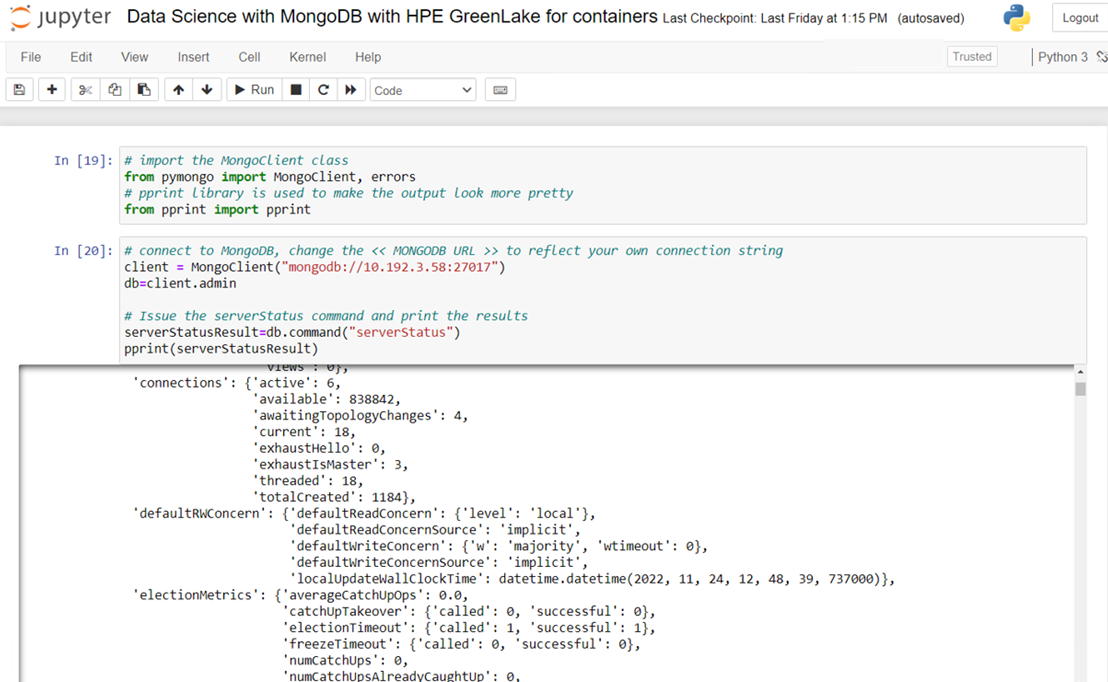
Create a Database instance 'glcaasmongodemo' and sample collection 'glsamplecollection' and add document records in database.
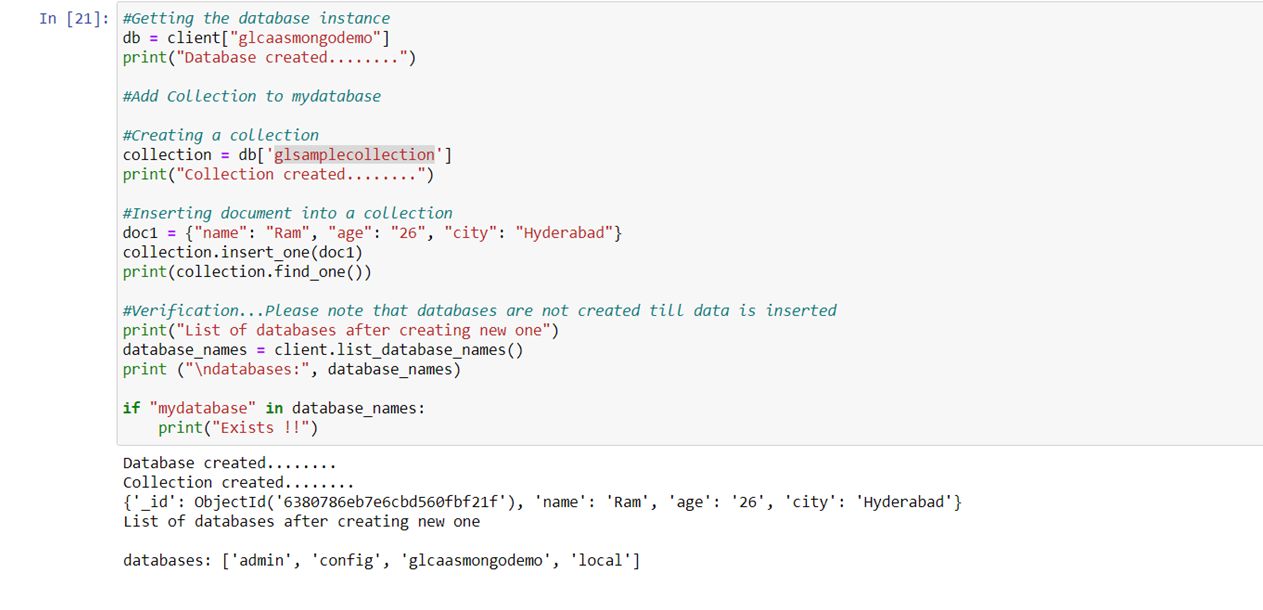
Add multiple documents to sample collection.
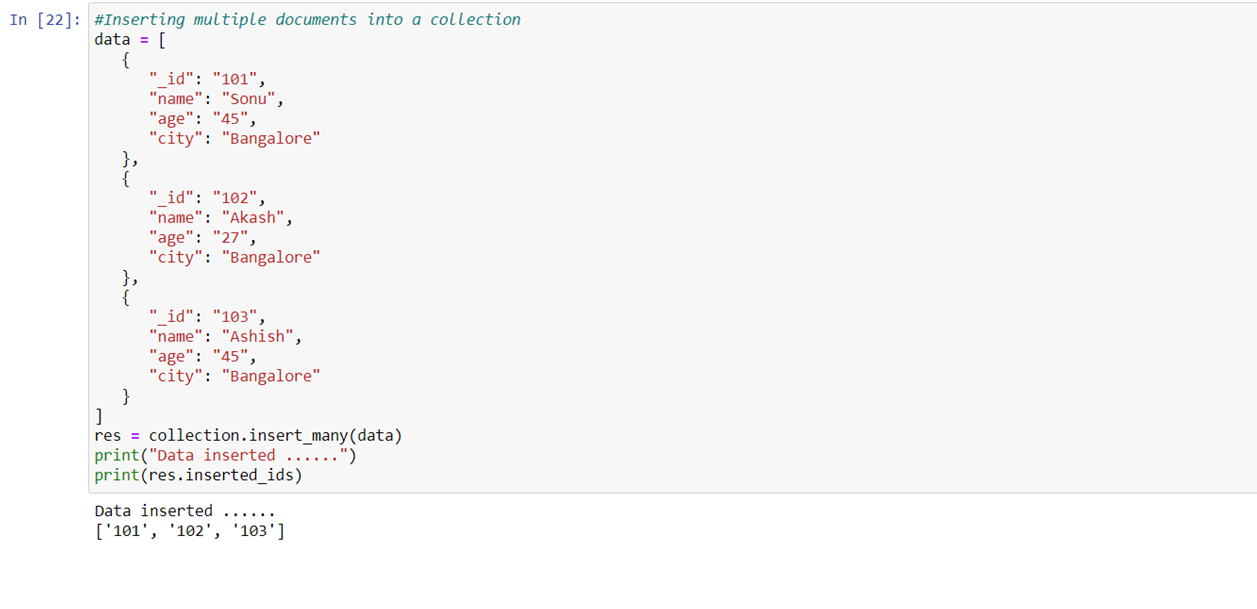
Perform query operation on sample collection.
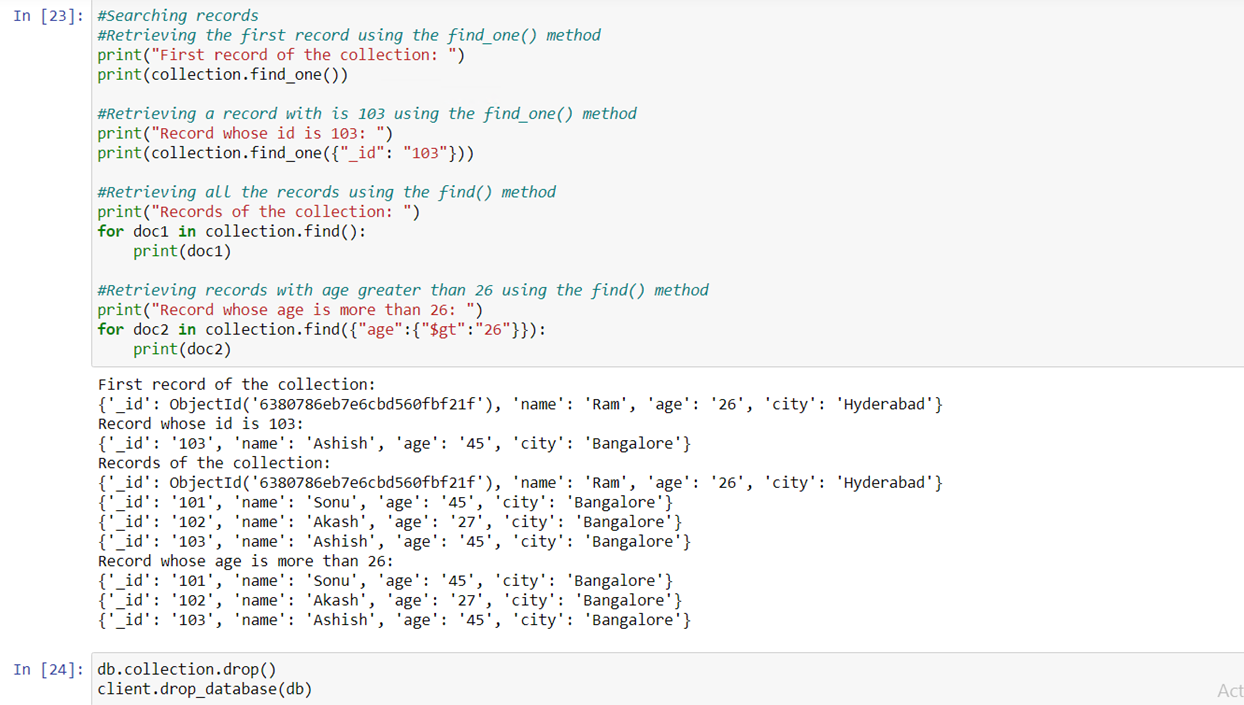
HPE GreenLake for Containers: Demo Summary
You can find the GitHub repository that hosts demo code here.
We hope that this blog post has provided you with enough information for you to get started deploying a containerized, stateful MongoDB application using HPE GreenLake for Containers. To view more articles and tutorials on the use of HPE GreenLake for Containers, refer to the HPE Developer Community blog.
Tags
Related
A guide to enabling a managed Istio service mesh in a Kubernetes cluster on HPE GreenLake for Private Cloud Enterprise
Feb 16, 2023Federating SPIRE on HPE GreenLake for Private Cloud Enterprise
May 15, 2023Using HPE GreenLake Console's API Gateway for Data Services Cloud Console
Nov 30, 2021Automate ITOps: announcing foundational APIs for the HPE GreenLake edge-to-cloud platform
Dec 1, 2023
Bare metal provisioning on HPE GreenLake using Terraform
Mar 20, 2023
Bulk onboarding of users in HPE GreenLake edge-to-cloud platform
Apr 24, 2024