Using HPE GreenLake Console's API Gateway for Data Services Cloud Console
November 30, 2021Secured, Yet Agile
A major guiding principle in the creation of the Application Programming Interface (API) for Data Services Cloud Console from Hewlett Packard Enterprise (HPE) is security. However, to be able to be used by applications or tools that rely on the API to extend their features using the console, the API must also be flexible. To provide both security and flexibility, the console's REST API uses the 0Auth 2.0 authentication flow based on the client credential, which generates a limited lifetime access token. This access token is then embedded in the header of each REST API request as the authorization bearer.
This blog will walk through the essential steps required to exercise or experiment with the Data Services Cloud Console REST API.
Authentication Process to Obtain the Access Token
The Data Services Cloud Console public API relies on an OAuth 2.0 third party authorization framework on behalf of the resource owner (HPE GreenLake's user) for security. The user starts by logging and authenticating into HPE GreenLake console, which is authenticated by the Identity Provider (validated through username, password, or Multi Factor Authentication). Using the API gateway menu in the HPE GreenLake, a customer registers their client application (REST API client) to obtain the OAuth 2.0 API client credentials (client id and client secret). This association allows the user to obtain the access token from the menu, and the user can then use the access token inside the token bearer field (header) with any REST API request. This action allows any client application or script to perform any API request to the correct instance of Data Services Cloud Console.
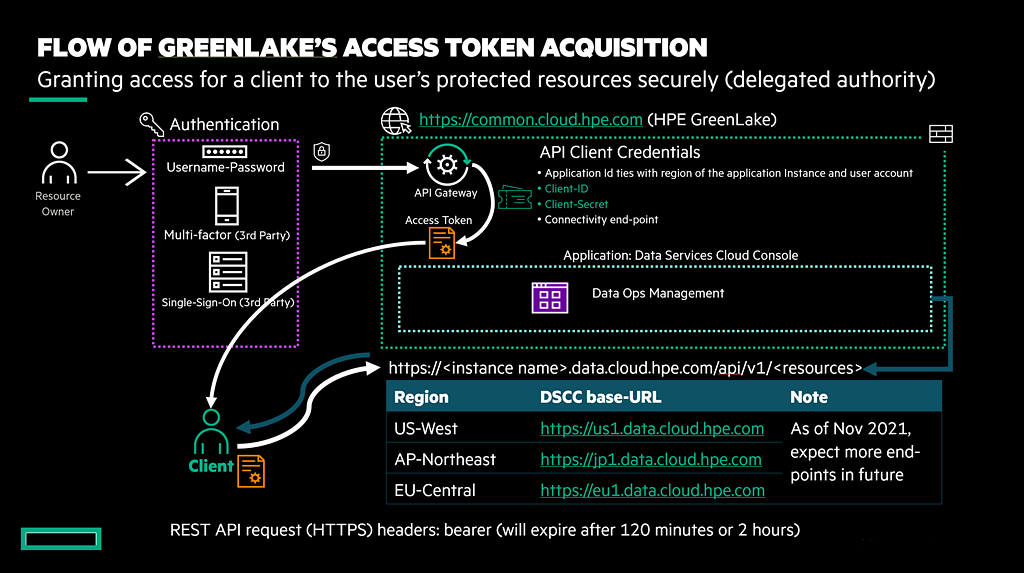
The access token has a limited lifetime (about 7200 seconds or 2 hours). Once it expires, the client application must use the obtained client id and client secret to generate a new access token. One indication of the expiration of the access token, the request to console's API will return a response error: '401 Unauthorized HTTP.' If the client application generates a new access token before the current one has expired, then the current access token will be invalidated or treated as not authorized.
Additionally, a user can also change the client secret to update the authorization when the authorized client application has lost it's client secret, or when the client secret has been compromised.
And lastly, when access to the console's REST API must be disabled, a user can delete the API client credential associated with client id and client secret in the API Gateway menu.
The following flow chart describes steps required to perform the console's REST API request. The flow starts from the GreenLake authorized user creating the client id and client secret to be used to obtain the access token. The access token will be used in the authorization bearer to ensure the secure REST API request.
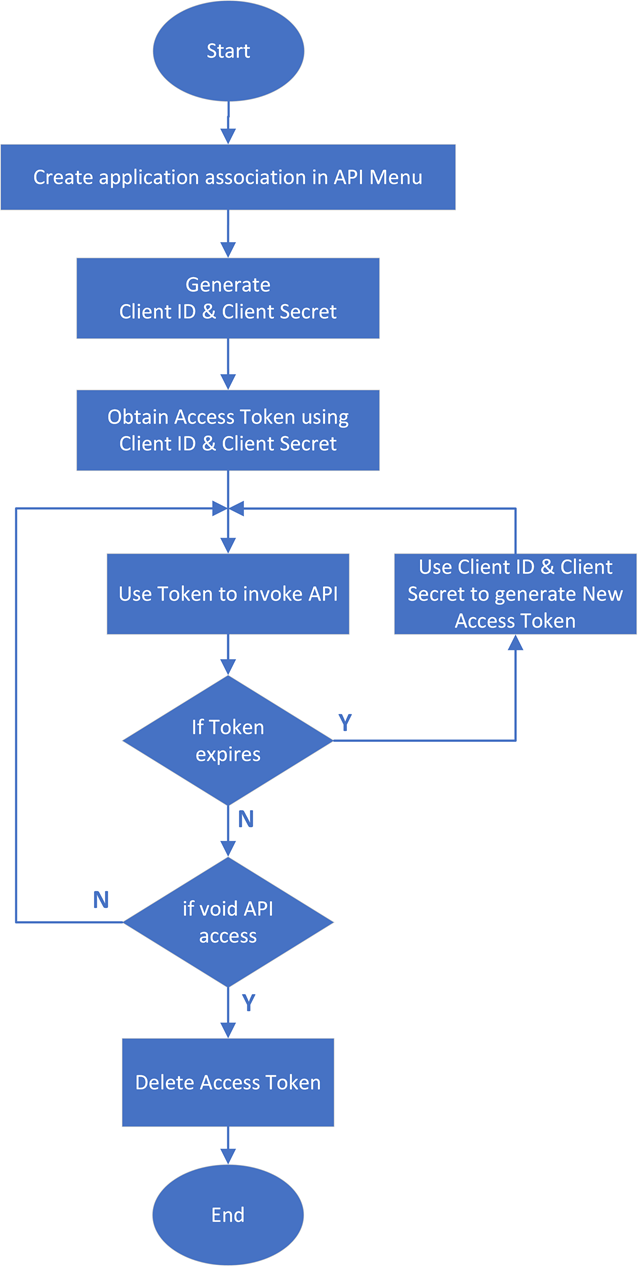
Accessing the API Gateway Menu
To access the API gateway menu, the user must log into the HPE GreenLake, deployed Data Services Cloud Console to the intended region, and onboarded a storage array (HPE Alletra, HPE Nimble, or HPE Primera) into the organization that is associated with the user account. The user must have the role that is required to perform the intended operation at the instance of console where the storage has been deployed. For instance, the user must have volume management capability in the Data Ops Manager to create a storage volume in US region. For more information about the role based access control, please take a look at the HPE GreenLake User Guide
The API Gateway menu is available inside the HPE GreenLake's Manage menu. From HPE Greenlake Console click on Menu to access this Manage Menu.
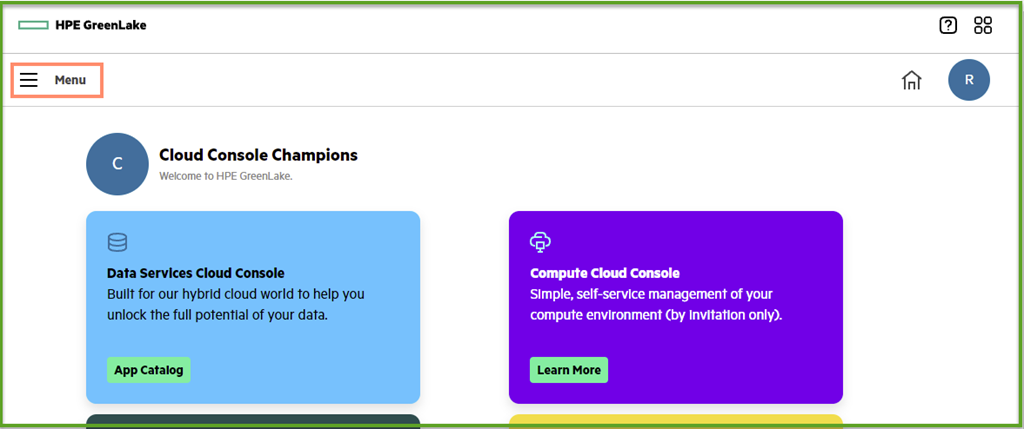
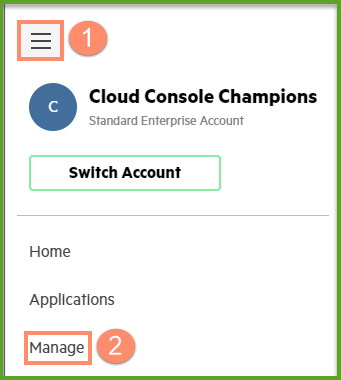
The API Gateway menu provides the following operations:
Creates and manages API client credential association in order to obtain:
- Instance ID of the Data Services Cloud Console at the particular region (Hexadecimals).
- Client ID (Hexadecimals).
- Client Secret (Hexadecimals).
Generates access token, changes client secret, and deletes client credential.
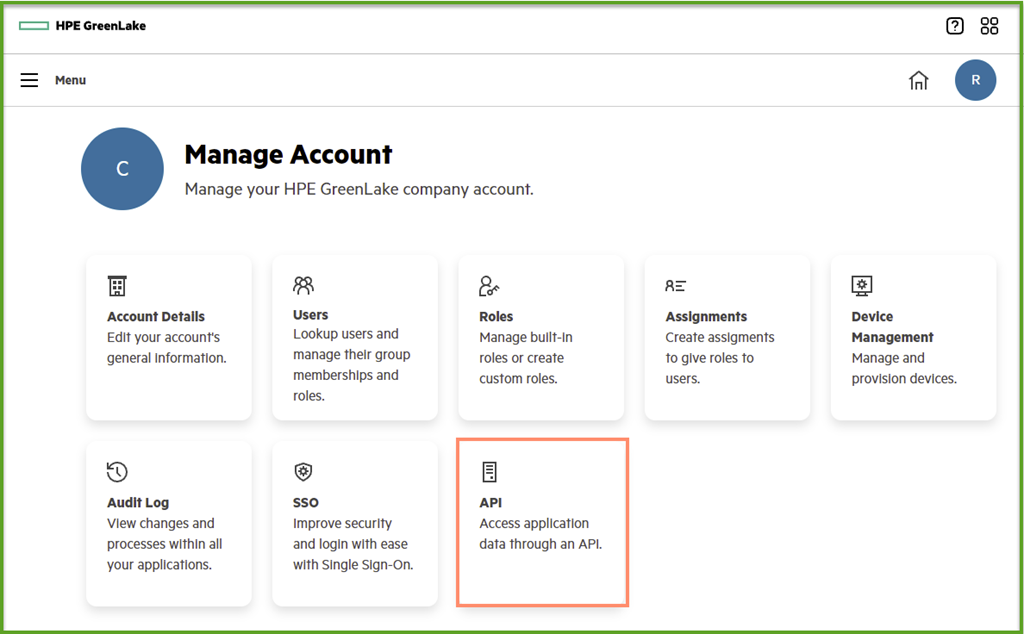
Manages API client application
Each instance of API client credential represents the authorization relationship between the client application and the Data Services Cloud Console REST API resources. Please click on the Create Credentials button to generate a client credential. Afterwards, the user can obtain the client secret and client secret, and use them to generate the access token.
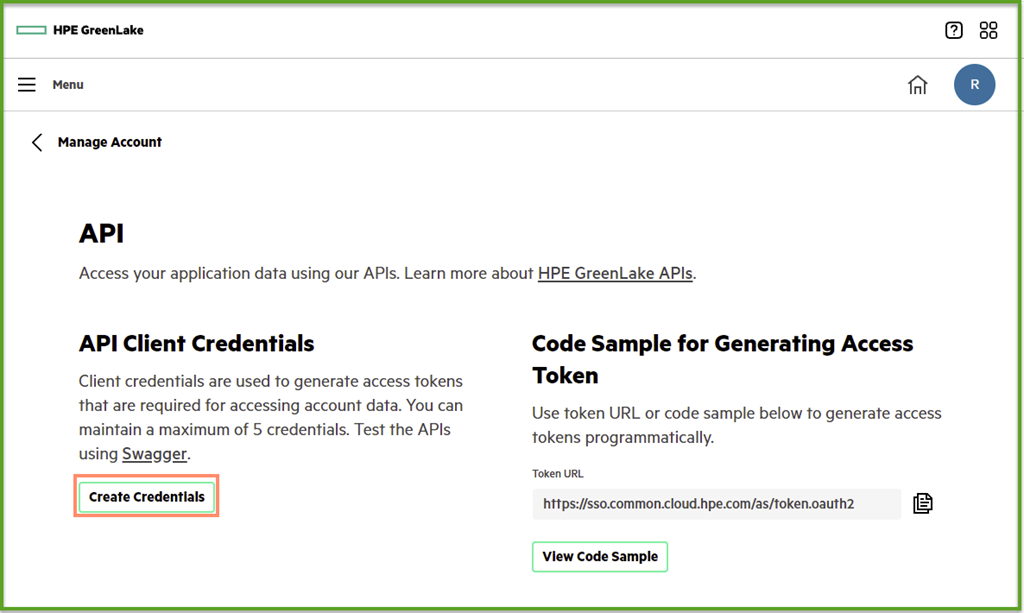
Inside the Create Credentials menu, click on the V button to show the pull down list and use the mouse to click on the desired application. For the purpose of using the Data Services Cloud Console REST API, please select the console instance in the region where the array has been deployed. The list shows all instances with the regions where the applications are deployed.
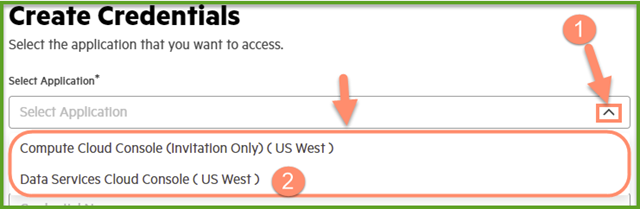
After selecting the correct application, enter the Credential Name (Please see HPE GreenLake Cloud Console User Guide for supported characters). Click the Create Credentials button to proceed with Client Credentials creation.
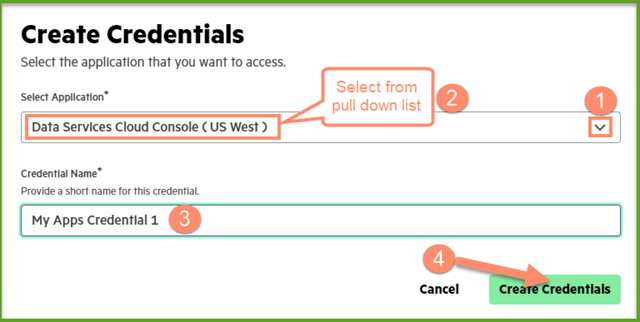
Once the Create Credential button is clicked, the following information about the OAuth (Open Authorization) will be shown. These are the Client ID and Client Secret information menus that are going to be shown only once. Please copy both client id and client secret to a safely recorded location. In the case that the user missed copying this information, then the user can only regenerate the client secret at a later time using the Reset Client Secret menu.
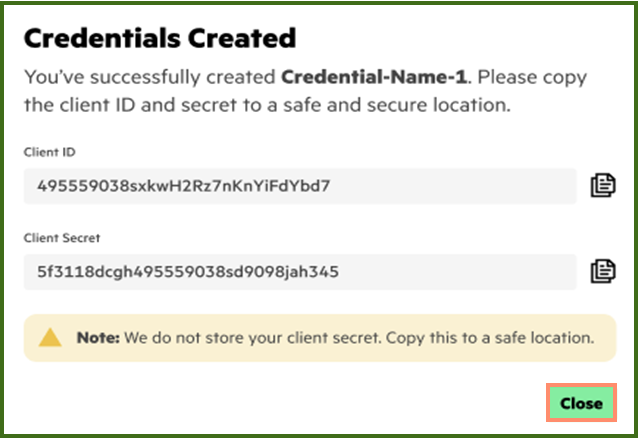
After closing the credential creation menu, the user can observe the prior created API client credential by identifying the credential name on the menu.
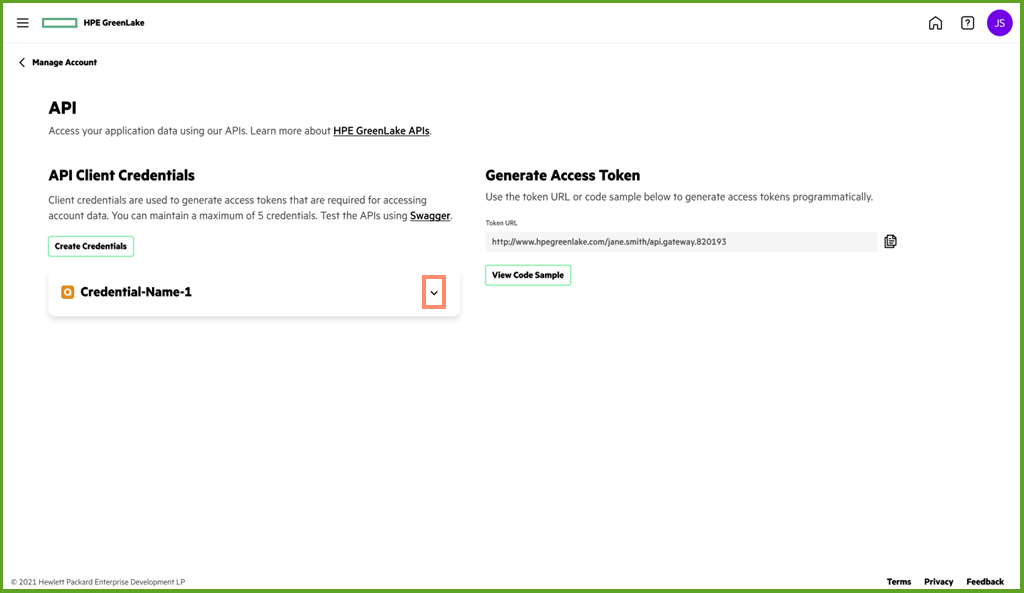
After clicking on the down arrow button, the user can see the Generate Access Token button in order to generate the access token required to be used for the Data Services Cloud Console REST API request. Please click on the Generate Access Token to generate an access token.
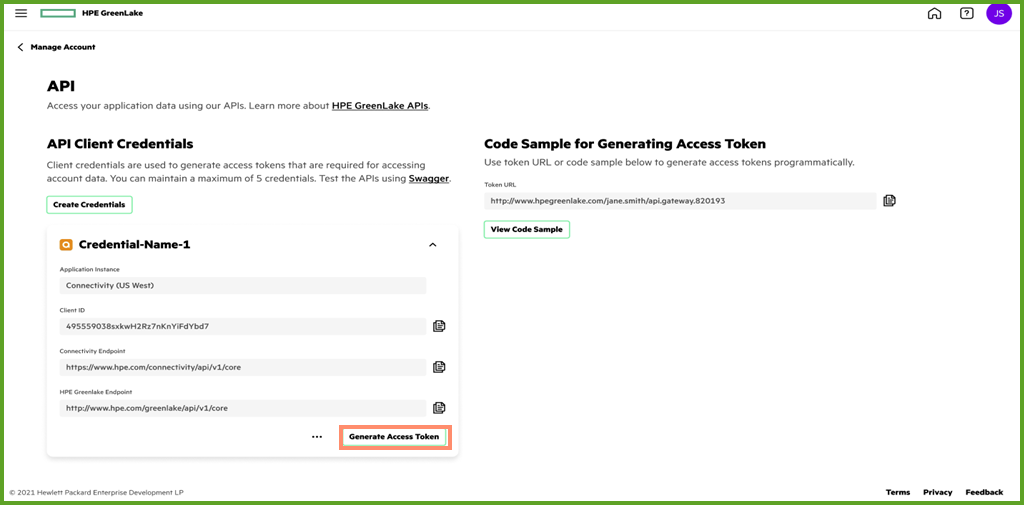
After clicking on the Generate Access Token button, the Generate Access Token menu will appear. The menu requires the user to enter the client secret obtained from the associated API client credential. The user must copy and paste the recorded client secret from Credential Created menu (in the previous image in this blog) so that the user can obtain the access token. Click on the Create Access Token button to generate the access token.
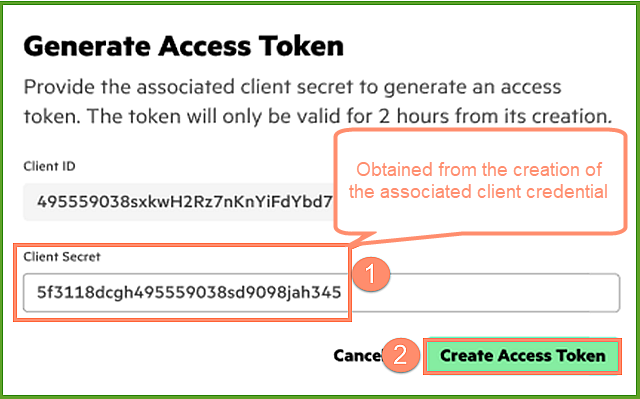
The Access Token Created menu will appear and shows the generated access token. Copy the access token using using the "sheets" icon and store this access token to a safely recorded location. Click Close button to continue.
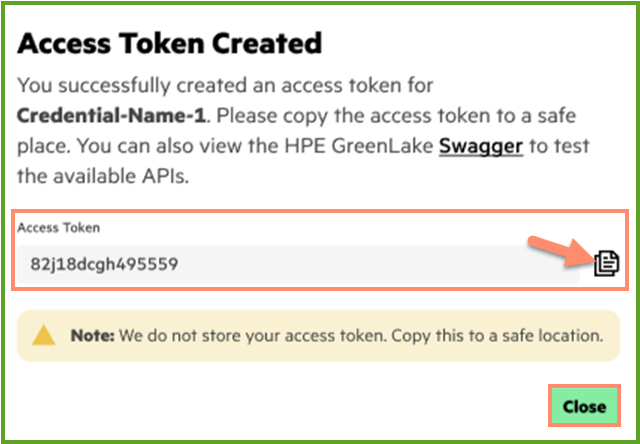
Afterward, the user can embed the access token to the REST API request header in order to perform the HTTP method against the desired resource in order to obtain the response. Note that the user must use the correct base-URL according to the region where the DSCC is deployed. Currently these are the base-URL and the corresponding region where the DSCC is deployed (November 2021).
DSCC Region | base-URL |
| EU Central | https://eu1.data.cloud.hpe.com |
| AP Northeast | https://jp1.data.cloud.hpe.com |
| US West | https://us1.data.cloud.hpe.com |
Oops! What if I missed to copy the client secret for this instance of client credential?
The client secret can be recreated inside the create credentials menu by clicking on the three dots at the bottom menu. Once the three dot menu opened, the user must click on the Reset Client Secret button to display the newly created client secret. This prior action will open the Credentials Created menu to show the new client secret for one time only. Note that user must copy this newly created secret to a secured location so that it can be used to generate new access token.
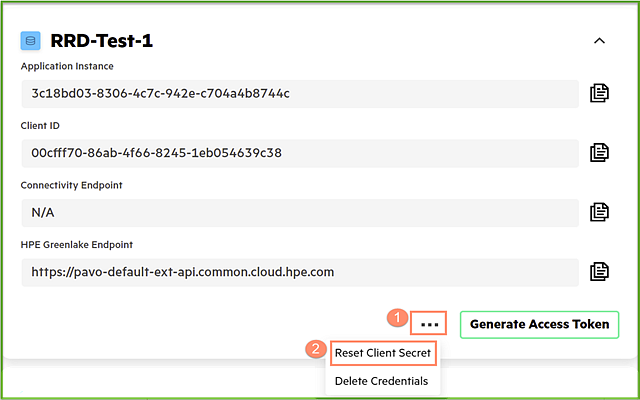
Nice! Can you give me an example of using the access token?
The access token is a long string of JSON Web Token that is signed using RS256 algorithm. Note that the access token must be added into the header of with keyword "Authorization: Bearer
>curl -X GET https://scalpha-app.qa.cds.hpe.com/api/v1/audit-events -H "Accept: application/json" -H "Authorization: Bearer eyJhbGciOiJSUzI1NiIsImtpZCI6IllUMU9MZWRYeDFCbHZ2and6OU1FNm8ya1BQayIsInBpLmF0bSI6ImRlejAifQ.eyJjbGllbnRfaWQiOiIwMGNmZmY3MC04NmFiLTRmNjYtODI0NS0xZWIwNTQ2MzljMzgiLCJpc3MiOiJodHRwczovL3Nzby5jb21tb24uY2xvdWQuaHBlLmNvbSIsImF1ZCI6ImV4dGVybmFsX2FwaSIsInN1YiI6InJvbmFsZC5kaGFybWFAaHBlLmNvbSIsInVzZXJfY3R4IjoiZThhNGRhMmVlZmMzMTFlYmEwMmNiNjAzNDIyYmMwYTAiLCJhdXRoX3NvdXJjZSI6ImNjc190b2tlbl9tYW5hZ2VtZW50IiwicGxhdGZvcm1fY3VzdG9tZXJfaWQiOiIyMzRkNzZjNmU5ZDAxMWViYjczMDgyYjIxMmFkNmZlYSIsImlhdCI6MTYzNzAwNjk0NSwiYXBwbGljYXRpb25faW5zdGFuY2VfaWQiOiIzYzE4YmQwMy04MzA2LTRjN2MtOTQyZS1jNzA0YTRiODc0NGMiLCJleHAiOjE2MzcwMTQxNDV9.gHcBzl0n2wwrMRR2tSbT6jHN68d1TSNT743GED3LuF2B08ABYh9ePKQjhqYW6mjY-oSfEW2BTfG7TfTzZj9MtQ2kJGmq3DvLBl6fAaN6MEkSIz54hu0PdmDW8His6oET2txq_0kp5XJ7T6n_QJzZY0xvSoquE-48gCxwGFPWIRwefIpdw_1URFXYgfdKCxCIDTdPfYKs8kD8hzwyF9uvgLgVPWZJD6b1UHJK5OpNnBOpAxrs1xfFBz688b0vheZdARCJsl5E3Qxjyg68hw2cjavZZOX-_RWpd6JWPrQnqxyxQeYQ5yYy7giVCViM5SUZkv6j0Ts3TVguapE2kvahkQ"
The response is returned in the form of JSON string, as shown in the below example. Note that, the user can use additional parameter of the REST API Get audit-events to filter particular events. Please take a look at the Data Services Cloud Console API documentation for more information on additional parameters that are available for /api/v1/audit-events resource.
{ "items": [ { "associatedResource": { "id": "/api/v1/host-initiators?filter=editStatus%20in%20(Update_In_Progress,Update_Success,Update_Failed,Not_Applicable,Delete_Failed)", "name": "", "type": "" }, "code": "Unauthorized privilege", "contextId": "", "customerId": "e8a4da2eefc311eba02cb603422bc0a0", "id": "9bafe7ae-84bf-42a2-9b82-2592ce62715e", "loggedAt": "2021-11-10T04:09:07Z", "message": "Unauthorized user access", "occurredAt": "2021-11-10T04:09:07Z", "permission": "data-services.host-initiator.read", "scope": "", "source": "/api/v1/host-initiators?filter=editStatus%20in%20(Update_In_Progress,Update_Success,Update_Failed,Not_Applicable,Delete_Failed)", "sourceIpAddress": "fleet-gql-data-graph:4000", "state": "PermissionDenied", "taskId": "", "uniqueId": "audit.events+0+3936", "userEmail": "mandy.shen@hpe.com", "version": 1 }, { "associatedResource": { "id": "/api/v1/host-initiators?filter=editStatus%20in%20(Update_In_Progress,Update_Success,Update_Failed,Not_Applicable,Delete_Failed)", "name": "", "type": "" }, "code": "Unauthorized privilege", "contextId": "", "customerId": "e8a4da2eefc311eba02cb603422bc0a0", "id": "f0d2c4c6-d859-42f3-ae4b-60f8d3d2d89d", "loggedAt": "2021-11-10T04:09:03Z", "message": "Unauthorized user access", "occurredAt": "2021-11-10T04:09:03Z", "permission": "data-services.host-initiator.read", "scope": "", "source": "/api/v1/host-initiators?filter=editStatus%20in%20(Update_In_Progress,Update_Success,Update_Failed,Not_Applicable,Delete_Failed)", "sourceIpAddress": "fleet-gql-data-graph:4000", "state": "PermissionDenied", "taskId": "", "uniqueId": "audit.events+2+3975", "userEmail": "mandy.shen@hpe.com", "version": 1 }, .... snippet .... { "associatedResource": { "id": "/api/v1/storage-systems/volumes?filter=isSystemVolume%20eq%20false\u0026limit=1\u0026offset=0", "name": "", "type": "" }, "code": "Unauthorized privilege", "contextId": "", "customerId": "e8a4da2eefc311eba02cb603422bc0a0", "id": "86988487-f7f4-403e-b33e-e15abfcd568a", "loggedAt": "2021-08-19T15:38:49Z", "message": "Unauthorized user access", "occurredAt": "2021-08-19T15:38:49Z", "permission": "data-services.volume.read", "scope": "", "source": "/api/v1/storage-systems/volumes?filter=isSystemVolume%20eq%20false\u0026limit=1\u0026offset=0", "sourceIpAddress": "scalpha-app.qa.cds.hpe.com", "state": "PermissionDenied", "taskId": "", "uniqueId": "audit.events+6+3057", "userEmail": "matt.haron@hpe.com", "version": "" } ], "total": 123, "numItems": 123, "pageLimit": 500, "pageOffset": 0 }
The recommended tool at this moment of time to experiment with the REST API for the console is the Postman which is downloadable from the Postman website. The postman is a versatile tool, that anyone can copy the access token (or better to use the client id and client secret) from the API Gateway menu and issue a REST API request without using programming language. Furthermore, user can also test the parameters and format the responses of each REST API request using the Postman tool.
In conclusion, this blog gives you a great example on how to obtain the access token and experiment with the Data Services Cloud Console REST API. Please take a look at the next blog on getting the access token programmatically to enable any client application using any familiar tool like Postman, use a programming, or a scripting language.
Tags
Related
Automating operations on HPE GreenLake Data Services Cloud Console using Ansible Playbooks
Mar 29, 2023
Converting HPE GreenLake API specifications in OAS 3.1 using OpenAPI tools
May 27, 2024Creating HPE GreenLake Data Services Cloud Console block storage resources using Ansible playbooks
Mar 30, 2023Get Started Building Data Services Cloud Console API Client Libraries for Python using OpenAPI Generator
Mar 28, 2022
Getting started with HPE GreenLake APIs for Data Services
Apr 2, 2024
Getting started with HPE GreenLake API for Virtualization
Apr 3, 2024